Viewing and Extracting Quick Poll Data
Besides providing in app responses to provide students with relevant information based on their submissions, Quick Polls also enables administrators to view both aggregated data and individual response data for each Quick Poll.
Aggregated Data
Aggregated data is available in the App Managers Quick Poll area. Selecting the View Results button for a Quick Poll displays the Quick Poll Results page with aggregated data from all Quick Poll instances.
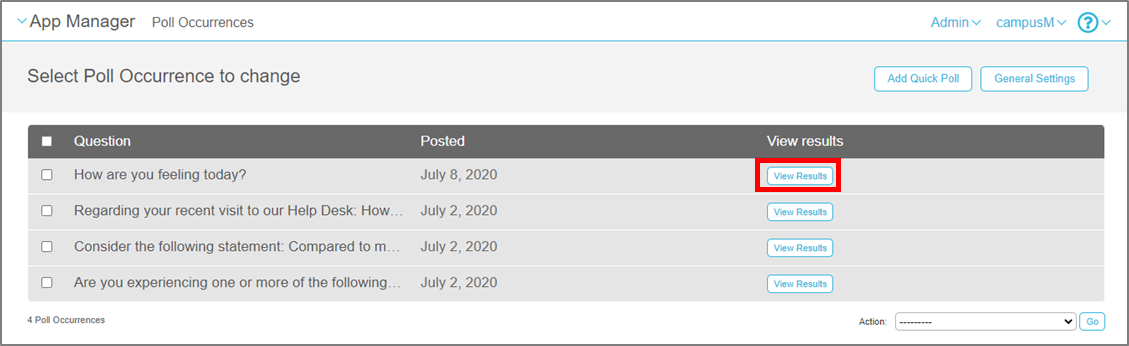
The Quick Poll Results page provides both graphical and numerical feedback on volumes of responses for each answer.
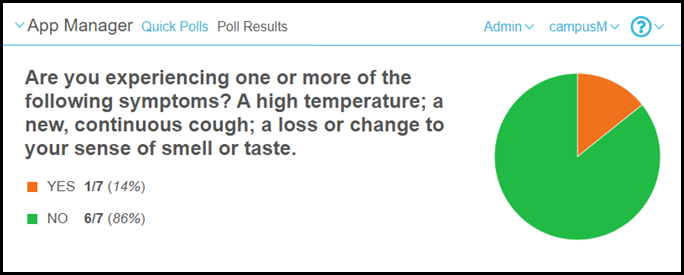
If you want to see the aggregated response data for specific Quick Poll instances (where a recurrence has been configured), click the View Occurrences button to see a list of Quick Poll instances. Clicking a specific Quick Poll instance in this list displays the results for that occurrence.
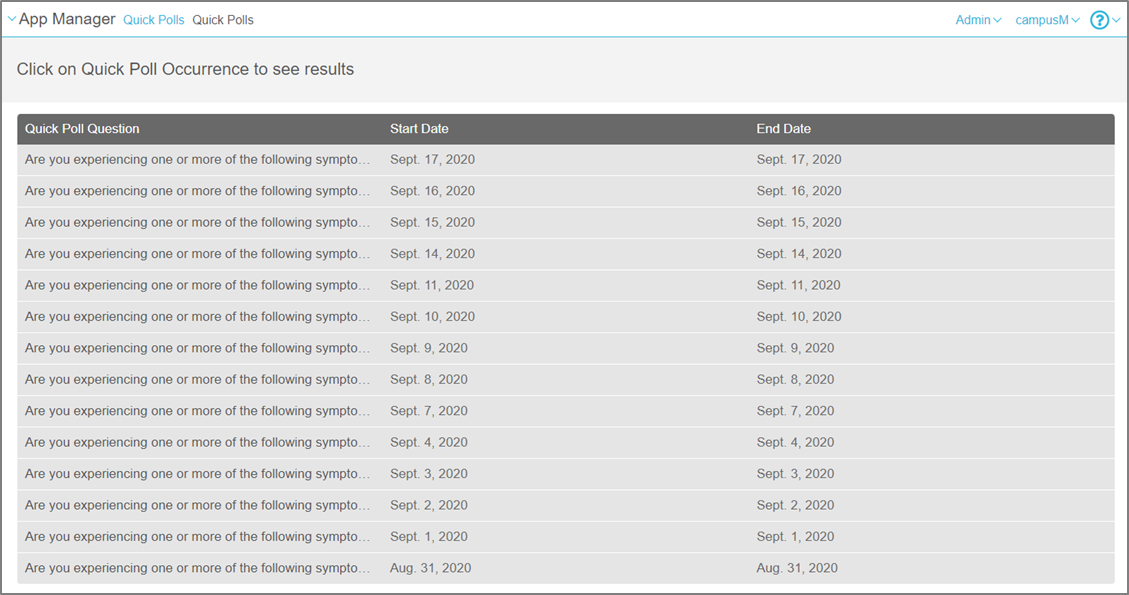
Individual Response Data
Customers can extract individual response data using the secure getPollResults API. Accessed through the API gateway using the API key, customers can request data using the following parameters:
Start date and end date - returns a list of Polls within the date range. This is used to get the poll IDs for the Quick Polls that were active during the time period specified if no other parameter is included.
Person email – the email of the student for which you want to retrieve all response data within the specified date range.
Poll ID – retrieves all of the responses for the specified Quick Poll.
Combination of personal email and poll ID – retrieves an individual’s selected response for the specified Quick Poll.
For more information about the getPollResults API, see the Get Poll Results on the Developer's Network.
Export Results
Admins can use Export Results to view the polls results in CSV format.
When selecting Export Results, you are prompted to enter a Date Range (optional) and Email Address (optional).
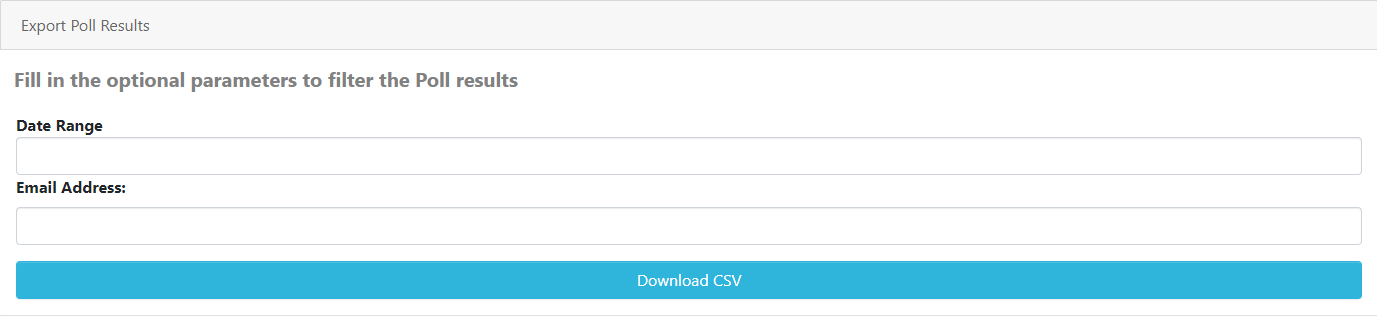
These optional parameters enable you to filter your downloaded poll results by specific polls. If these parameters are left blank, upon selecting Download CSV, all poll results are downloaded.


