February 2018
New Features
Enabling Google Maps within the campusM iOS App
Given the differing levels of detail and functionality available within Google and Apple maps depending on geographical location, we have enabled the Google Maps SDK within the campusM iOS App, allowing institutions or end-users to select their preferred mapping technology.
Institutions can choose which mapping technology is used by the iOS app, selecting either Apple or Google Maps. By default, this is set as Apple Maps, but customers can configure this directly within the app manager at a profile level. The configuration can be found within: App Settings > App Profiles > Change App Profile:
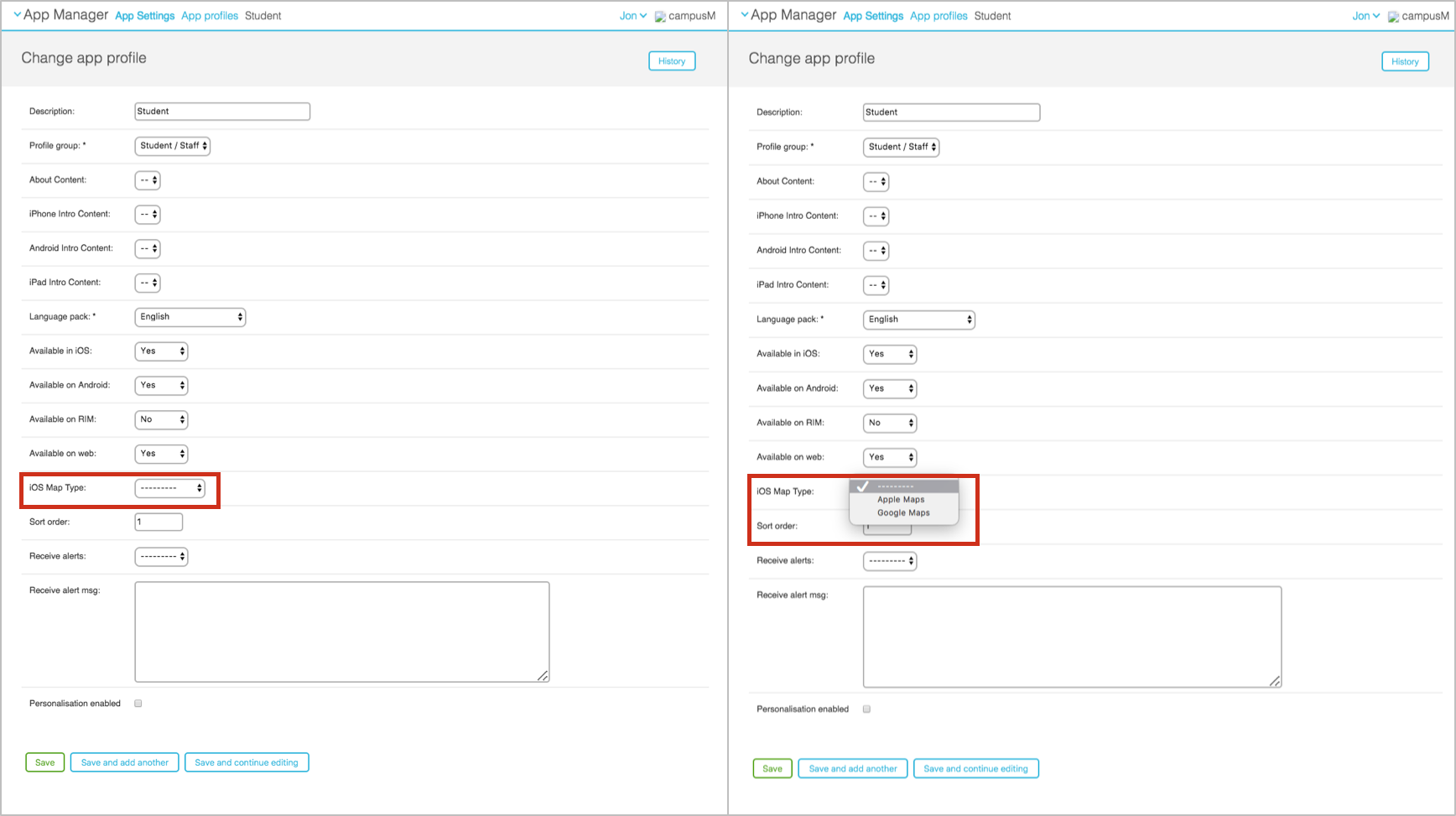
You must publish the changes from the App Manager to become effective.
End-users have the ability to override the default within the settings on their campusM App (see below).
Following established practice, we have enabled campusM end-users to select their preferred mapping technology (Apple or Google Maps) within the setting of the campusM app:
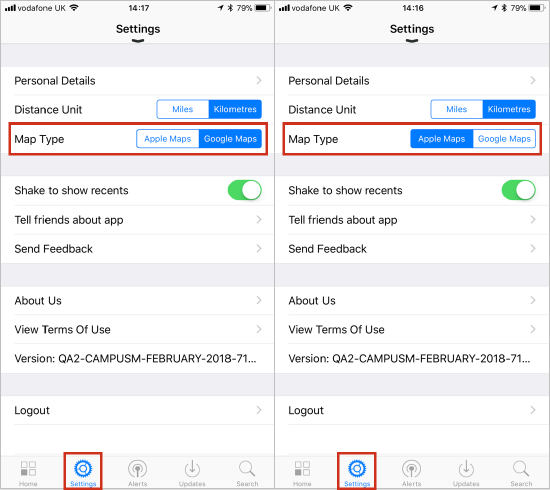
Enabled Location-Sensitive Map lists in the campusM iOS and Android apps
With many institutions having multiple campuses, both nationally and internationally, we have made the campus Map lists location sensitive, with the map corresponding to an end-user’s current location shown first, and subsequent maps defined by the sort order within campusM App Manager.
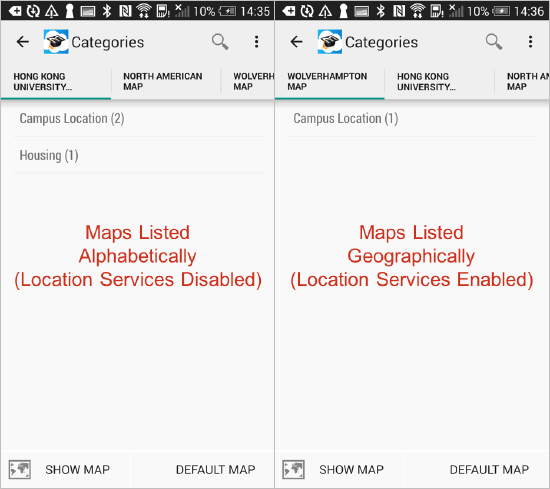
Enabled Location-Sensitive Map lists in the campusM Web app
With many institutions having multiple campus, both nationally and internationally, we have enabled end-users to be able to pick up their current location within the browser and show the map associated with their current position.
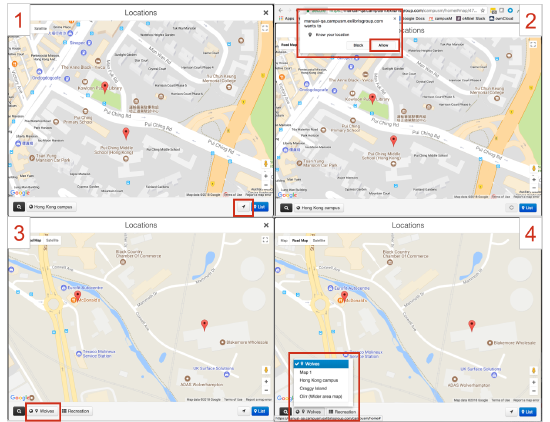
Enabled end-users to define their own default campus map within the campusM iOS and Android apps
End-users have the ability to identify a particular campus map as their default map, if more than one map is presented in campusM. This orders the selected campus map at the top of the map list, regardless of the end-user’s actual geographical location or any sort order set within App Manager:
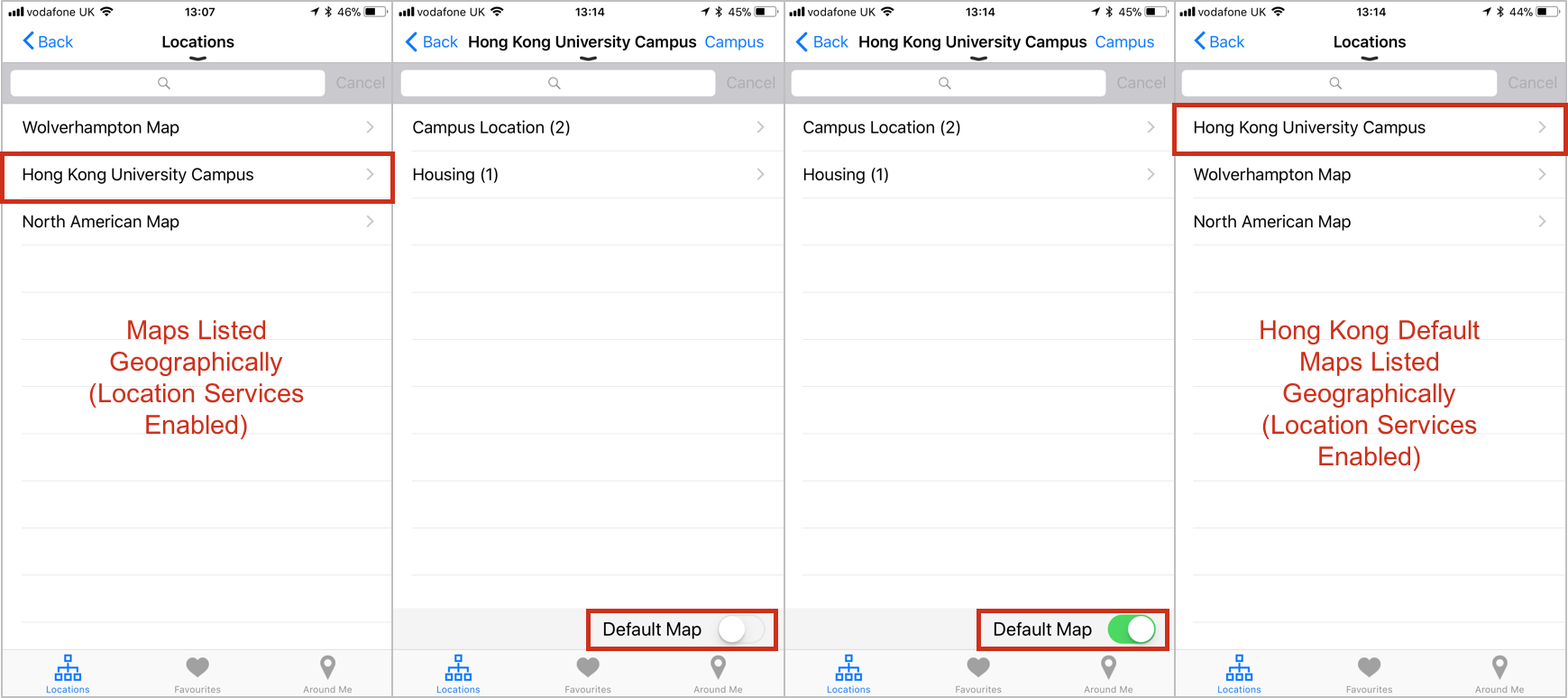
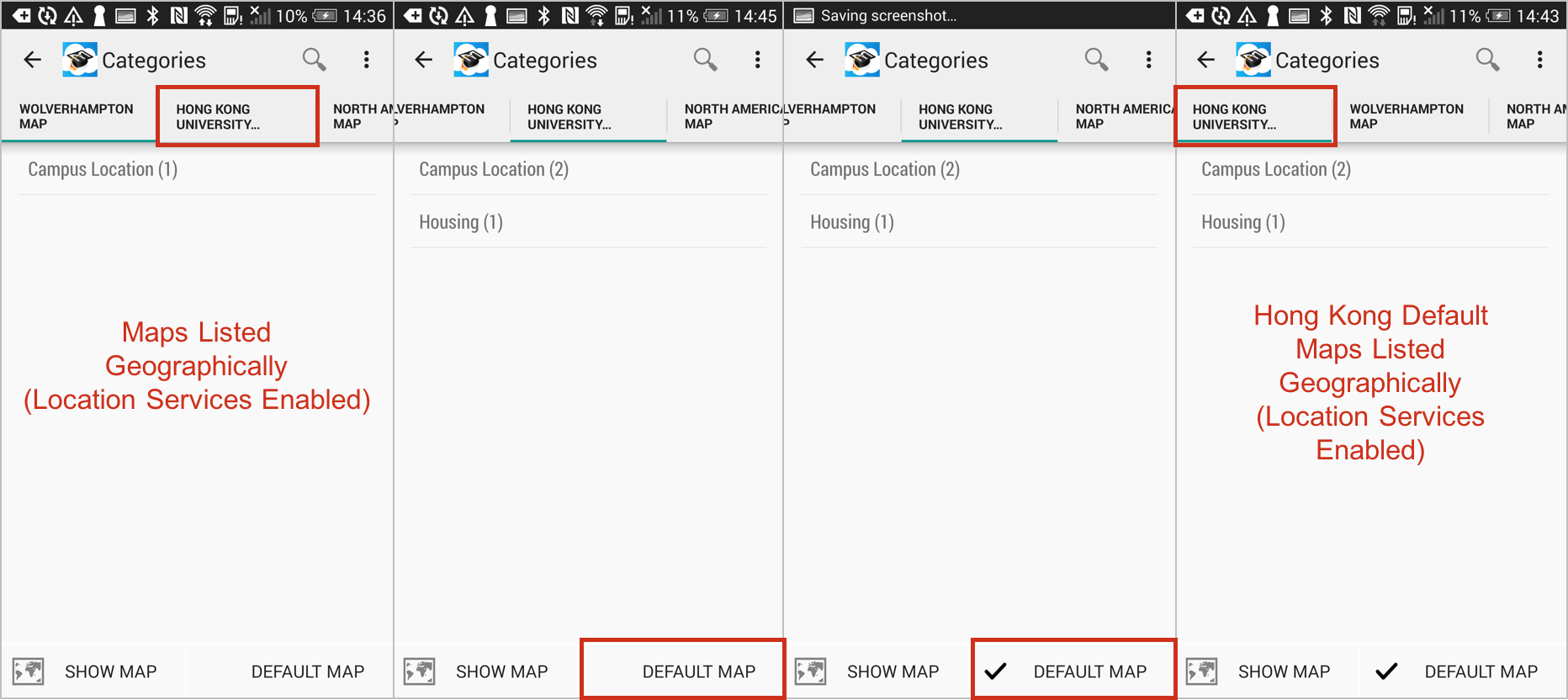
Modified the default Position marker to be consistent between campusM iOS and Android apps
The default position marker for positions within the campus maps have been changed and made consistent between campusM iOS and Android apps.
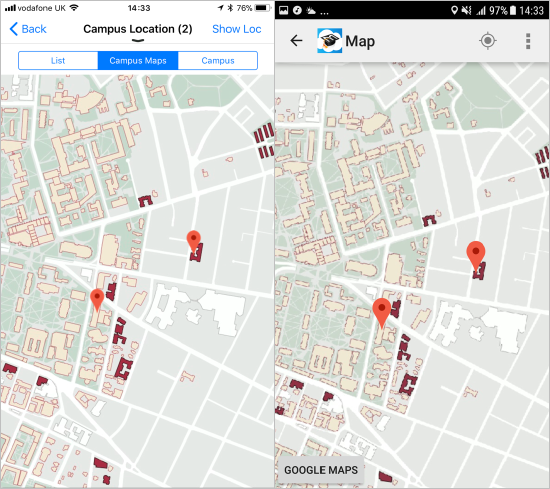
Modified the Show Location marker to be consistent between campusM iOS and Android apps
The Show Location marker that indicates the end-user’s current location within the campus maps has been changed and made consistent between campusM iOS and Android apps
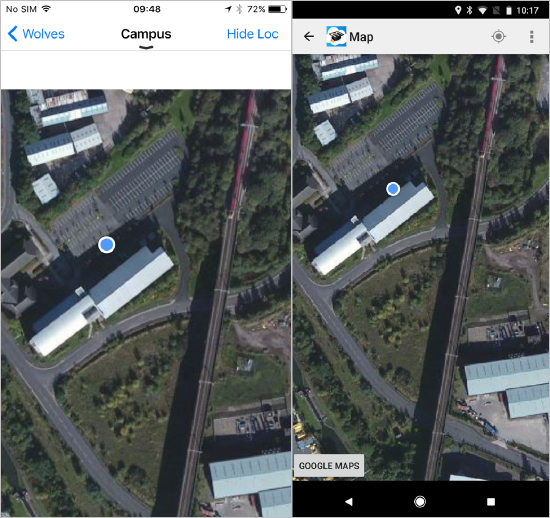
Product Fixes
| Product Issue | Affected Platform(s) | Salesforce Case(s) |
|---|---|---|
| Resolved an issue that resulted in the app crashing when a large number of Alerts were selected and then deleted. |
|
|
| Resolved a constraint issue which prevented the notification delete button from showing on some devices. |
|
|
| Resolved an issue that prevented the image and notes field for a position from being displayed if no notes were applied against that position. |
|
|
| Ensured that the location searching is consistent on Android and iOS apps. This includes searching the following fields: Description; Notes; Location Category; Location reference; Post Code; County; Town; District; Street Name; House Name; Flat. |
|
|
| Resolved an issue where the Hover Background Color and Hover Text Color tile properties were not applied correctly to customers with Homescreen with Personalization Available enabled. |
|
|
| Resolved an issue that displayed the position markers incorrectly on the preview map, as shown in Position’s Detail screen. |
|
|
| Enhanced the position logic to deal with position markers on the very edge of the map. |
|
|
| Resolved an issue with language pack translations not being applied correctly to the Location Category tab bar. |
|
|
| Resolved an issue that prevented the custom Position pin images from being displayed on Campus Maps. |
|
|
| Resolved an issue that prevented the Directions > Google From Here option from passing the correct position information to Google Maps. |
|
|
| Resolved an issue that cleared the Search box in Personalization when the reset button was initially clicked. This would occur regardless of whether the reset was actually confirmed or not. |
|
|

