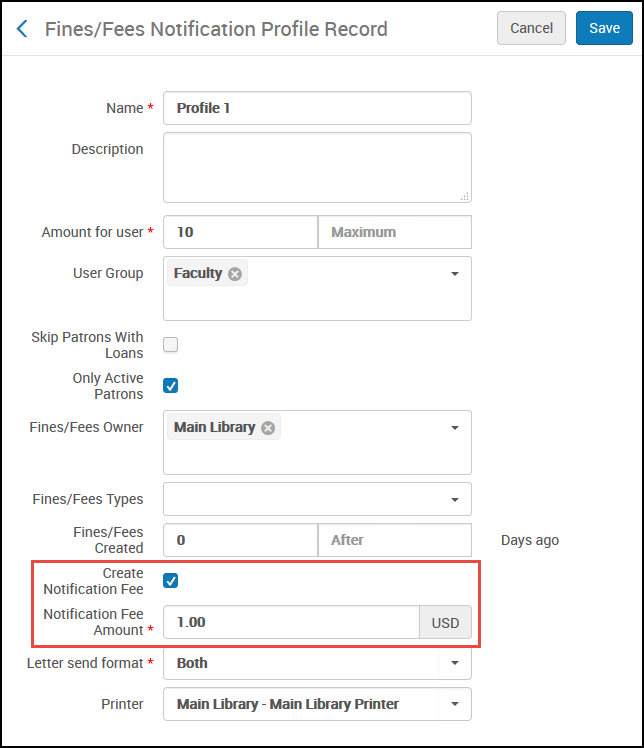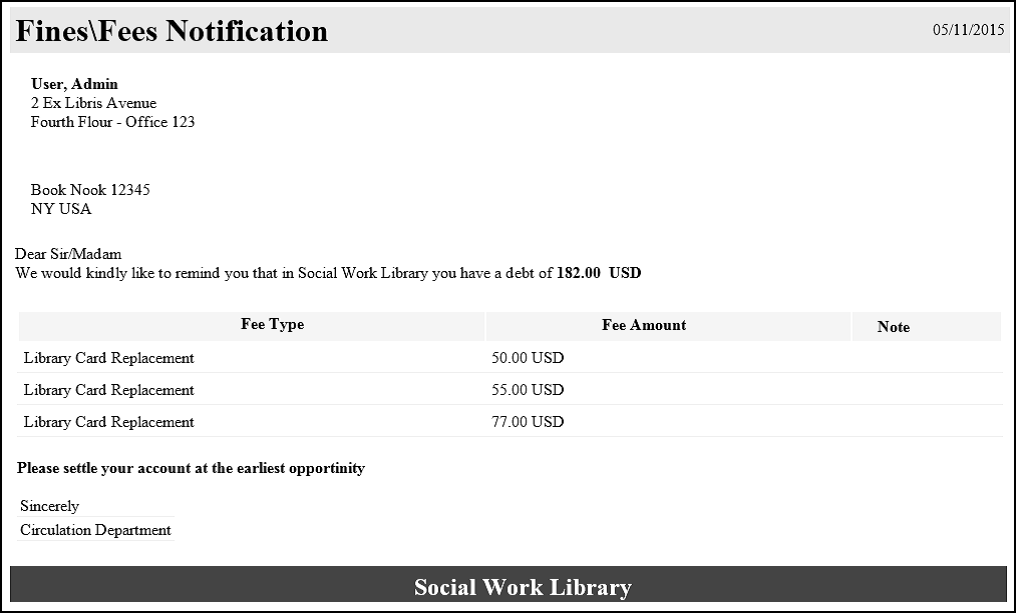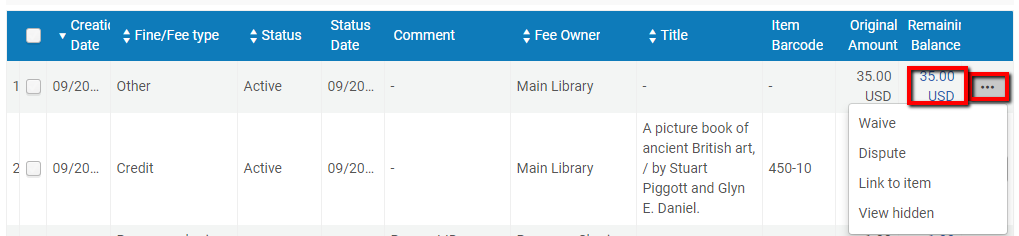Alma’s TOU policies allow the library to determine the fines and fees policies that are applied to the use of library resources.
This includes overdue fines and lost item fees, among others. Overdue fines are assessed and registered when the item is returned or renewed. Fines can be calculated by the hour or day; parameters also allow for defining if the fine runs when the Library is closed, or only during open hours. Separate fine policies may be defined for recalled items.
All details of the patron’s transactions relating to fines and fees are stored in the patron record. From the patron record, an authorized staff user can manually add or waive library fines and fees.
Alma supports both automatically generated charges, and manually added charges.
Automatically generated charges are set in the Terms of Use (TOU) configuration. Each TOU policy will have definitions related to fines and fees for the policy – e.g.:
A configuration table (User Management Configuration> Patron Charges > Fines/Fees Behavior) in Alma allows for configuring the parameters of a fine or fee related to various activities in the library – e.g., overdue fine, registration fee, notification fee, lost item charge, etc. In this table it is possible to define if:

Loans are checked at the time of return to see if they are overdue. If a loan is found to be overdue, overdue policies are consulted to correctly calculate the fine.
Fining policies may be set per days or hours and per open time or calendar dates. Fines may be controlled by a minimum and maximum fine policy.
Also, grace time policies which allow additional time past an item’s due date or time, may prevent the generation of a fine even when an item is overdue.
Overdue fines can be calculated based on several different parameters – e.g. only open days or all days overdue:

The institution can define if a circulation desk can accept payment of fines and fees (e.g., at a busy short loan desk, staff might not want to have to deal with fine and fee payments).
Payment modes (cash, credit card) may be configured per desk. Payment is for a defined sum, and if the patron pays a partial sum, the payment is spread across the debit lines - paying off the oldest transactions first.
How are fines calculated?
Overdue fines are assessed and registered when the item is returned, according the library-defined policies and Terms of Use described in our response to question #1 in this section. Fines can be calculated by the hour or day; parameters also allow for defining if the fine runs when the library is closed, or only during open hours. Separate fine policies may also be defined for recalled items. As seen in the screenshot below, overdue fines can be calculated based on several different parameters:

Calendar management in Alma enables the library to configure the hours during which it is open or closed. Configuration of open and closed hours has ramifications for fulfillment services such as loans and requests. The operating hours that are defined at the institution level are applicable to the libraries within the institution, unless separate records are defined at the library level. The institution/library may also define fixed dates in the calendar, such as End of Term, End of Summer, End of Year, and so forth.
Does Alma allow for blocking patron activity based on the amount of fines accrued?
Alma supports the ability of the Library to determine various thresholds for Library activity by patrons, beyond which the patron may be blocked from further transactions until the outstanding activities have been resolved. This applies both to limits on Library fines and fees, as well as other limits that may apply for lost items, etc.
A configuration parameter can be used to activate fines/fees anonymization. Anonymizing fines/fees will detach any closed (that is, fully paid or waived) fine/fee from the user record of the patron who owed it. Statistical patron information, such as User Group and User Statistics, will remain on the fine/fee record and be fully reportable in Analytics.
Can the library charge the patron for fine notifications?
A library may configure the Fines and Fees Notification Profile to charge a handling fee to patrons for sending a fines and fees notification letter. The Fines/Fees Notification Profile has a check box, Create Notification Fee. When this check box is selected, the Notification Fee Amount field is also displayed.
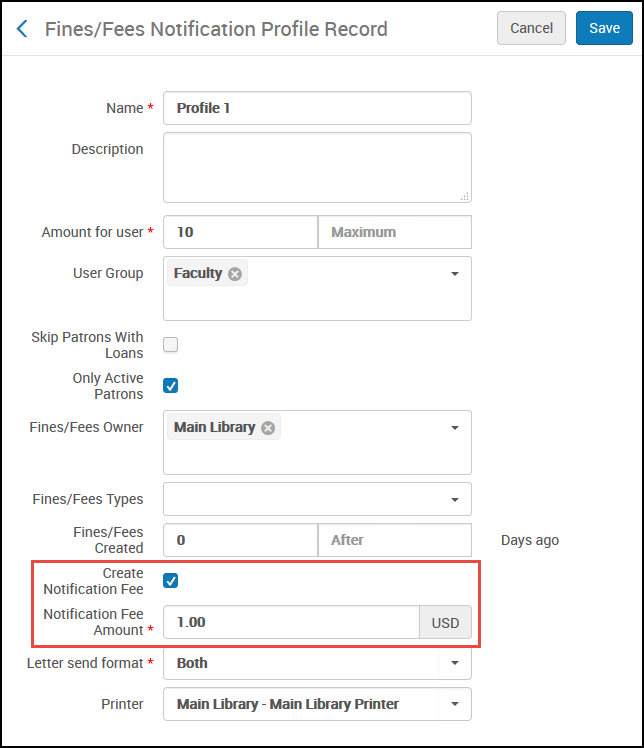
General
Can a fine be added manually?
From the patron record, an authorized operator can manually add a fine or a fee (for those transactions that were defined as ‘manual’), as seen in the example below:
What details are recorded for each fine or fee?
Each Fine or Fee is listed with:
- Fine/Fee Type (such as Overdue Fine)
- Creation Date
- Status (Active, Closed, In Dispute)
- Status Date
- Comment (if added)
- The Fee Owner (Institution or Library)
- Title (if fine is related to a loan/request)
- Item Barcode (if applicable)
- Original Amount
- Remaining Balance (different to the original amount after partial payment)
Can fines and fees be filtered or sorted by library?
You can filter by fee owner in order to see only the fines under an individual library's responsibility. The filter is available in the Fines/Fees tab of User Details and the User Fines and Fees window when selecting a specific fine to pay in Manage Patron Services:

How is payment handled?
Circulation desk operators can view and receive payments for patron fines and fees. Within the patron services page staff users can opt for the Pay link. The Payment Details dialog box appears. Within the dialog box staff users can enter payments for either all fines or specific fines. Furthermore it is possible to:
- Chose a payment method (cash, credit card, online… - depending on institutional payment methods and integrations)
- Add the change to the user’s account (the change is retained as credit for future fines and fees)
- Fully or partially pay the amount
- Enter a transaction ID
- Add a comment

Does Alma retain a history of fines?
All details of the patron’s transactions relating to fines and fees are stored in the patron record.

Detailed information such as creation date, fine/fee type, status, fee owner (institution or library), title and amount is also stored in the patron record, and is retained after the fine has been paid. Below, the screen reflects payment of the charges and a zero remaining balance:

Is data about the operator receiving fine payment recorded?
Alma records all details related to the payment of fines and fees. This can be viewed from the Fines and fees tab of the patron record by clicking on the amount hypertext link (of closed transactions):
This can also be reported on in Alma Analytics. An example of such a report:

Can the patron see their fines and fees in Primo?
Patrons may access their account details in Primo – this includes information about potential fines for overdue items on the loans section of My Account:

Can patrons receive notification of fines and fees owing?
Alma allows libraries to setup a series of email and/or SMS notifications to patrons on fines/fees owed, thereby providing improved services in case of delinquent payments by patrons.
You can define the notification frequency according to the amount owed, fine/fee owner, and/or user group. Notifications may also be printed. A sample email is shown below:
An example of a fine and fee profile with possible parameter configurations:
Can fines and fees be exported to a third party system?
Alma can update the institutional bursar concerning user fines and fees. A profile may be set to export user fees that exceed a defined threshold to an external bursar system.
Any number of export profiles of this type may be defined. Profiles may be set to export fees only if they are older than a defined number of days, and/or are owed by defined user types. In addition, the profile may be set to export only specific types of fees:
Examples of supported systems can be seen in the screen capture:
Once exported to the external bursar system, the fee will be considered closed by the system. In addition, Alma supports a suit of web services that enable managing fees in an integrated manner from external systems. These include:
- getUserCash – Retrieve User Cash
- payFine – Pay User Fine/Fee
- waiveFine – Waive User Fine/Fee
- disputeFine – Dispute User Fine/Fee
- restoreFine – Restore User Fine/Fee
How can a fines and fees report be generated?
The Fines and Fees Report is a downloadable Excel file that includes a report of the fines and fees transactions that have been performed over a 1- to 7-day period.
This report allows you to specify the following filters:
- Received by library – Filters by the library at which the fine/fees were paid. This filter cannot be used for reporting waive actions.
- Received by circulation desk – If a library is specified, filters by the circulation desk at which the fine/fees were paid. This filter cannot be used for reporting waive actions.
- Transaction types – Filters by the type of transaction:
- Payment and Waive – includes both payments and waivers
- Payment – includes only payments
- Waive – includes only waivers
- Fine owner – Filters by the owner of the fine/fee, which may or may not be the same location where the fine or fee was paid or waived.
Reports can be sent to a specific user or printer.
In addition, by using the Fines and Fees area, the Design Analytics user is able to create customized reports/dashboards for the Fine and Fees area. The user is able to display the following information:
- A list of all a user's cash transactions
- A list of all the open cash transactions by patron group
- A list of users that have fines and fees with their preferred address, phone, and email information
- A list of all the transaction types and amounts per library
No fines or waiving fines
Can a policy be defined where no fines are accrued for overdue items?
Fine assessment is completely configurable by the library. The screenshot below is an example of the option to set a policy of 'no overdue fine' as part of a Terms of Use policy:

Can fines be disabled?
Fines are set by fulfilment rules and terms of use. These may be setup to not create fines.
Can fines be waived?
It is possible to dispute or waive a fine. Fines and fees can be waived or disputed on the Fines and Fees tab of the user record. The staff user access the waive or dispute option by click on the Actions button (...), or on the hyperlinked fine amount:
A dialog box opens, and staff can fill in details about why the fine is in dispute (or being waived). Partial waive is also available, and specific debit lines may be disputed or waived.

An option also allows for waiving more than one line item. This is achieved by clicking on the 'Waive Selected' link.
Does Alma support bulk fine waiving?
The Bulk Fine Waiving option enables you to waive user fines in bulk based on user group, type of fine, and maximum fine.
After running the job based on the parameters defined, the report output can be viewed:
Clicking the Fine waived successfully link will display the successful events on the Events Report page;
Privacy
Can fines and fees be anonymized?
A configuration parameter can be used to activate fines/fees anonymization. Anonymizingfines/fees will detach any closed (that is, fully paid or waived) fine/fee from the user record of the patron who owed it. Statistical patron information, such as User Group and User Statistics, will remain on the fine/fee record and be fully reportable in Analytics.
How does Alma ensure payment confidentiality?
Alma conforms to FERPA guidelines by providing multi-tier access control based on the security industry’s best practices. Such controls consist of (but are not limited to):
- Staff member authentication prior to accessing Alma
- Each staff has privileges and access to data according to his/her role
- Only authorized staff members have access to patron data, to view and edit
- Alma’s browser sessions are encrypted using SSL
- Sensitive Patron information is encrypted
Alma maintains an audit trail of access to patron data that has been exported. This information may be used in conjunction with the institution's written approvals by students and/or their parents to track any export of patron’s data outside of Alma. In terms of payment standards such as the Payment Card Industry Data Security Standard (PCI-DSS), Alma does not maintain credit card information and as such this regulation does not apply
Total views:
26010