Client Center: Box Characters in Client Center
- Product: 360 Core Client Center
Why do some characters look like boxes in the Client Center rather than proper characters?
This is probably occuring because you haven't enabled the proper language characters for your web browser and computer operating system.
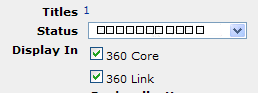
The following instructions apply to computers using the Microsoft Windows XP operating system and the Microsoft Internet Explorer browser:
1. Open the Control Panel dialog box on your computer by clicking on the Start button, and then click on Control Panel. By default, the Control Panel is in the new Category View. If that is the case, click on Date, Time, Language, and Regional Options under Pick a Category. If you're in Classic View, just double-click on the Regional and Language Options icon to open the Regional and Language Options dialog box and skip to Step 3.
2. The Date, Time, Language, and Regional Options opens. Click on Regional and Language Options.
3. On the Regional and Language Options dialog box, click on the Languages tab.
4. Under Supplemental language support, check the box to Install files for East Asian languages, then click Apply and OK.
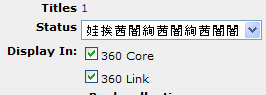
- Date Created: 9-Feb-2014
- Last Edited Date: 21-Feb-2014
- Old Article Number: 7502

