Client Center: Database Details: Reset Title Display-In Settings to Database Default
- Product: 360 Core Client Center
How do we reset the Display-In settings for all titles in a database to be the same?
The Reset Title Display-In Settings to Database Default function changes the Display-In settings for all titles in the database so they match the Display-In settings of the database itself. This function is located in the Data Management section on a Database Details page:
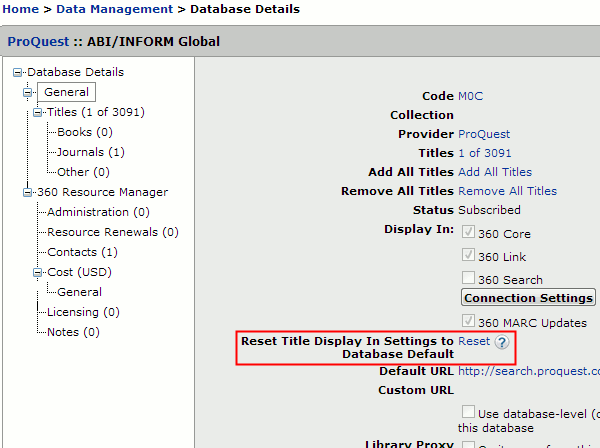
The Reset link only appears for databases that are selectable.
If you have made Display-In changes to some titles in a selectable database (so that some titles appear or don't appear in some of your Serials Solutions services), then this function changes (resets) all the title Display-In settings to match the Display In settings of the database itself, as shown on the Database Details page.
For example: If the database is set to Display In: 360 Core, 360 Link, and 360 MARC Updates, but some of the titles in the database have the Display In: 360 Marc Updates not checked, then when you click the Reset link, all titles will be changed to Display In: 360 MARC Updates checked.
There is no "undo" from this feature. If you accidentally press the Reset link and all the title-specific Display-In settings are changed, there is no way to recover the title-specific Display-In settings you had before. You will have to manually change each title's Display-In settings.
- Date Created: 9-Feb-2014
- Last Edited Date: 21-Feb-2014
- Old Article Number: 7506

