User Authentication: Administration Console -- User Authentication Settings - ILS-Based Configuration
- Product: 360 Core Client Center
How do I configure ILS-based authentication in the User Authentication settings in the Administration Console?
This Answer is part of a larger set of documentation about using the Administration Console to configure your User Authentication service.
This Answer contains instructions for enabling ILS-based authentication as your credential-based user authentication method.
The information you will need to configure ILS-based User Authentication can most likely be obtained from your IT department. However, your IT department will likely want to know the range of User Authentication Service IP addresses -- 207.170.201.11 to 207.170.201.15 -- so they can open a port on your firewall to allow access by this service from this IP address range. Then, they need to tell you which port they opened so you can enter it here in the Administration Console.
On the Configure User Authentication page, select ILS Based from the drop-down menu. The page will then look like this:

Select your ILS vendor. If your library does not use III Millennium, select Other (see below).
The User Authentication service has been qualified for use with several different ILS systems (see this list), but if you use a different ILS, it may work anyway. Let us know (using the Contact Us menu near the top of this page) if you successfully use a different ILS for User Authentication.
III Millennium
You can select either Patron API or SIP as the Method. Fill in the revealed fields, as shown in the previous screenshot (for Patron API) or the next one (for Other / SIP).
PIN test enabled: III Millennium supports an optional "PIN" test feature. If enabled (box is checked), the user (patron) must enter their barcode and PIN (personal identification number). If disabled, the user must enter their username and barcode. If your library has the PIN test enabled in your III Millennium system, please check the box.
Show Patron API [or SIP] Test Settings: Reveals a barcode [or patron id] and password input pair of fields and lets you run them and see what success or error messages results. When opened, this label changes to Hide Patron API [or SIP] Test Settings:
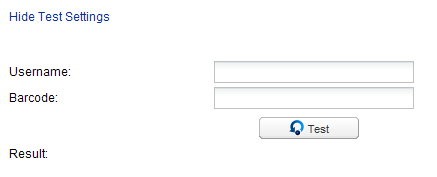
Other ILS Systems
SIP will be the Method used. Fill in the revealed fields:
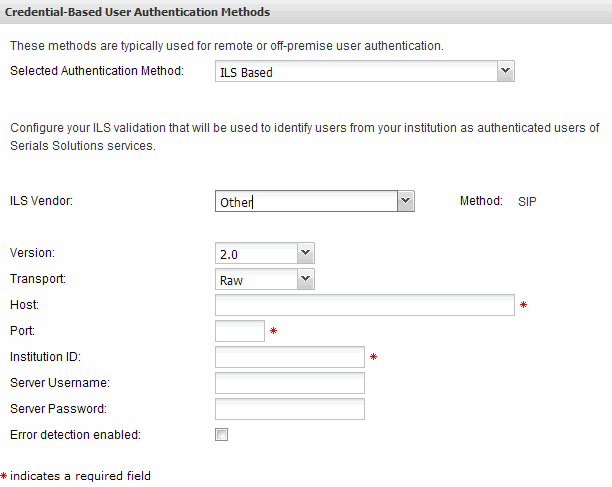
Show SIP Test Settings: Reveals a patron id / password input pair of fields and lets you run them and see what success or error messages results. When opened, this label changes to Hide SIP Test Settings.
- Date Created: 9-Feb-2014
- Last Edited Date: 20-Feb-2014
- Old Article Number: 8960

