360 Counter: Fund Names: Viewing your Consolidated Report
- Product: 360 Counter
How Can I View the Fund Names I Added to the Cost Payment of a Resource in 360 Counter?
You may assign a resource cost payment to one or more Fund Names (sometimes known as Fund Codes or Fund Accounts).
If you have added Fund Names in the Cost Payment of a resource, those Fund Names can be seen in your Intota Assessment Database and Journal "Usage by Fund" Reports. For more information refer to Cost Fund Account Information.
Adding these accounts to your cost/payments allows you to do the following in your Counter "Usage by Fund" reports in Intota Assessment:
Adding these accounts to your cost/payments allows you to do the following in your Counter "Usage by Fund" reports in Intota Assessment:
- See all titles or databases assigned to a selector (Fund Name = "Mary")
- Sort cost per use by Fund Name (Fund Name = "Social Science" with currency amount attached)
- Use Fund Accounts from your ILS to gauge usage per budget line
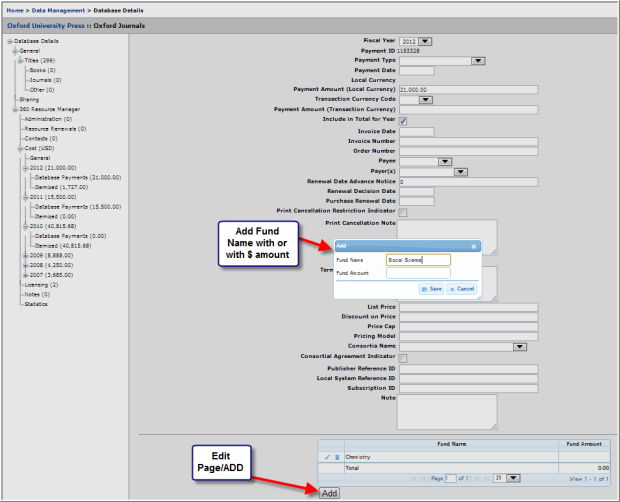
Viewing Fund Accounts in 360 Counter "Usage by Fund" Reports in Intota Assessment:
- Check to make sure database, journal, or book reports were added for those resources where Fund Names for the same fiscal year were added.
- Fund Names do not inherit from the database level to the journal titles level. Therefore, in order to see fund names in your JR reports, the fund names must be added at the journal level.
- Go to your consolidated usage and cost reports (click the Intota Assessment button on the 360 Counter Landing Page) and choose either the Ejournal Usage by Fund (JR1) or Dbase Usage by Fund (DB1) report.
- Filter the report for the time period you wish to see (remember to choose only years where Fund Names have been attached).
Here is a sample database DB1 report with Fund Names included:
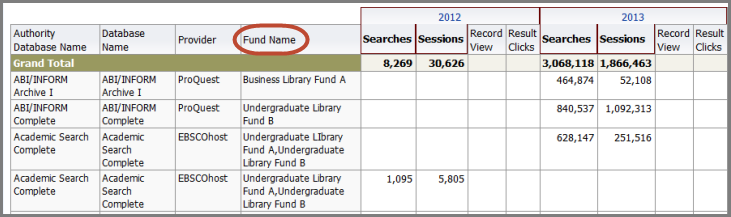
- Date Created: 9-Feb-2014
- Last Edited Date: 28-Jun-2015
- Old Article Number: 7183

