360 Counter: Reporting Interface Improvements FAQ (Frequently Asked Questions)
- Product: Intota Assessment
Where can I learn more about the 360 Counter reporting interface improvements based on the Intota Assessment platform?
This article provides a list of frequently asked questions about the new reporting interface improvements:
Reporting Interface Improvements
User Credentials
Viewing the Reports
Transition Impact
Classic Counter Reports and Intota Assessment Counter Reports
Customized Reports
Counter Customers and Intota Assessment
Where to Learn More
User Credentials
Viewing the Reports
Transition Impact
Classic Counter Reports and Intota Assessment Counter Reports
Customized Reports
Counter Customers and Intota Assessment
Where to Learn More
Q: Tell me about the 360 Counter reporting in Intota Assessment
A: As of June 27, 2015 all 360 Counter customers utilize the Intota Assessment Platform for their Counter e-resource usage reports.
As a current 360 Counter customer, you already know the service allows you to reduce costs, make more informed collection development decisions, and ultimately provide better experiences for your patrons. The transition to the Intota Assessment reporting interface will allow you to easily leverage your e-resources results as you have in the past while also providing you with better data quality in an easy-to-use analysis tool that includes COUNTER Release 4 reports.
Please review the 'Where to Learn More' FAQ below; live and recorded training webinar sessions are available.
Q: Does my User name and Password remain the same?
A: Yes. There are no changes to your login credentials. The new reporting interface is accessible by clicking the Intota Assessment button located on the right side of the 360 Counter Landing Page:
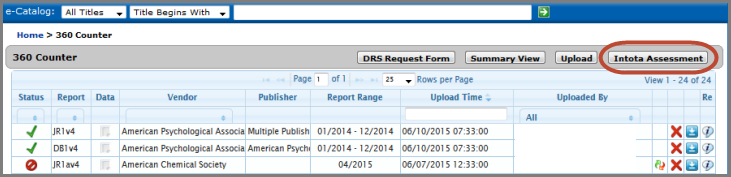
Supported browsers include:
- Chrome
- Firefox 10+
- Internet Explorer 10
Q: I'm a self-learner, please just point me to where the consolidated reports are in the new interface and I'll explore on my own.
A: The Intota Assessment button in the Client Center takes you to the login page. After you've logged into Intota Assessment, you'll be taken to the home page (below) where you can use the Reports link in the top left or the Get Started button to access the reports.
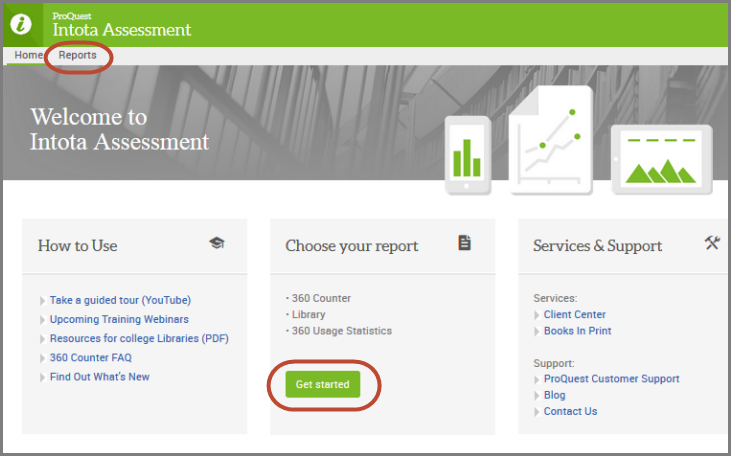
Q: How does this transition affect me as a 360 Counter customer?
A: The transition to the Intota Assessment E-Resources interface allows you to easily leverage your e-resources results just as you have in the past while also providing you with better data, information, analysis tools and decision solutions:
- This new reporting interface for your E-reports is available to you at no additional cost.
- It supports the functions of 360 Counter and your work in the Client Center.
- You continue to use the familiar Client Center interface to manage your e-resources and to check the status of Counter data uploads. Only the interface for viewing Counter reports changes.
- Libraries can upgrade to the full Intota Assessment product which includes both electronic and print data but is not necessary if your library only wants e-usage reports.
Q: What types of reporting does a customer receive in the new interface versus what they had in the previous, legacy consolidated reports tool?
A: The new interface provides:
- COUNTER 4 support
- The below new reports, previously not available in the legacy reporting interface, requested by 360 Counter users. For a complete list that includes the 40-plus reports in the old interface, and where they exist in the new interface, see this spreadsheet.
- EJournal Gold Open Access (JR1 GOA)
- Dbase Performers (DB1)
- View all databases based on Searches and Sessions for a specified time frame.
- Searches, Federated Searches, Sessions, Federated Sessions by Service and Provider.
Q: Do the custom reports in my library's folder in the legacy reporting tool carry over to Intota Assessment?
A: While we were unable to successfully transfer custom reports from the legacy reporting tool to the new reporting tool on the Intota Assessment platform, the Page Options menu in Intota Assessment lets you save a report after you have selected a 360 COUNTER Report from the Reports page and have organized the report the way you like it. Page Options is also where you do things such as select a customized view as the default view for a report. More information available in the Report Options Such as Customizations and Exportingsection of Using the Functionality in your Consolidated Usage and Cost Reports.
A: Counter customers see their e-resource reporting as they would have in the former 360 Counter reports interface, plus more. Upgrading to the full Intota Assessment that includes both electronic and print reporting is always an option.
Q: Where can I learn more about the new Intota Assessment reporting interface?
A: Visit the Training Webinars page and click on 360 Management Services where you will find upcoming live Viewing 360 Counter Reports in Intota Assessmentwebinar sessions.
A recording of the training is available in the bottom section of the Training Webinars page.
- Date Created: 2-May-2014
- Last Edited Date: 28-Jun-2015
- Old Article Number: 10699

