360 Link: Sidebar Helper Frame Cannot Display with Some Providers
- Product: 360 Link
We are noticing that sometimes the sidebar does not display, or the sidebar displays but the full text item does not display. How do we fix this?
While most providers and platforms work fine when the Sidebar Helper Frame option is enabled in 360 Link with Index-Enhanced Direct Linking, some of the provider's content may not be fully compatible with this option. Because of this incompatibility, the sidebar may not display at all or the full text may not display in the left pane when either 1-click with sidebar only or 1-click with sidebar is configured for Link 2.0. Incompatibility issues may be caused by the following:
-
The most common cause is attributed to increased security on the part of content providers to prevent cross-domain attacks. To prevent these attacks, some providers explicitly prevent their content from being embedded in an iframe, which the Sidebar Helper Frame option uses to display content side-by-side.
-
The least common cause occurs when the Sidebar Helper Frame attempts to deliver mixed content. For example, you may see this if your library is configured to deliver HTTPS content, but the left pane is attempting to deliver HTTP content from a provider that does not yet support HTTPS.
For a list of known providers and databases, see the following article: What providers and databases can be added to the Sidebar Exclude List?.
If your library finds that a specific database generates an undesirable user experience with the 360 Link Sidebar Helper frame, you have the option of customizing 360 Link so that anytime 360 Link attempts to link to content in that particular resource, users will be given an optional link on the left side of the screen (see example below) that will open the full text content in a new window rather than in the Sidebar Helper frame.
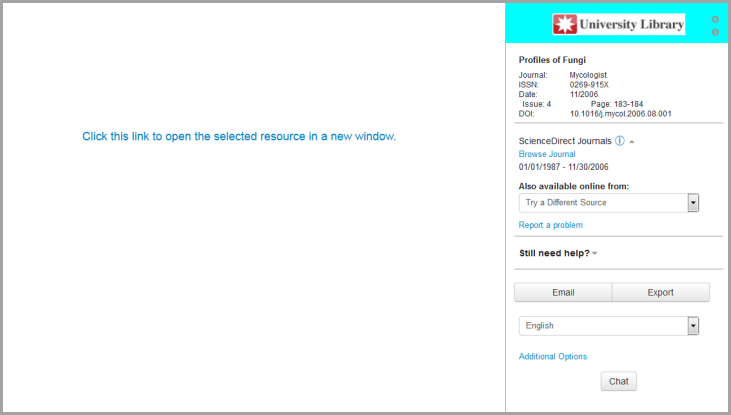
This customization is done using the Sidebar Exclude Options for Problem Resources page in the Link 2.0 tab of the administration console.
To customize the wording of the link that users will click on to open the full text content in a new window, use the Custom Text page in the 360 Link Administration Console. The default wording for the link is Click this link to open the selected resource in a new window. This link text can be changed to say anything that your library chooses.
Another option is to turn on the Open content in new tab link on the bottom of the Sidebar Helper Frame. For further details see the Advanced Settings section of Administration Console -- Sidebar Branding Options.
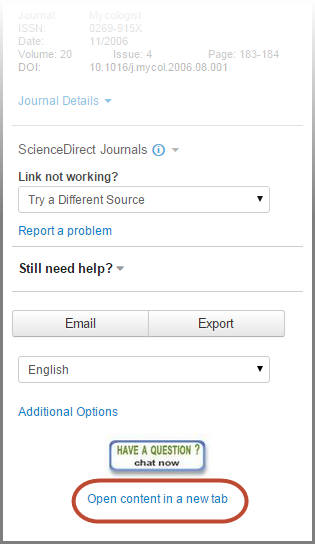
- Date Created: 22-Jul-2014
- Last Edited Date: 5-Jun-2018
- Old Article Number: 11047

