360 Resource Manager: Licenses: Adding and Editing Terms of Use
- Product: 360 Resource Manager
How do I add or edit a license's terms of use?
To add or edit a license's terms of use:
- In the Client Center, click the Licenses link under Management Tools:
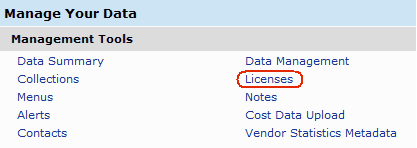
- Click the name of the license to which you want to add or edit terms of use:
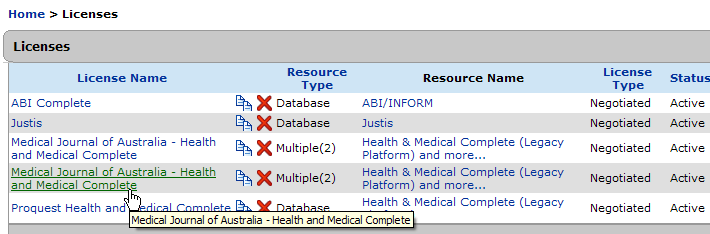
- On the License Details page, click Values on the left side:
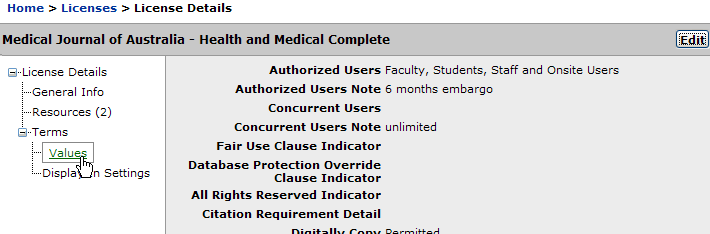
- Click the Edit button.
- Type your license information into the fields provided.
- Click the Save button.
- Date Created: 9-Feb-2014
- Last Edited Date: 21-Feb-2014
- Old Article Number: 7380

