360 Core: E-Journal Portal Administration Console -- Custom Help
- Product: E-Journal Portal
How do I configure the custom help in the E-Journal Portal Administration Console?
This page is part of a larger set of documentation about using the Administration Console to configure your E-Journal Portal.
- The customization options on this page are for libraries using legacy E-Journal Portal. The options do not pertain to libraries using the enhanced E-Journal Portal 2.0 interface.
In the Administration Console, you can choose to modify the Help page that patrons see when they click the Help button in the E-Journal Portal. Some libraries find the Help page useful for including information about password-protected journals, remote-use instructions, and proxy settings.

To start, click Edit in the upper-right corner. After you make changes, click Save, or click Cancel to discard your changes.
NOTE: For all customizations, be sure to save any HTML that you begin with. There is no way to "undo" HTML changes, so you must save the code yourself in case you decide to revert to your original setting.
Changes to the Help page of your E-Journal Portal will not be visible to your library's patrons until the next day; to see how your changes will look without having to wait, click Preview.
The HTML for the E-Journal Portal Help Page is displayed in this section of the Administration Console. You can modify the HTML as you see fit, or rewrite it completely.
The default Help page looks like this:
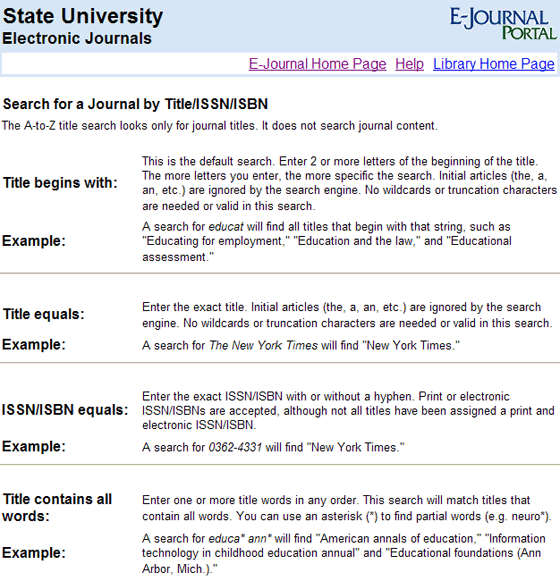
- Date Created: 9-Feb-2014
- Last Edited Date: 29-Jul-2016
- Old Article Number: 7085

