Best Practice Toolkit: Adding PO Lines After Implementation
What is it?
After implementing Alma, the library may want to add purchase information to the materials that it had activated during the implementation process. This process outlines how to associate orders with the collections that were activated without doubling up the inventory in your Alma.
Why set up Purchase Orders for migrated inventory?
By associating orders with your inventory, you can track expenditures as well as utilize things like Cost/Use reporting. This allows the library to keep track of budgetary issues related to its collections and enable librarians to make educated decisions about changing the make up of the library’s collections.
Before You Start
Before adding PO Lines to activated resources, the library will need to set up the Acquisitions module. This means setting up Vendors, a Fiscal Year, and Funds and Ledgers to enable PO Line creation.
Adding PO Lines to Existing Inventory
When adding PO Lines to existing portfolios or collections, search for the title using the ‘Electronic portfolios’ or ‘Electronic collections’ search.
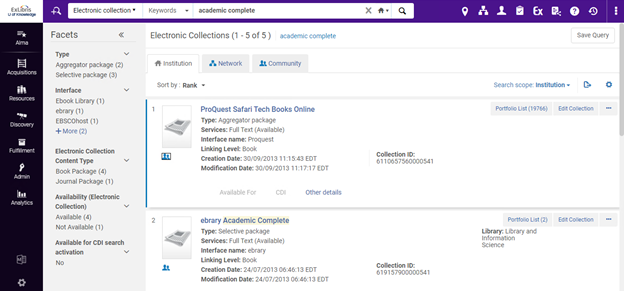
Use the row actions menu to order the item.
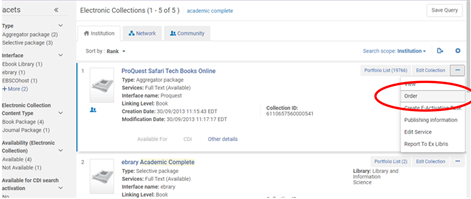
Complete the PO Line process as you would with newly acquired collections.
- On the first screen select PO Line type and PO Line owner from the drop downs
- On the second page fill in the Vendor, price, and quantity.
Related Articles
How to Order without Inventory, or Assign Inventory Manually

