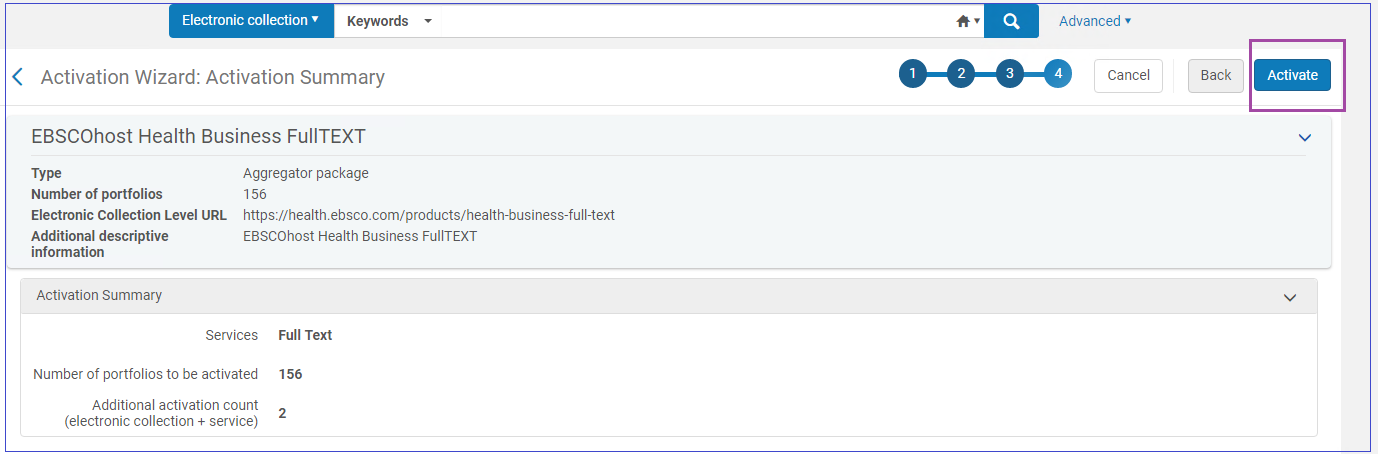Best Practices Toolkit: Activating E-Resources With the Activation Task List
What is it?
The steps laid out in this toolkit can be used to activate e-resources using the Electronic Resources Activation Task List (Manage Electronic Resource Activation).
Why shall I use it?
The Electronic Resources Activation Task List helps manage the process of activating electronic collections in Alma. This is useful for efficient activating collections in a repeatable manner.
Where is the Electronic Resources Activation Task List?
Resources > Manage Inventory > Manage Electronic Resource Activation
Steps to use the E-Resources Activation Task List
The following is the general process for using the task list:
- Using the CZ for ordering? If so, skip to step 3. If not, then create a Local Collection.
- Add titles to Local Collection via:
- Bulk Import
- Manual Entry
- Set up the billing
- Search for the collection and select Order if billing as one line item for the whole collection
- OR create multiple orders if billing is done for each title in the collection
- Activate the eResource
- Receive the eResource from the vendor
- Activate electronic material
- Await or create an invoice
- Optional Step: Test access to the e-resource
- Finalize the process by updating the resource status to Done in the task list.
Additional info: How to activate an Electronic Collection from the Community Zone
Step 1
Search the Institution Zone to double check that the Electronic Collection is not already activated at your Alma. If the “People” icon shows up – it means the collection is already active in my Alma (and users will find the information in Primo).
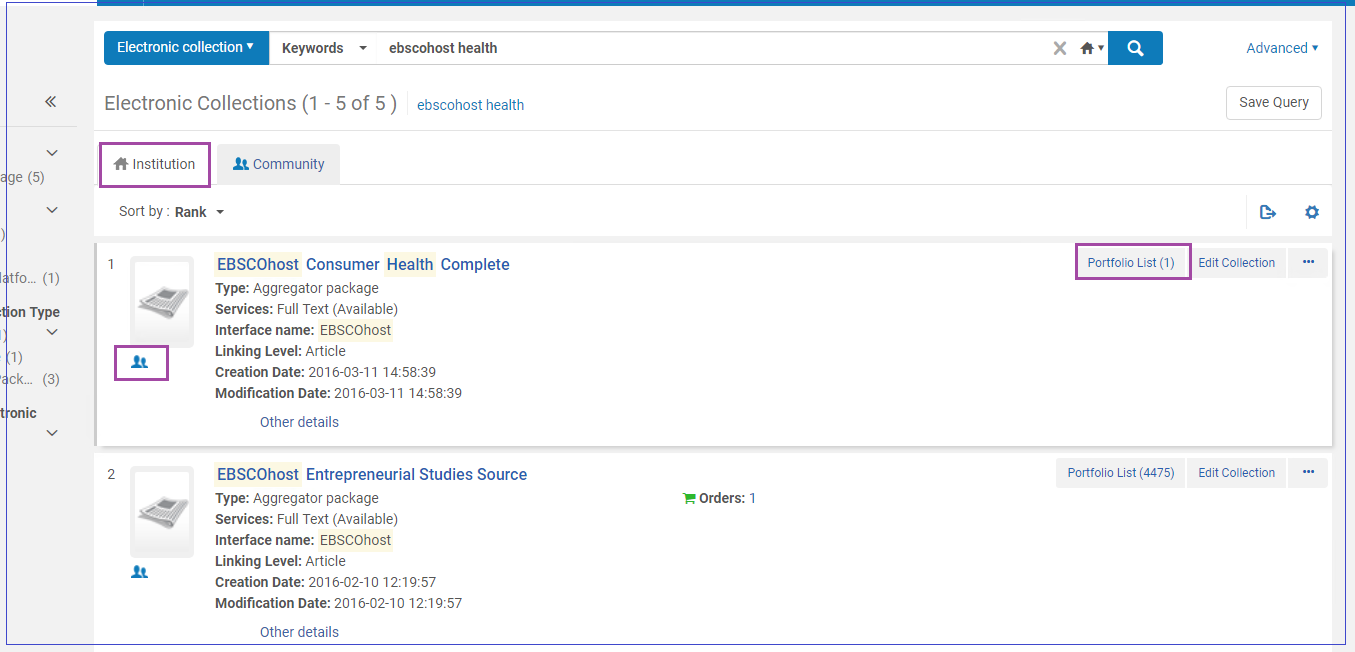
Step 2
If the collection is not found, click the Community tab to proceed in the Community Zone (CZ).
E.g. here for “EBSCOhost Health Business FullTEXT” - Click: Activate
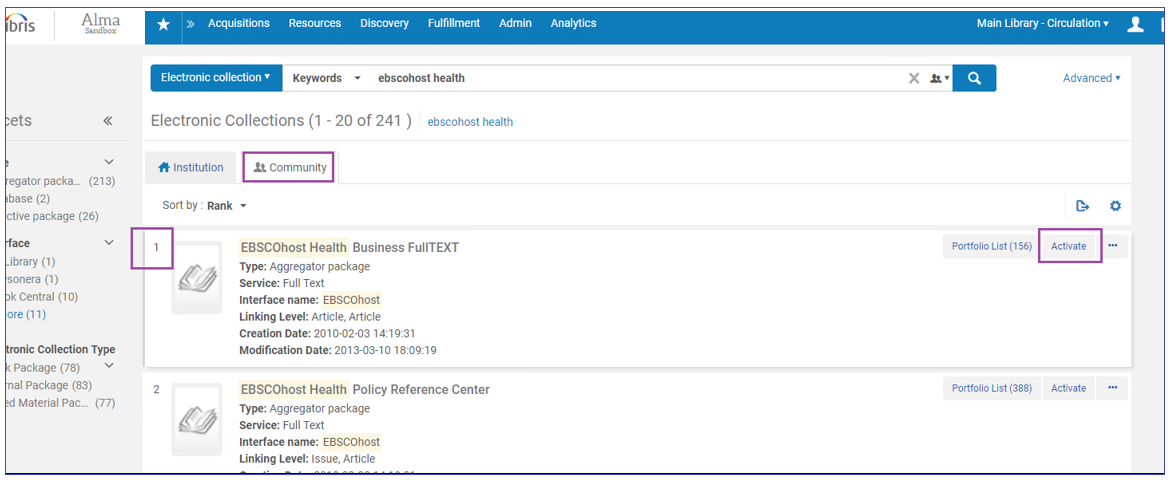
Step 3
Follow the Wizard - most important is to fill the Full Text Service switches - activate this electronic collection service, make service available, and as relevant - automatically activate new portfolios (as they are added through the Community Zone updates)
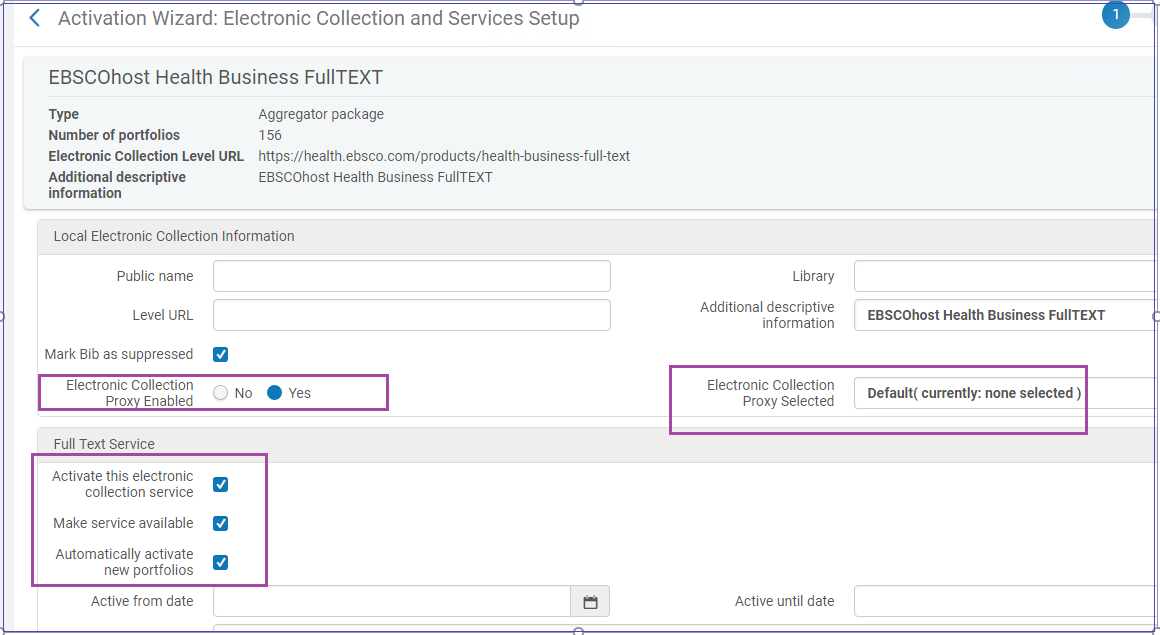
Fill full text parameters as relevant. Most important - decide on Proxy setup (usually - Yes).
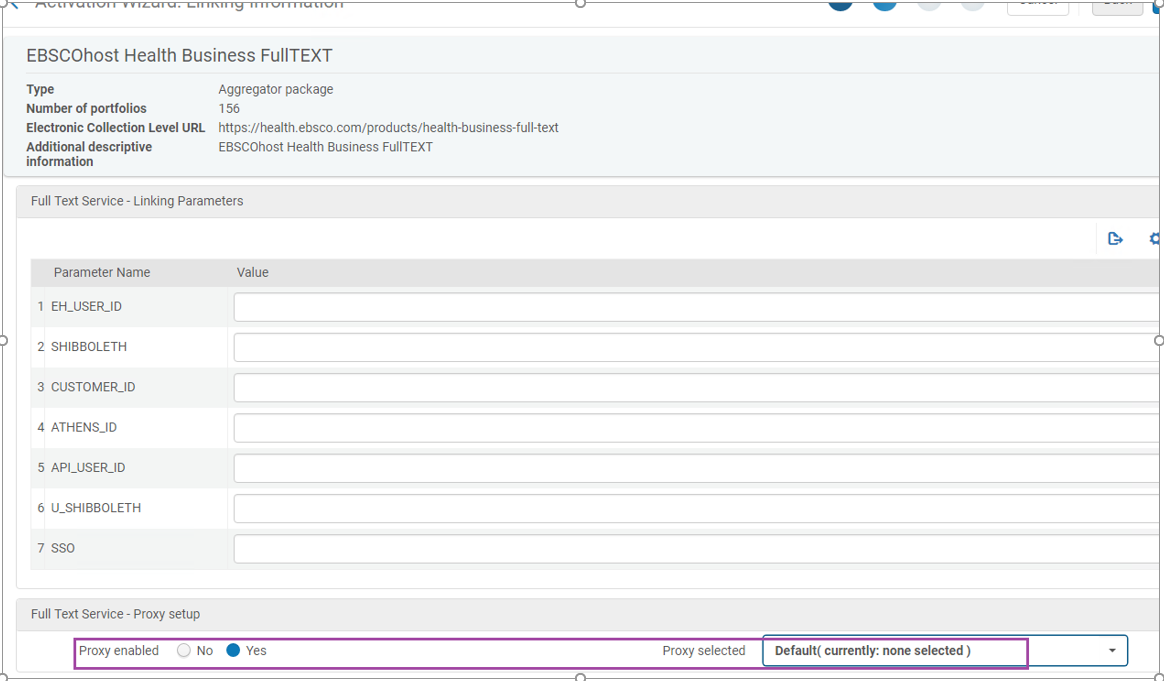
Decide if to activate all portfolios immediately, or via Excel, or individually later:
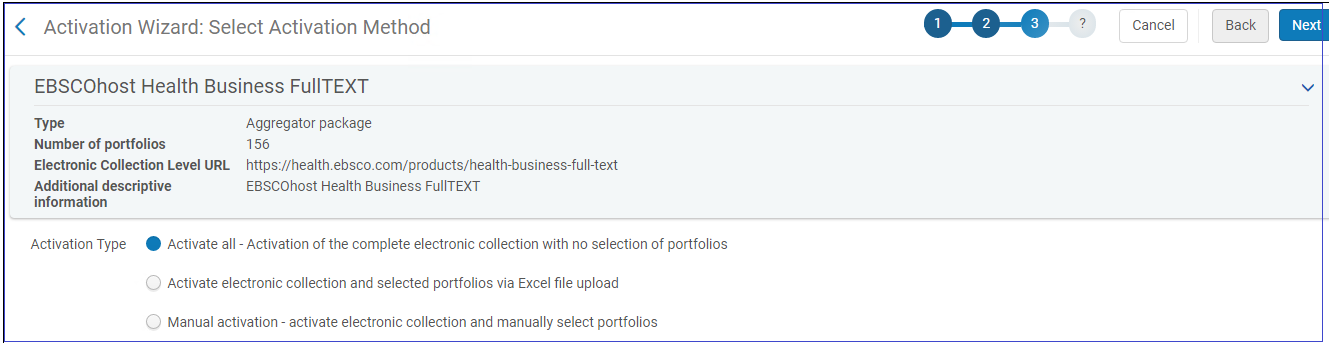
Confirm to Activate