How to Set Up Anonymization
This How To describes how to set up anonymization so that unnecessary historical information about patrons’ fulfillment action is not stored in Alma. There are three procedures that need to be implemented to affect anonymization:
- Remove patron links to fulfillment historical actions – remove patron links to loans, requests, fees, and resource sharing requests after they are no longer required for functional purposes. Only statistical analytic data remains.
- Add a retention period to patron notification letters – run a job to remove patron notification letters automatically after they are no longer required.
- Purging user accounts – purge user accounts and retain only statistical information (such as user group and user statistics).
Removing Patron Links
This anonymization process removes relevant fulfillment records of personal patron information if that information is not required for a current patron service (the record is a historical record), while retaining enough information to be able to meet the auditing and reporting requirements of the libraries.
The relevant entities (loans, fees, requests, and resource sharing requests) remain fully reportable, but without any information on the linked patron other than statistical information based on the user’s user group and statistical categories. Anonymized records have no link to any details of the patron, but remain reportable by statistic dimensions such as user statistical categories and user group.
- Select Configuration > Fulfillment > General > Fulfillment Jobs Configuration.
- In the Anonymization Job section, set the status to Active.
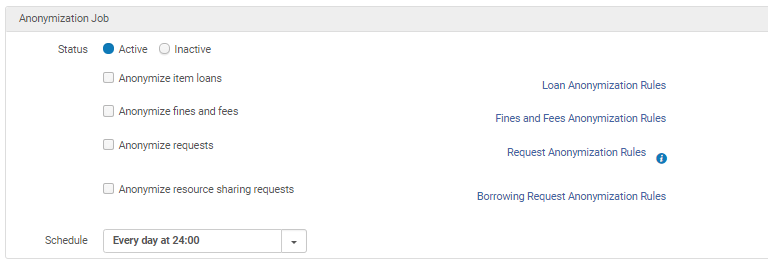 This job appears in the Monitor Jobs page as Fulfillment – Handle Historical Archiving.
This job appears in the Monitor Jobs page as Fulfillment – Handle Historical Archiving. - Select the relevant checkboxes to anonymize different fulfillment actions – loans, fees, requests, and resource sharing requests. For more information, see Configuring Anonymization.
Adding a Retention Period to Patron Notifications
By default, letters sent by Alma are retained indefinitely and available on the Attachments tab of the User Details page. As part of anonymization, add a retention period, so that the letters are deleted after a certain number of days.
- From Admin > Manage Jobs and Sets > Monitor Jobs, set the Letters Purge with Retention job to active.
- From Alma Configuration > General > Letters > Letters Configuration, in the Retention Period column, enter the time period in days for each letter for which you want to set a retention period.
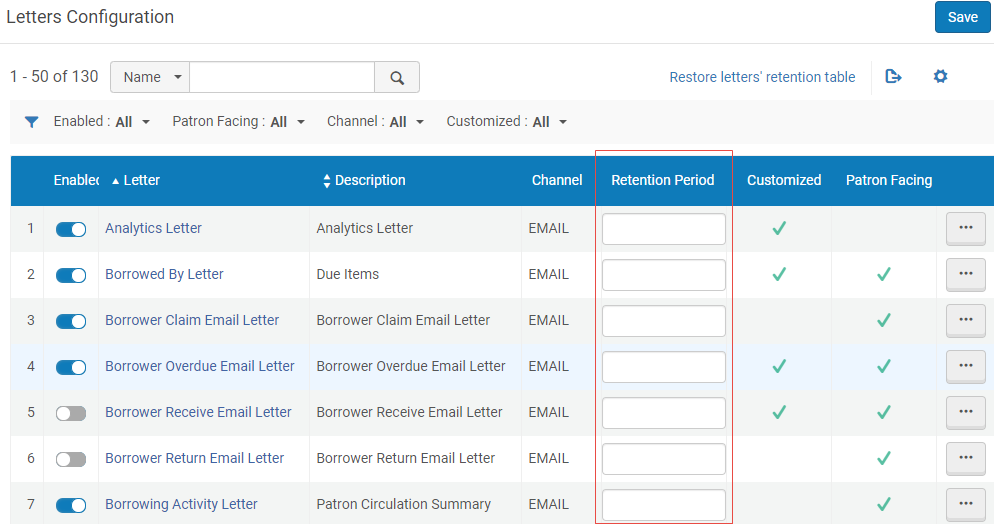
When the weekly Letters Purge with Retention job runs, the letter attachments are removed.
Purging User Accounts
User purge is different than anonymization:
- Fulfillment anonymization – this process irreversibly breaks the links between the patrons and the loans, requests, and fees.
- User purge – this process removes personal information such as name and contact information (email, address) from the patron records.
This means that:
- If you only run the Fulfillment anonymization, there is no way to link any loan, request, or fee to the user.
- If you only purge the user records, the information that a specific loan was made to a patron with a specific ID is still retained in Alma, although Alma does not have name and address information of the user.
- Select a delete user policy from Configuration > User Management > General > Delete User Policy:
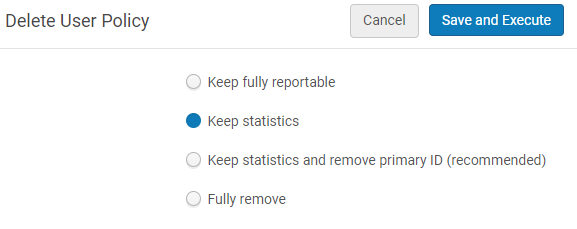
The following options are available:
- Keep fully reportable – the user's status is Deleted but the rest of the user's data is retained in the system.
- Keep statistics – the user's non-identifying statistical data (such as the user group and job category) are retained, as well as data on the Statistics tab. The primary ID is moved to the Last Name field on the user record. All other data is deleted.
- Keep statistics and remove primary ID (recommended) – Similar to the Keep Statistics option, except that the primary ID is removed and an internal unique Alma ID is moved to the Last Name field on the user record.
- Fully remove – All user data is removed, including statistical data.
- Create a set of user records that you want to purge. This set can be created in the following ways:
- An itemized set using Alma Analytics. Set the first column to Primary ID or USERNAME. Set the other columns according to the criteria that you want for deleting the users.
- A logical set using the Advanced Search function of Alma.
- Run the Update/Notify Users job on the set to change the purge date to a date in the past.
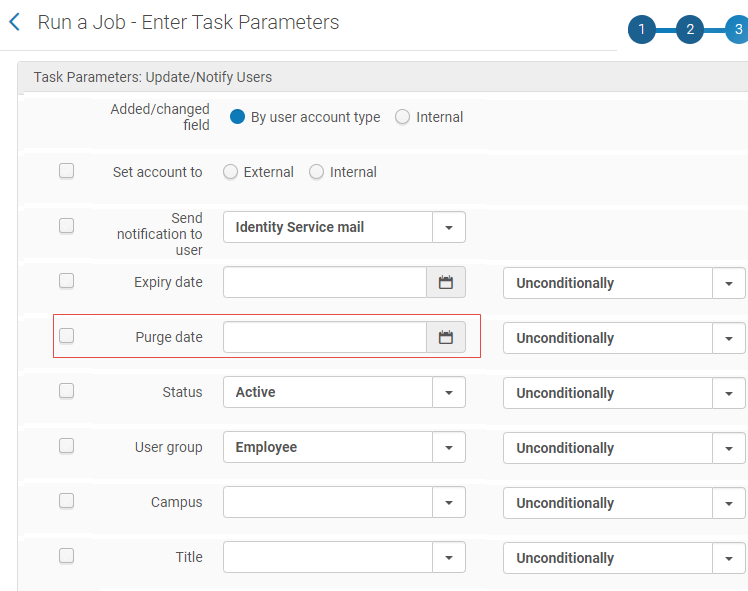
- From Admin > User Management > Purge User Records, select Add a Job:
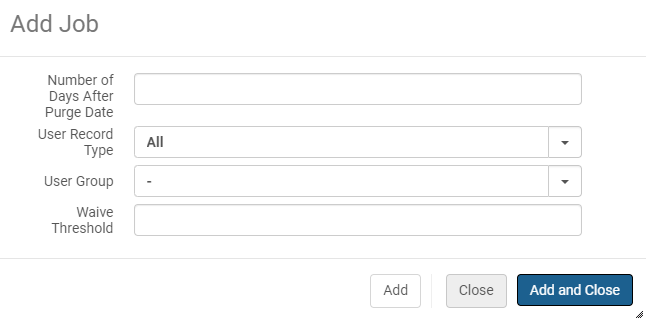
Fill in the fields according to the following:
- Leave the Number of Days after Purge Date field blank.
- Select the user record type.
- Select a unique user group (optional).
- In the Waive Threshold field, it is recommended to enter a 1 or greater.
- Select Add and Close and run the job to purge the user records.

