How to Set Up Requesting Policies
Like loans and booking – the request options in Alma are determined by the fulfillment unit the item’s location belongs to. You can set up request rules according to item / patron criteria and apply request terms of use accordingly.
You can see which fulfillment unit, request rule and terms of use (TOU) apply to a specific item for a specific patron in Fulfillment > Advanced Tools > Fulfillment Configuration Utility.
Administrators can also use this tool to edit the request rules and/or terms of use if needed.
In this how-to document, we will
- Set the relations between libraries. This determines where a library allows its inventory to be sent to for pickup.
- Review minimal "Terms of Use" (TOU) for requesting. Minimally, the TOU determines the following for each item that is managed by this TOU:
- Whether the item can be requested.
- Whether the item can be requested for personal delivery.
- Where the item can be requested for pickup.
- Other policies such as hold shelf period.
- Review request policies that are managed at the Fulfillment Unit (and not at the TOU).
- See how configurations can be verified
How to Set Up Relationships Between Libraries
Items for which the pickup policy determines that they may be picked up ‘Anywhere’ can actually be requested for pickup in any library that the item’s owner allows delivery to. Libraries, therefore have to define where they allow their items to be delivered to. This may be determined by delivery policies as well as by logistic constraints (such as not delivering items to remote libraries).
A library can check-in and check-out only items of other libraries which have been explicitly defined as allowed.This section will describe how these relationships are defined.
- Set up library relationships to determine allowewd pickup options for physical items:
- In Alma, go to Configuration > General > Libraries > Relationships. In the configuration menu, set Configuring to the owning library you want to configure.
- Click Add Relation and select Deliver To. This will add a relationship with any libraries that serve as a possible pickup location for the owning library.
If all libraries in the institution are possible pickup locations, select library=All.
 Add Relationship - Deliver To
Add Relationship - Deliver To
Setting up items of which libraries a library can check out:- Change “Configuring” to the pickup library you’ve configured and create a “Circulate For” relationship for the owning library.
In this example, the Main Library circulates the Music Library’s items since it is set up to circulate for all libraries except Science and Law.
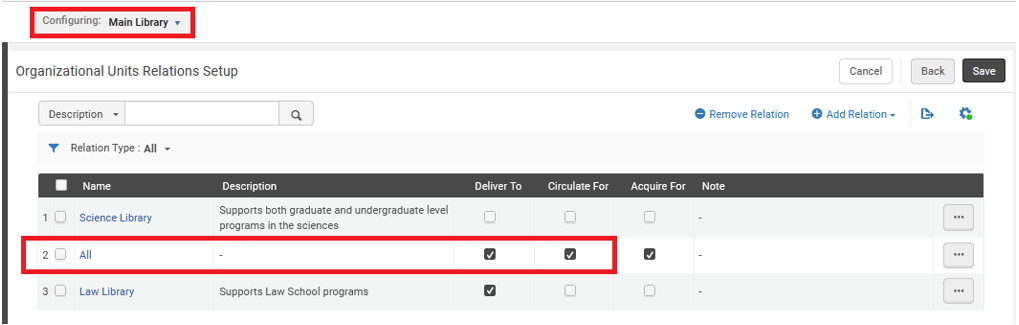 Add Relationship - Circulate For
Add Relationship - Circulate For
How to Set Up Request Terms of Use (TOU)
- Create Terms of Use (TOU) for Requestable and Not-requestable items:
- In Alma, change “Configuring” to be the institution, then go to Configuration > Fulfillment > Physical Fulfillment > Terms of Use and Policies.
- Click Add a Terms of Use and select Request from the terms of use type. Click Next.
The “Not Requestable” TOU we configure will have:
- The “Is Requestable” policy set to Not Requestable, to prevent patron physical item requests.
- The “Is Digitizable” policy set to Not Digitizable, to prevent patron digitization requests.
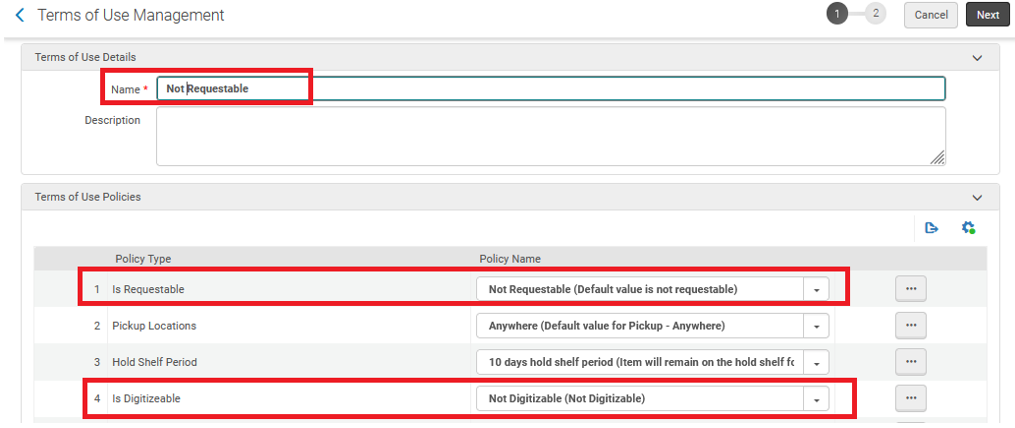 Terms of Use Management - Not-requestable
Terms of Use Management - Not-requestable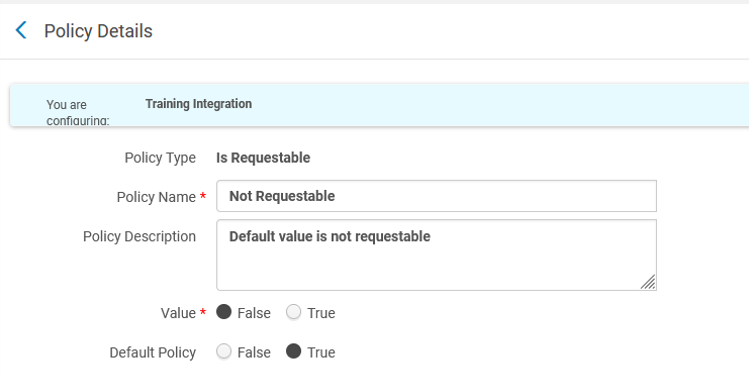 Policy Details - Not Requestable
Policy Details - Not Requestable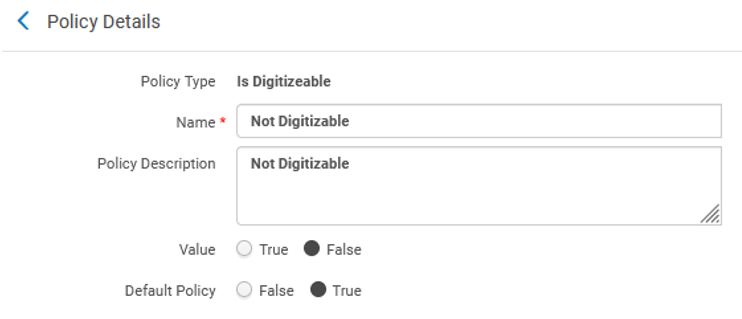 Policy Details - Not Digitizable
Policy Details - Not DigitizableA basic “Requestable” TOU configuration will have:
- The “Is Requestable” policy set to “Requestable” to allow patron physical item requests.
- The “Is Digitizable” policy set to “Is digitizable” to allow patron digitization requests.
- The “Personal delivery” policy determines whether delivery to patron’s home or office address will be allowed. It should be set to “Home”, “Office” or “All” if your institution supports mailing requested items to a patron.
- The “Hold shelf period’ determines how long an item will remain on the hold shelf if not picked up by the requester. After this period of time, it will be re-shelved or be made available to another requestor.
This policy is also affected by the hold shelf period that is defined in the circulation desk configuration. The lesser of the two will be used by the system.
if a policy desired value does not already exist, it is possible to add a new supported policy value from the policy’s row actions. For example, the Pickup Locations policy has a closed set of possibilities to select from to determine the possible pickup locations for an item, from owning library only to any library in the institution/network that the owning library has the required relationships:
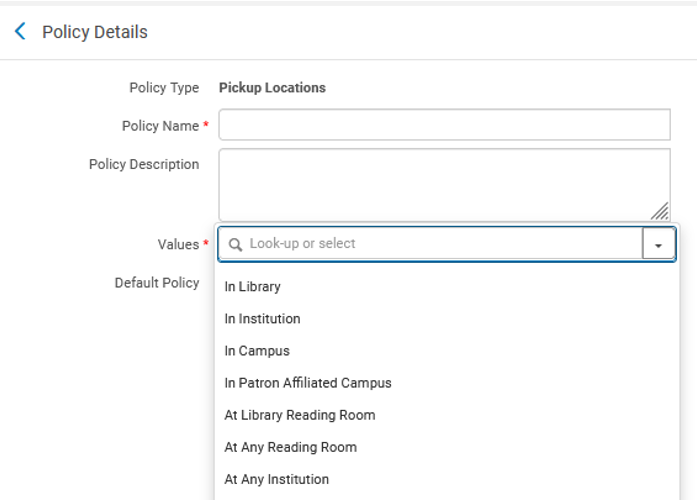 Policy Details - Pickup Locations
Policy Details - Pickup LocationsOther policies, such as Hold Shelf Period, will allow entering a value, thus if we want the hold shelf period to be 10 days and our institution didn’t configure this yet:
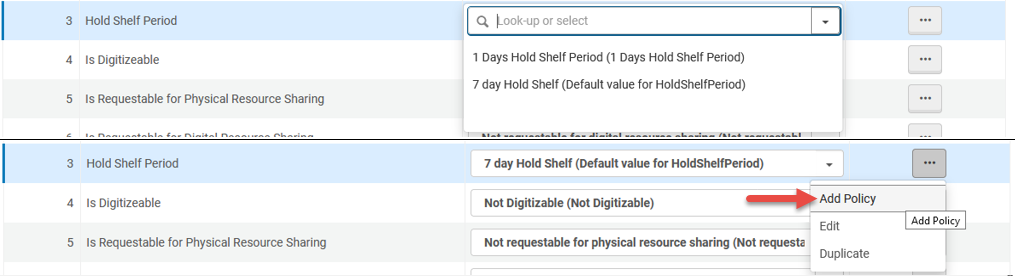 Hold Shelf Period
Hold Shelf Period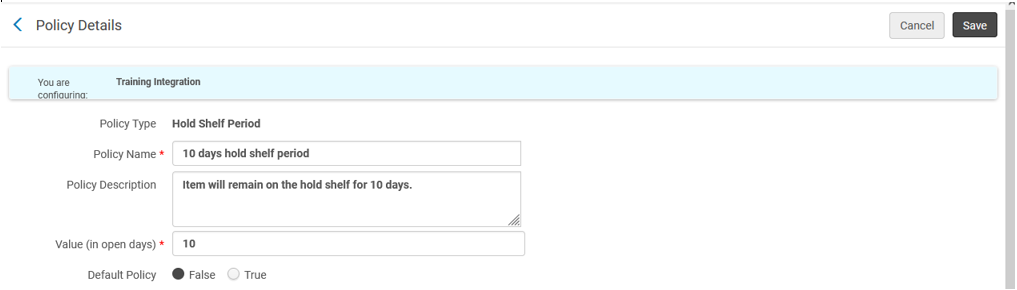 Policy Details - Hold Shelf Period
Policy Details - Hold Shelf PeriodOnce you’ve set up all the request policies to match your workflows, click Next, review the TOUs and save them:
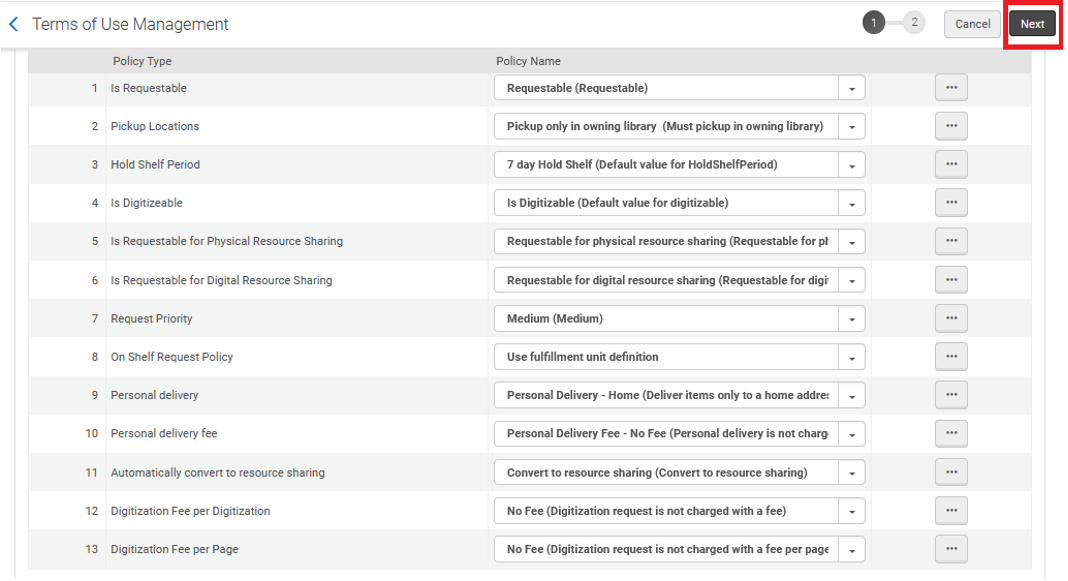 Terms of Management - Review TOUs
Terms of Management - Review TOUs
Fulfillment Unit Effects on Requests
The Fulfillment Unit has the following effects of the request policies:
- The fulfillment unit rules determine which TOU will be in effect for a requesting patron and a requested item.
- The policy, with regard to whether on-shelf items will be requestable, is determined in the Fulfillment Unit configuration.
- To add a fulfillment unit (or edit an existing fulfillment unit that is used for the item’s location):
-
In Alma, go to Configuration > Fulfillment > Physical Fulfillment > Fulfillment Units.
Enter Code and Name and select whether to allow requests on items that are currently available on the shelf: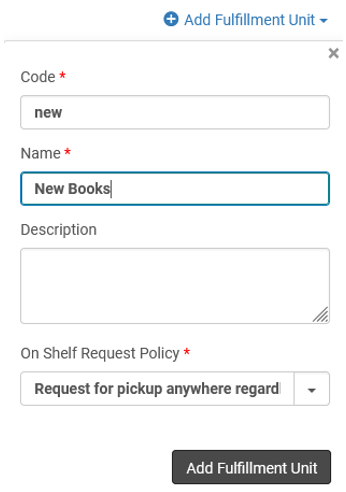 Add Fulfillment Unit
Add Fulfillment Unit
-
- Edit the relevant fulfillment unit to add/edit fulfillment rules that will apply to the new TOU.
 Edit Fulfillment UnitVerify that the item’s location is attached to the fulfillment unit.A location can only be attached to one fulfillment unit.
Edit Fulfillment UnitVerify that the item’s location is attached to the fulfillment unit.A location can only be attached to one fulfillment unit.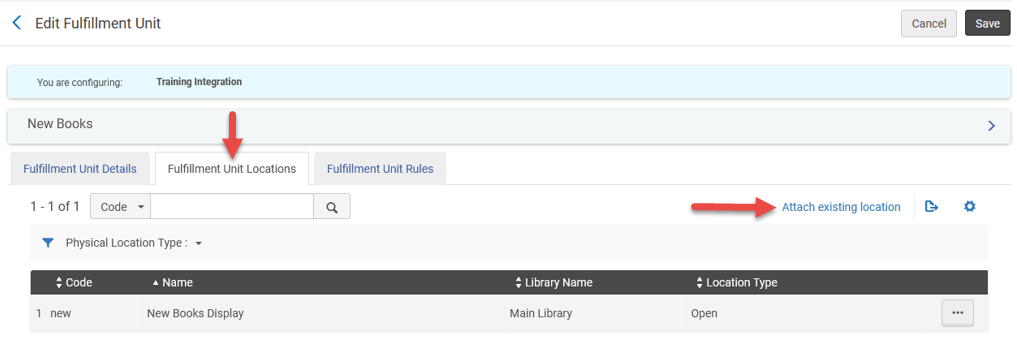 Edit Fulfillment Unit - Item's Location
Edit Fulfillment Unit - Item's Location - Navigate to the Fulfillment Unit Rules tab and select Request from the Rule Type drop-down.
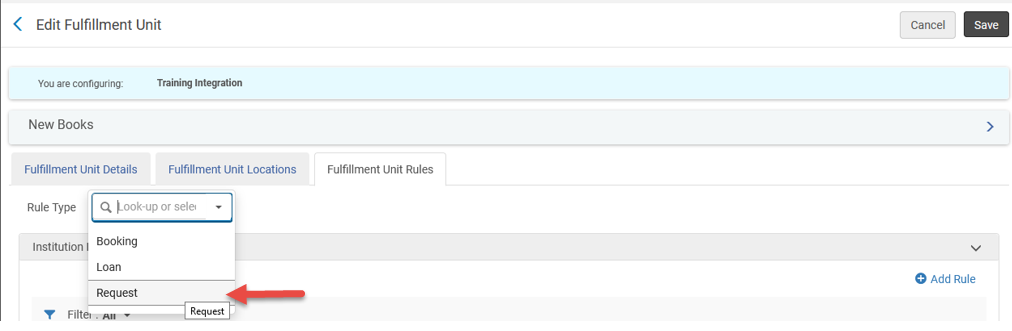 Fulfillment Unit Rules Tab
Fulfillment Unit Rules Tab-
Add rules that determine in which scenarios the items in these locations are requestable. The rules are applied hierarchically (the first rule from the top that matches the scenario decides the behavior). If no rule matched the item and patron (or no rule is defined), the default rule applies.
In our example, we will add 3 rules: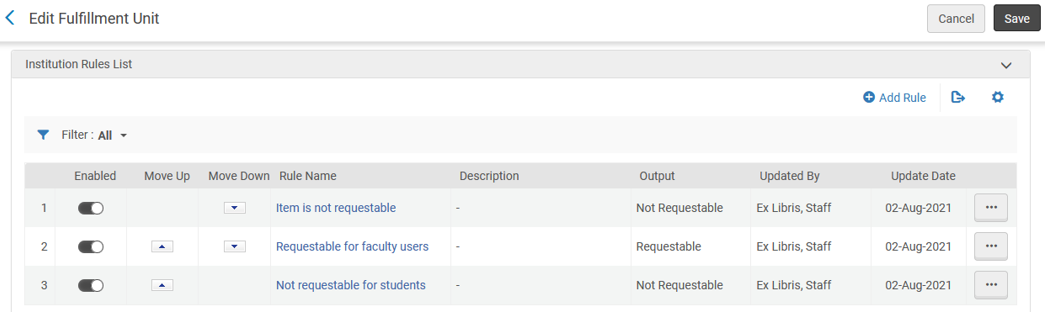 Edit Fulfillment Units - Institutions Rules List
Edit Fulfillment Units - Institutions Rules List- Items that are not for loan and are never requestable – by item policy:
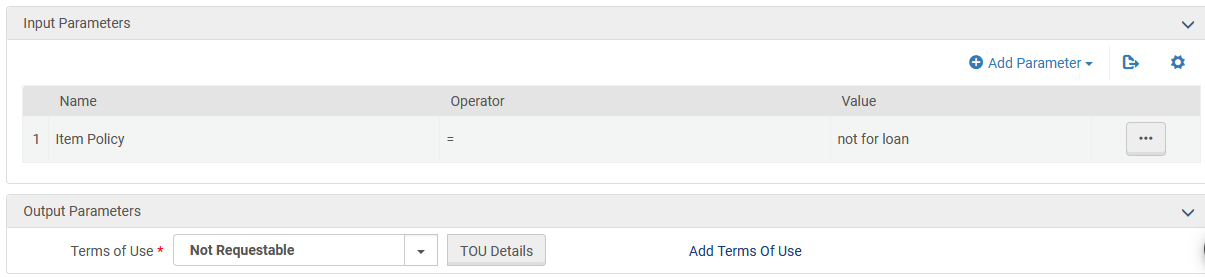 Input Parameters
Input Parameters - Items are requestable for faculty patrons (except for items with “not for loan” item policy, caught by the rule above:
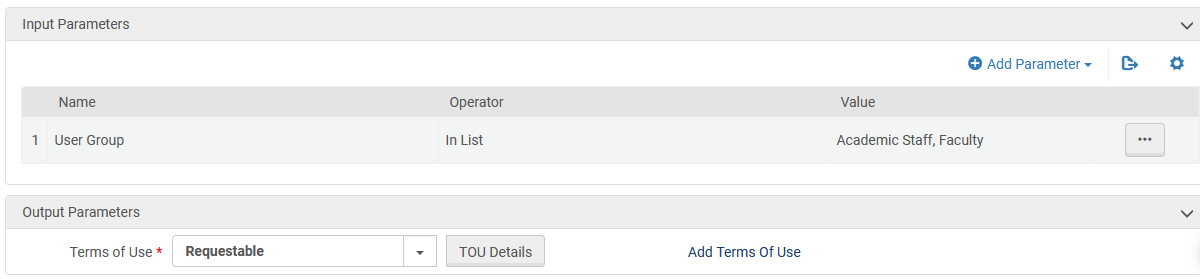 Input Parameters
Input Parameters - Items are not requestable for student patrons:
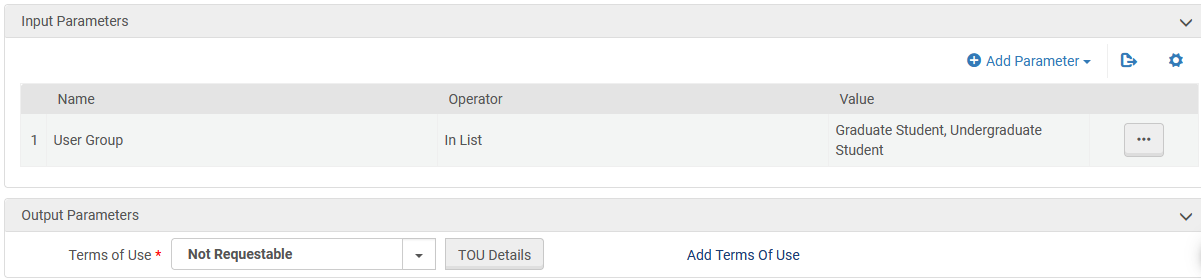 Input Parameters
Input Parameters
- Items that are not for loan and are never requestable – by item policy:
-
In the Fulfillment Unit’s ‘Fulfillment Unit Details’ tab, determine the policy that will be applied to 'On Shelf' items. For more information on the policies see Adding a Fulfillment Unit.
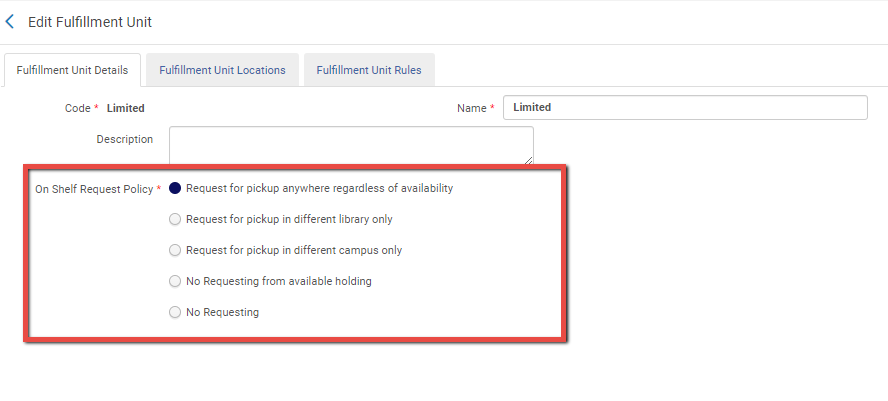
Verifying Your Setup
When trying to place a request, either from Get It or from Alma, the request Terms of Use (TOU) will be checked and the request will be allowed or blocked accordingly.
Access the Fulfillment Configuration Utility to see if an item is requestable or not and why.
- Go to Fulfillment > Advanced Tools > Fulfillment Configuration Utility.
- Enter the user ID and the item Barcode and navigate to the Request tab to see; a) which fulfillment unit the item belongs to, b) which fulfillment unit rule applies for the specific patron and c) what terms of use are used.
General administrators and fulfillment administrators can also make changes to the configuration from this page
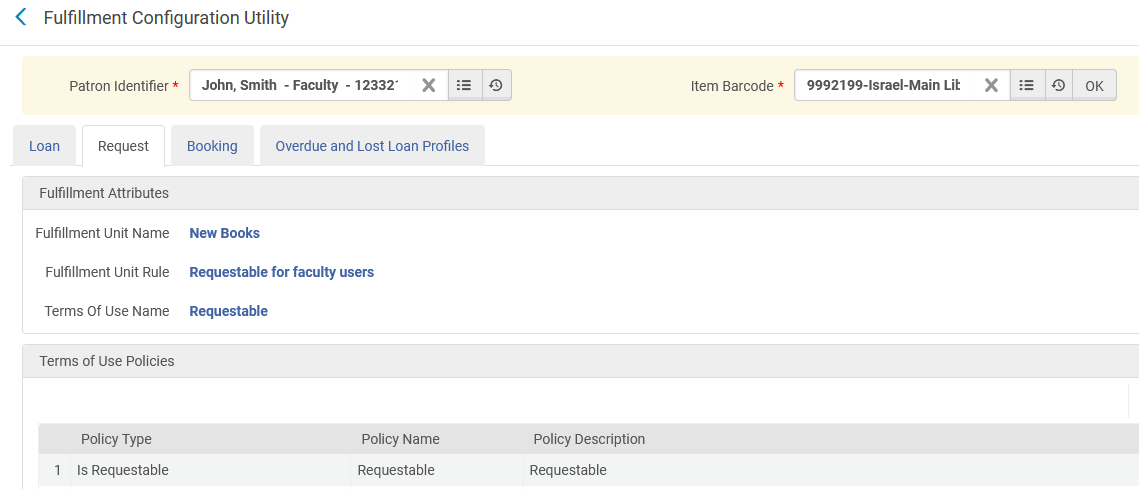 Fulfillment Configuration Utility
Fulfillment Configuration Utility

