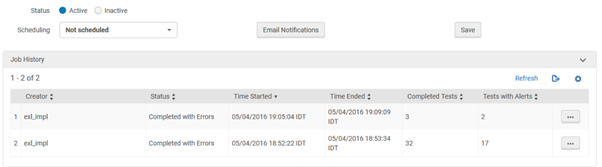Best Practice Toolkit: Alma HealthCheck
What is it?
Alma provides a HealthCheck tool that allows Alma administrators to identify whether any issues exist with their configuration, such as potential configuration inconsistencies, errors, and defined functional anomalies.
Where is it?
Go to: Admin > Advanced tools > HealthCheck dashboard
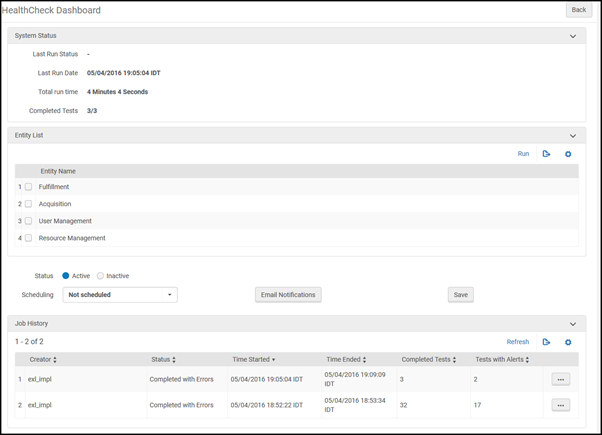
To run Alma HealthCheck manually or schedule it:
To run the HealthCheck tool manually:
- From the Entity Name section, select the functional areas on which you want to run the HealthCheck tool. The available options are:
Fulfillment/ Acquisitions/ User Management/ Resource Management
- Select Run. The job runs.
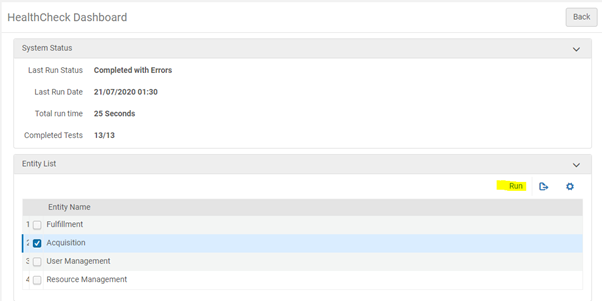
- To retrieve the reports, go to: Admin > Monitor job> History and click the button on the job for running the HealthCheck report, select “report”
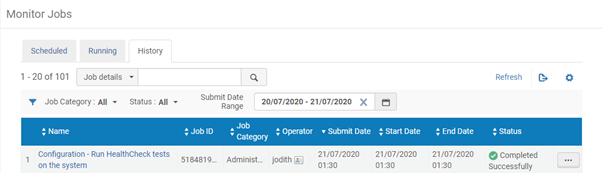
- Click the “export list” button in the second section of the page to download an excel report
To schedule the HealthCheck tool to run on a fixed schedule:
- Select Active
- Select one of the following options from the Scheduling drop-down list:
- Every Monday at 6:00
- On the 02 of every month at 06:00
- Select Email Notifications to have a report of the job sent to an email address. For more information, see Configuring Email Notifications for Scheduled Jobs.
- Select Save. The job is scheduled. You can see the job in the list of scheduled job