Best Practice Toolkit: Use of Shared Sets
What is it?
One of the great ways to save time working with Alma is to create Sets to work on items in batch. Sets are not just a list of things. You can use sets to save groups of records to take actions on:
- Normalization of title/physical title/electronic title records
- Global change of record information
- Exporting records
- Deleting or suppressing records
- Add a note or field to a group of titles or items in a particular collection
- Withdraw items in bulk
There are two main types of sets: itemized and logical. For more info, look at: https://knowledge.exlibrisgroup.com/Alma/Product_Documentation/010Alma_Online_Help_(English)/050Administration/070Managing_Jobs/060Managing_Search_Queries_and_Sets
The main purpose of this Toolkit is to show you the benefits of sharing the created Sets with your co-workers.
Where is it?
Sets are managed on the Manage Sets page (Admin > Manage Jobs and Sets > Manage Sets):
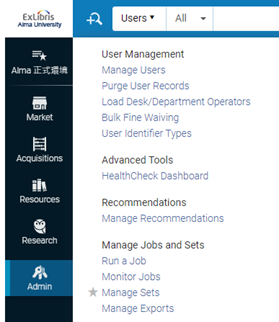
To share your sets:
Using an itemized set as an example:
- Go to Admin > Manage Sets and Jobs and click on Manage Sets
- Click on the My Sets tab
- Click on Add Sets, then choose Itemized Set
- Add a General Description for your set. Fill in the Set Name, Description, Note and Set Content Type
- Private: To share your set, select No here to share it with other alma users. Default is Yes.
- Select Active as the status.
- Add contents to your set by uploading a file or perform repository searches to select individual items (members) to add to the set.
- Click Save.
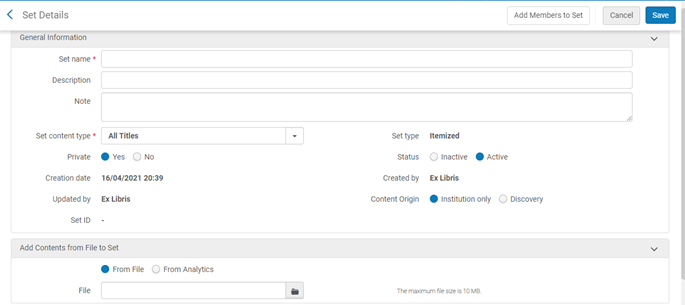
You can now see your set in the Public sets area:
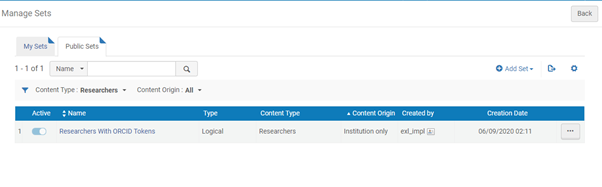
Benefits of sharing your sets:
- Easier to work with other Alma users.
- If you are working on with other colleagues on the same sets, the other Alma users do not need to create the same set again by themselves if they can access your sets.

