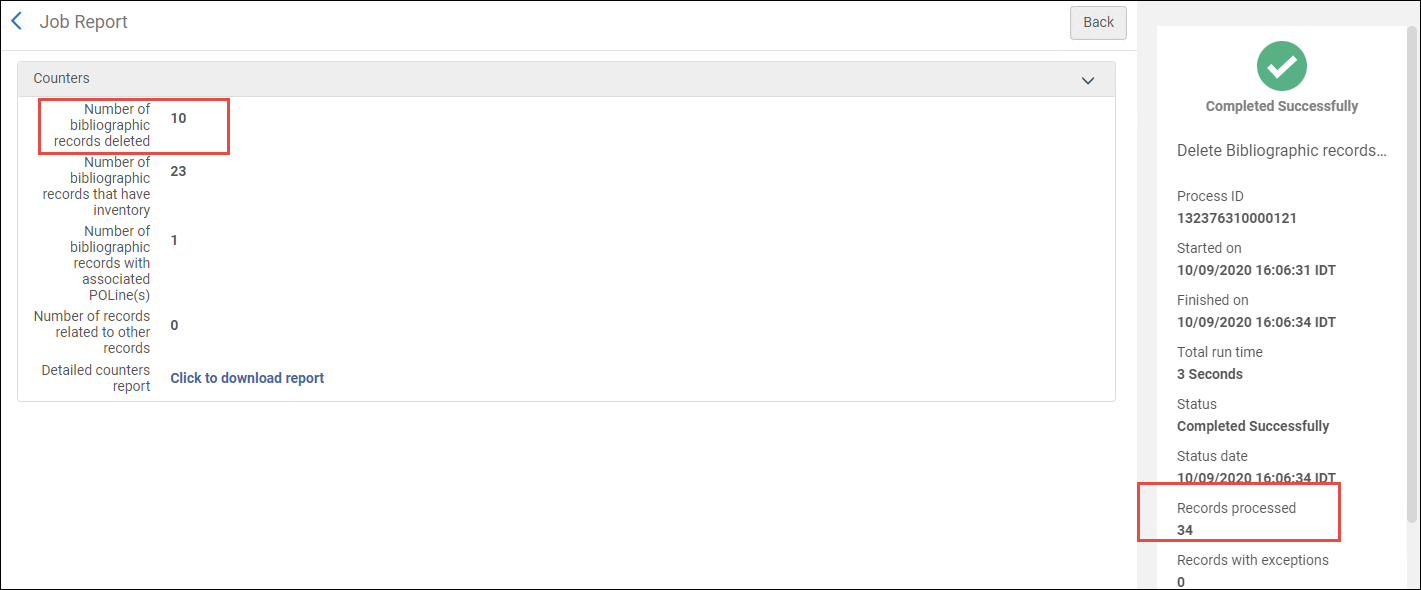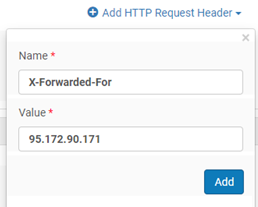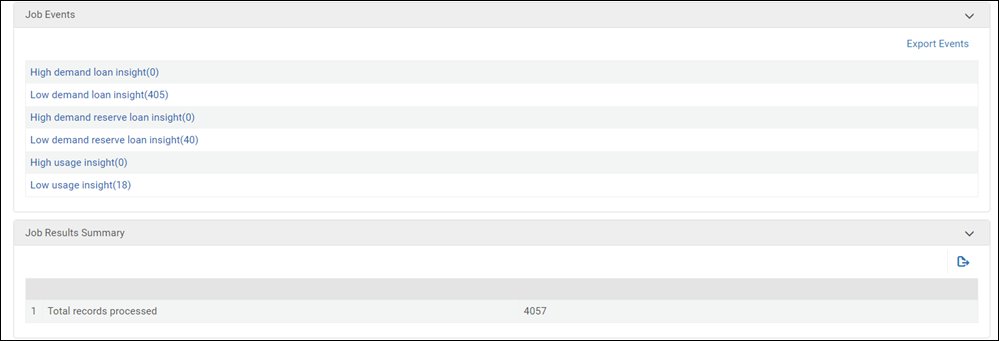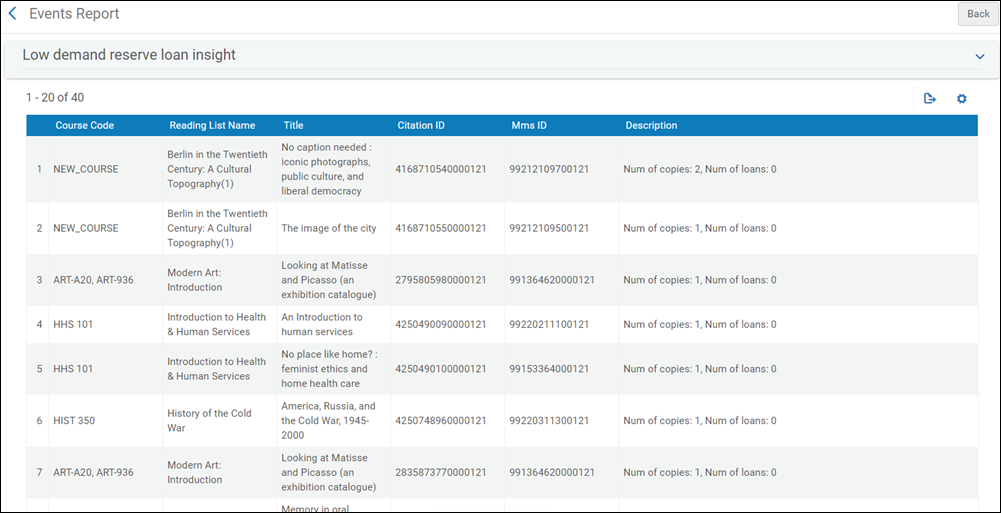Manual Jobs
1) Access the Run a Job – Select a Job to Run page, and
2) Run the job.
This section presents how to run a job manually on a defined set of objects, such as a list of PO lines or physical items.
For a page with links to information about managing jobs including scheduled jobs, viewing running jobs, etc., see Managing Jobs in Alma.
Running a Job on a Selected Set in the Run a Job Page
From the Run a Job page you first select the job and then you select the set on which to run it.
-
If there are no sets defined or if you require a specific set for the job you are running, you must first define the set. For information on defining sets, see Managing Search Queries and Sets.
-
On the "Run a Job – Select Job to Run" page (Admin > Manage Jobs and Sets > Run a Job), find the job you want to run. Note that each job requires you to have a certain role to view the job in the table; see Manual Jobs and Their Relevant Parameters. Note that if you have a role at the library level, you will not see the job in the Run a job page.
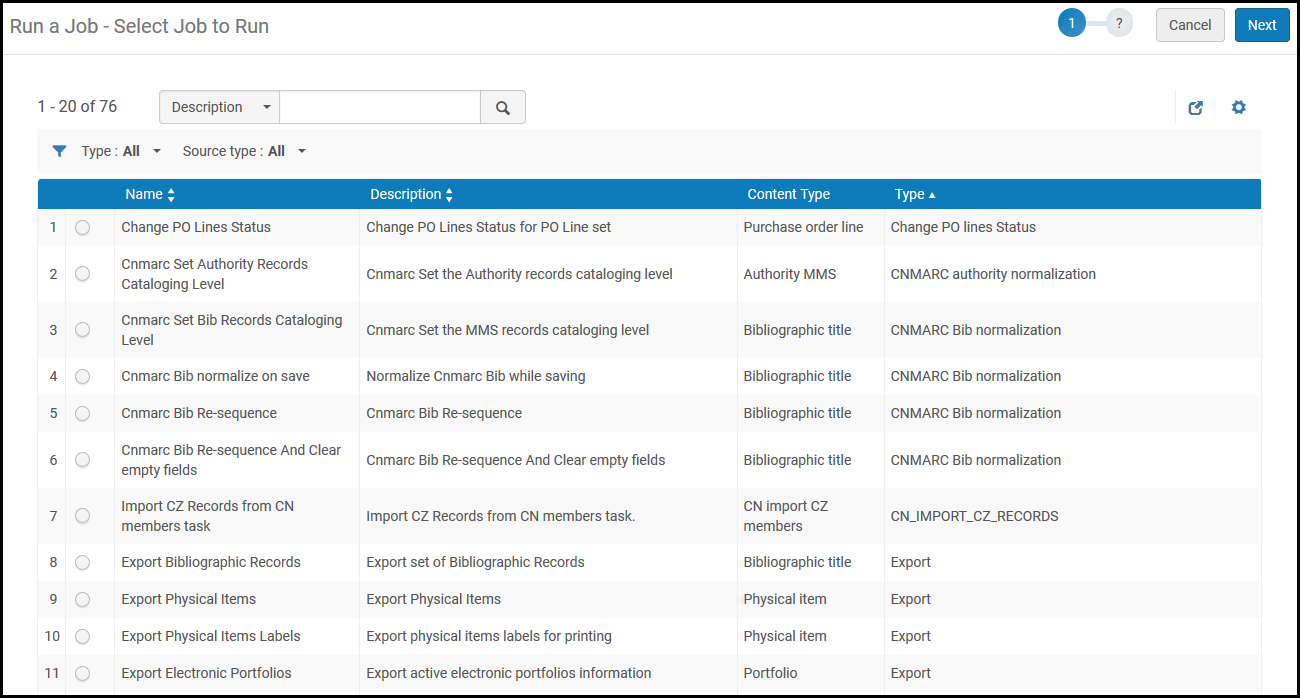
For each job, the following information appears:Run a Job – Select Job to Run Page Columns Name Description Name The name of the job. Description A description of the job. Content Type The type of set that the job processes. For example, physical titles, digital titles, bibliographic records, and so forth. Type The type of request or job that runs (for example, export, move items, or requests). -
Select a job and select Next.
The Run a Job - Select Set page appears.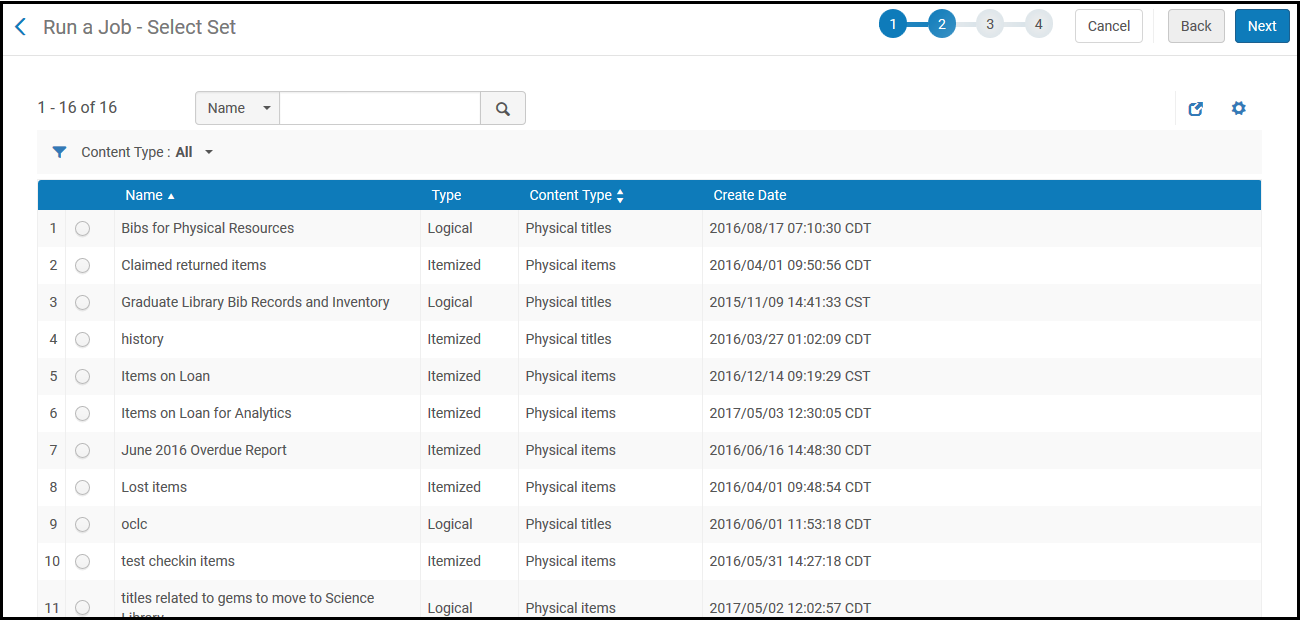 Run a Job - Select Set Page
Run a Job - Select Set Page -
Select a set and select Next.
If there are parameters to set, the Run a Job - Enter Task Parameters page appears. If there are no parameters to set, the workflow skips this page.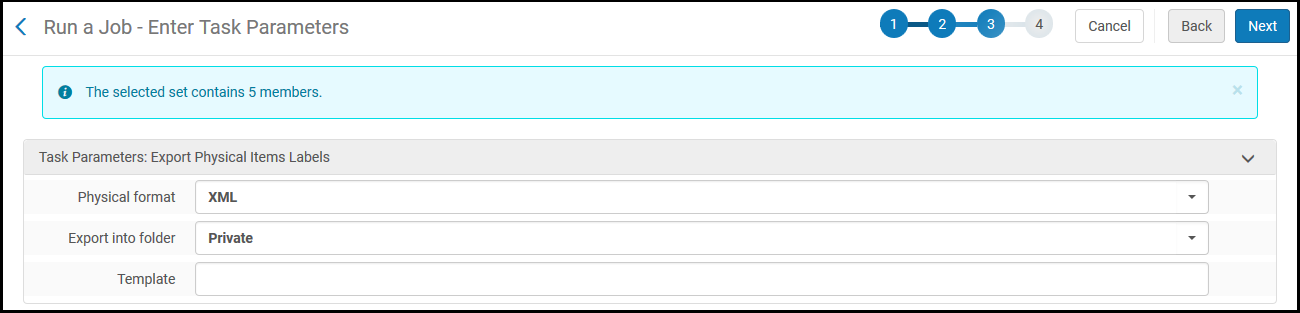 Run a Job - Enter Task Parameters (Example) PageThe number of members in the set that you selected in the last step appears on this page. Verify that this number is similar to what you expected based on the selected set.Enter the required parameters. To see the parameters required to configure for each job, see Manual Jobs and Their Relevant Parameters.
Run a Job - Enter Task Parameters (Example) PageThe number of members in the set that you selected in the last step appears on this page. Verify that this number is similar to what you expected based on the selected set.Enter the required parameters. To see the parameters required to configure for each job, see Manual Jobs and Their Relevant Parameters. -
Select Next. The Run a Job - Review and Confirm page appears.
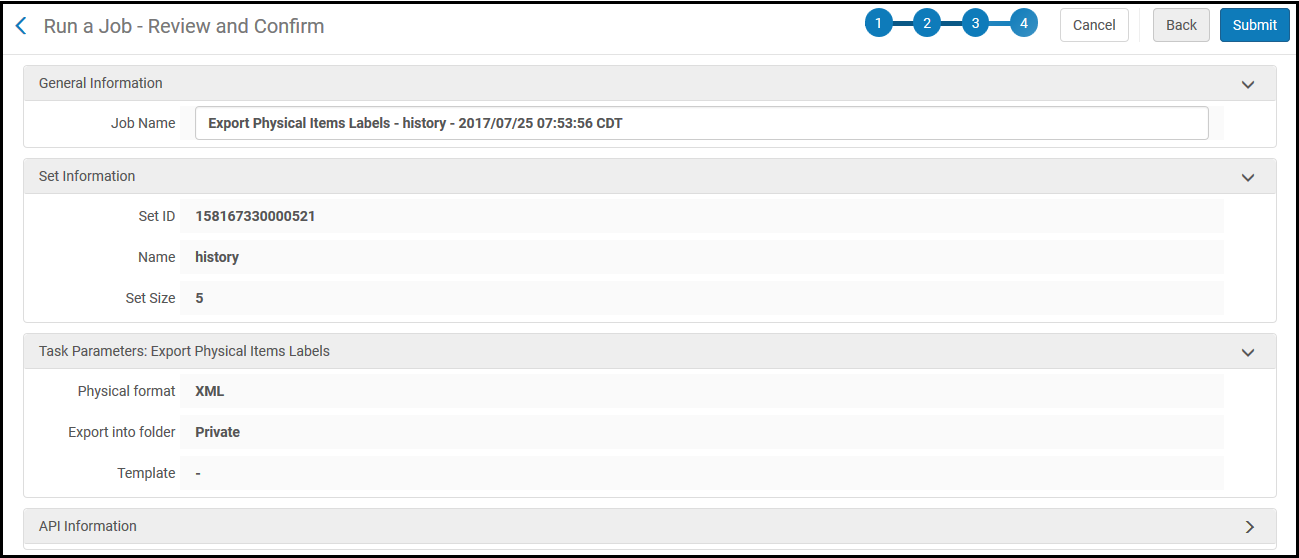 Run a Job - Review and Confirm (Example) Page
Run a Job - Review and Confirm (Example) Page -
Optionally enter a more descriptive job name to replace the default one. The name identifies this job for editing and monitoring.
-
The number of members in the set that you selected in the last step appears on this page. Verify that this number is similar to what you expected based on the selected set.
-
For more information on the API Information section, see the Developer's Network documentation.
-
-
Optionally, set a scheduled period to run the manual job, whether it is a periodic task or one-time operation. The Schedule section enables jobs to be executed automatically. You can configure the schedule using predefined job scheduling options.
-
Scheduled jobs run as close as possible to their scheduled time.
-
When scheduling a manual job, the scheduled time is the time where the job run is triggered, and the actual run may start later (depending on system resources).
-
For more information on viewing manual scheduled jobs, see Viewing Scheduled Manual Jobs.
Configure email notifications that are sent after the job runs (Email Notifications). For more information, see Configuring Email Notifications for Scheduled Jobs.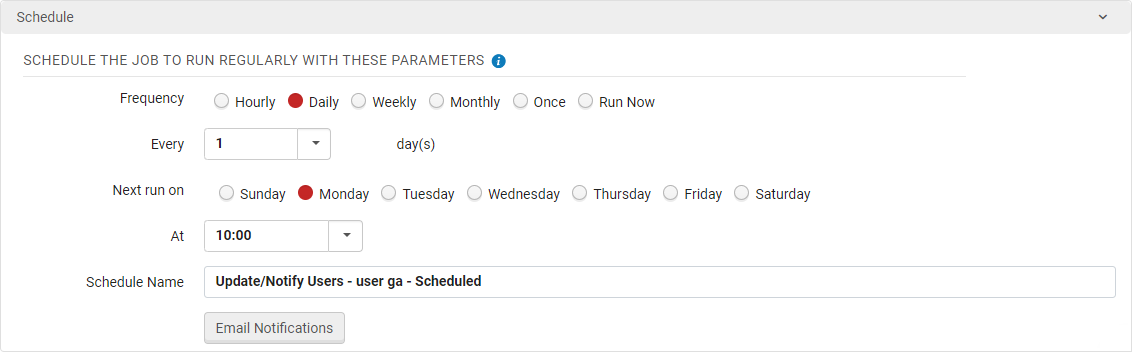 Scheduler for Manual Jobs
Scheduler for Manual Jobs -
-
Review the job information and:
-
Select Submit and select Confirm in the dialog box to run the job.
-
Select Back to go back and correct any information that you entered.
When you select Back, you are taken back one page at a time. You can select Back on any page to go back to the previous page.
-
Select Cancel to delete what you entered and return to the home page.
-
Running a Job on Selected Items in the Search Results
From the search results page you first select the item/s and then you select the job on which to run them.
This is currently supported for All Titles. In the future, other searches will be added.
- On the search results page select an item/s and then select the Run a Job button.
- For each job, the following information appears:
Run a Job – Select Job to Run Page Columns Name Description Name The name of the job. Description A description of the job. Content Type The type of set that the job processes. For example, physical titles, digital titles, bibliographic records, and so forth. Type The type of request or job that runs (for example, export, move items, or requests). - Select a job and select Next. If there are parameters to set, the Run a Job - Enter Task Parameters page appears. If there are no parameters to set, the workflow skips this page.
Enter the required parameters and select Next. To see the parameters required to configure for each job, see Manual Jobs and Their Relevant Parameters. - The Run a Job - Review and Confirm page appears.
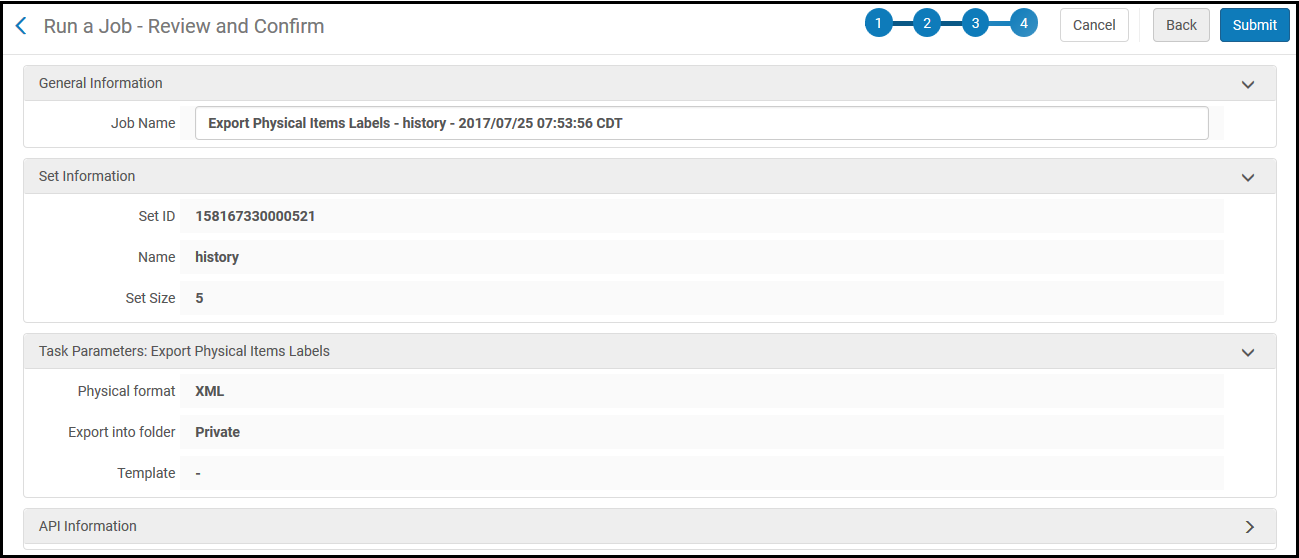 Run a Job - Review and Confirm (Example) Page
Run a Job - Review and Confirm (Example) Page - Optionally enter a more descriptive job name to replace the default one. The name identifies this job for editing and monitoring.
- The number of members in the set that you selected in the last step appears on this page. Verify that this number is similar to what you expected based on the selected set.
- For more information on the API Information section, see the Developer's Network documentation.
- Optionally, set a scheduled period to run the manual job, whether it is a periodic task or one-time operation. The Schedule section enables jobs to be executed automatically. You can configure the schedule using predefined job scheduling options.
- Scheduled jobs run as close as possible to their scheduled time.
- When scheduling a manual job, the scheduled time is the time where the job run is triggered, and the actual run may start later (depending on system resources).
- For more information on viewing manual scheduled jobs, see Viewing Scheduled Manual Jobs.
Configure email notifications that are sent after the job runs (Email Notifications). For more information, see Configuring Email Notifications for Scheduled Jobs.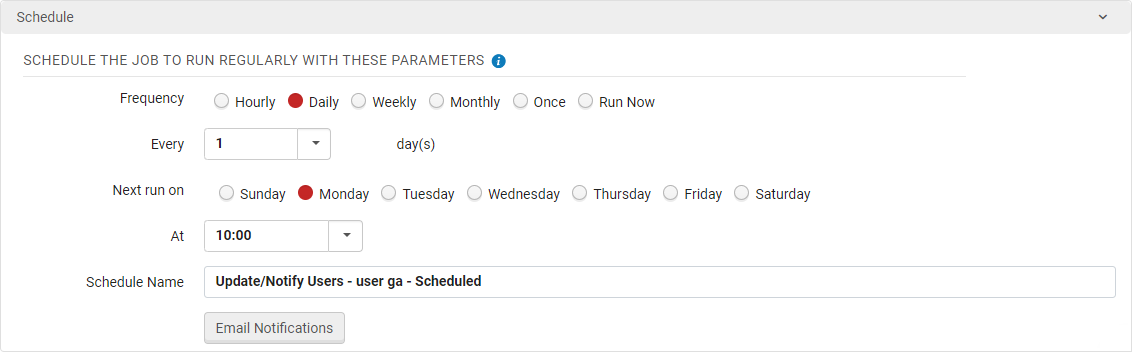 Scheduler for Manual Jobs
Scheduler for Manual Jobs - Review the job information and:
- Select Submit and select Confirm in the dialog box to run the job.
- Select Back to go back and correct any information that you entered.
When you select Back, you are taken back one page at a time. You can select Back on any page to go back to the previous page.
- Select Cancel to delete what you entered and return to the home page
Manual Jobs and Their Relevant Parameters
The following tables list the available manual jobs that can be run on defined sets. The tables are divided by content type. To run the job, you must have one or more of the roles in the Roles column.
For jobs that can be initiated manually by staff (but not necessarily from a set) see Viewing Completed Jobs.
The output filename structure has both the stable ID for the Export Job and also the actual job ID of the specific run (AKA process ID):
BIBLIOGRAPHIC_<Process ID>_<Stable ID for the job>_1
Manual Jobs Divided by Content Type:
Authority MMS
| Name | Content Type (set type) | Type | Description and Parameters | Roles |
|---|---|---|---|---|
|
|
Authority MMS
|
|
Authority MMS
|
|
| Delete Local Authority Records | Authority MMS | Withdraw | Deletes local authority records that are not locked for editing. Disconnects the related bibliographic records from the deleted authority records.
Parameters:
There are no parameters to define.
|
Catalog Manager, Catalog Administrator |
| Export Authority Records | Authority MMS | Export | Exports local authority records. Note that your environment must be configured to support the management of local authorities. To view the results in Alma, see Viewing Files Exported Using Export Jobs. For more information, see Exporting Metadata.
Parameters:
|
Catalog Manager, Catalog Administrator, Cataloger |
| * user-defined authority normalization jobs | Authority MMS | MARC21 authority normalization
UNIMARC authority normalization
CNMARC authority normalization
GND authority normalization
|
Alma provides support for creating jobs that make global changes to locally managed authorities based on Drool-based normalization rules. For more information, see Performing Global Changes on Locally Managed Authority Records.
Parameters:
Select the Drools-based normalization rule.
|
Catalog Manager, Catalog Administrator |
Bibliographic Title
| Name | Content Type (set type) | Type | Description and Parameters | Roles | ||||||||||||||||||||||||||||||||||||
|---|---|---|---|---|---|---|---|---|---|---|---|---|---|---|---|---|---|---|---|---|---|---|---|---|---|---|---|---|---|---|---|---|---|---|---|---|---|---|---|---|
| Add Bib to Collection | Bibliographic title | MARC21 Bib Normalization | Assigns imported titles to a collection according to the value of the 787 field of the MARC record. | Catalog Manager, Catalog Administrator | ||||||||||||||||||||||||||||||||||||
| Add Reminders | Bibliographic title | Metadata Management | Adds reminders to bibliographic records. See Working with Reminders for more information. For the job report, see Add Reminders Job Report. | Cataloger, Cataloger Extended | ||||||||||||||||||||||||||||||||||||
| Add Titles to Collection | Bibliographic title | Information Update | Adds titles of a set to a collection
Parameters:
|
Collection Inventory Operator |
||||||||||||||||||||||||||||||||||||
| Delete Bibliographic Records | Bibliographic title | Withdraw | Deletes bibliographic records. See Deleting Sets of Bibliographic Records.
Bibliographic records with associated PO lines will not be deleted.
The Excel file that can be downloaded identifies the records with PO lines.
 Records with PO Lines Identified in the Excel File
Parameters:
Select whether or not to delete:
You can view the results in the Job Report:
The “Records processed” counter reflects the actual number of members of the set, including deleted records. The "Number of bibliographic records deleted" counter reflects only records that were active and were deleted by the job. Thus, if "Records processed" is greater than "Number of bibliographic records deleted" and the other counters are zero, this means that the set contains deleted records. The job report is limited to 10,000 records. If there are more than 10,000 records for the report to handle, the following report error is generated: The report was not generated due to the number of records required to be calculated.
|
Catalog Manager, Catalog Administrator | ||||||||||||||||||||||||||||||||||||
| Export Bibliographic Records | Bibliographic title | Export |
Exports bibliographic or metadata records to the user’s PC or FTP site. To view the results in Alma, see Viewing Files Exported Using Export Jobs. Also see Exporting Metadata. The output filename structure has both the stable ID for the Export Job and also the actual job ID of the specific run (AKA process ID): BIBLIOGRAPHIC_<Process ID>_<Stable ID for the job>_1 for example: BIBLIOGRAPHIC_313446164310001831_313446164290001831_1 Parameters:
Deleted records in a set are not shown in the exported results.
|
Catalog Manager, Catalog Administrator, Cataloger | ||||||||||||||||||||||||||||||||||||
| Generate Representation from Existing Bib | Bibliographic title | Migration |
Create a representation with inventory based on the URL located in the bibliographic record's 856 $u field. Only one representation is created.
Parameters:
For example: Add X-Forwarded-For = 95.172.90.171
|
Digital Inventory Operator, Digital Inventory Operator Extended, Repository Manager, Repository Administrator | ||||||||||||||||||||||||||||||||||||
| Identify records that are not used in the Network | Bibliographic title | Metadata Management | Identifies bibliographic records that are not used. Select a title set (All titles, physical titles, electronic titles, and/or digital titles) and any additional criteria according to the parameters to identify what is meant by "unused". The identified records are placed in a new set.
This job must be run from your Network Zone.
Parameters:
Output set name - The name of the new set to create containing the unused records.
For the remaining parameters, all records from the input set that match all (the union) of the selected criteria are included in the output set.
|
Catalog Manager, Catalog Administrator | ||||||||||||||||||||||||||||||||||||
| Identifying Brief Level | Bibliographic title | Management Tags | Calculates the brief level of records. For more information, see Working with Brief Record Levels. | Catalog Manager, Catalog Administrator | ||||||||||||||||||||||||||||||||||||
| Set Management Tags | Bibliographic title | Management Tags | Updates management tags for MMS records
Parameters:
|
Catalog Manager, Catalog Administrator | ||||||||||||||||||||||||||||||||||||
| Link a Set of Records to the Network Zone | Bibliographic title | Metadata Management |
Link local records to records in the Network Zone. See Copying and/or Linking Local and Network Zone Bibliographic Records. If the job finds a matching record in the Network, but this Network record is linked to the Community, the Institutional record is linked to the Community record. No new Network record is created. Parameters:
When a record is being contributed to the NZ, the Originating System and the Originating System ID are also checked in the NZ. |
Catalog Manager, Catalog Administrator | ||||||||||||||||||||||||||||||||||||
|
|
Bibliographic title
|
|
Runs a set of normalization tasks on a set of bibliographic records. See Configuring Cataloging.
(When configuring cataloging, this job is run on records imported using an import profile.)
|
Catalog Manager, Catalog Administrator
|
||||||||||||||||||||||||||||||||||||
|
|
Bibliographic title
|
|
Runs a set of normalization tasks on a set of bibliographic records. See Configuring Cataloging.
(When configuring cataloging, this job is run when a record is saved.)
|
Catalog Manager, Catalog Administrator
|
||||||||||||||||||||||||||||||||||||
|
|
Bibliographic title
|
|
Runs a set of normalization tasks on a set of bibliographic records. See Configuring Cataloging.
(When configuring cataloging, this job is run when resequencing records.)
|
Catalog Manager, Catalog Administrator
|
||||||||||||||||||||||||||||||||||||
|
|
Bibliographic title
|
|
Runs a set of normalization tasks on a set of bibliographic records. See Configuring Cataloging.
(When configuring cataloging, this job is run when resequencing records and clearing empty fields.)
|
Catalog Manager, Catalog Administrator
|
||||||||||||||||||||||||||||||||||||
| Prevent FRBR and/or Dedup in Discovery | Bibliographic title | Discovery Management | Enables/disables the FRBR and/or Dedup processes on a set of bibliographic records. | Discovery - Admin | ||||||||||||||||||||||||||||||||||||
| Recalculate Local Resource Types Job | Bibliographic title | Discovery Management | Push records to Primo VE when you do not want to wait for a scheduled re-indexing. Based on the local resource types defined on the Local Resource Types page (see Configuring Local Resource Types for Primo VE), local resource types are recalculated for the specified set of bibliographic records. | Discovery - Admin | ||||||||||||||||||||||||||||||||||||
| Remove Titles from Collection | Bibliographic title | Information Update | Removes titles of a set from a collection
Parameters:
|
Collection Inventory Operator |
||||||||||||||||||||||||||||||||||||
| Remove Vendor Data 856 | Bibliographic title | MARC21 Bib Normalization |
Removes the vendor data 856 field. See the drools/remove856.dslr rule in the Rules tab > Normalization sub-tab > Shared section in the MD Editor. |
Catalog Manager, Catalog Administrator | ||||||||||||||||||||||||||||||||||||
|
|
Bibliographic title
|
|
Assign cataloging level to bibliographic records.
Parameters:
Select the cataloging level for the records.
|
Catalog Manager, Catalog Administrator
|
||||||||||||||||||||||||||||||||||||
|
Bibliographic title
|
MARC21 Bib Normalization
|
Marks bibliographic records as suppressed or non-suppressed from discovery (Primo, CDI, and Google Scholar).
Parameters:
Select whether to suppress from discovery.
|
Catalog Manager, Catalog Administrator
|
|||||||||||||||||||||||||||||||||||||
| Suppress Bib Records from Discovery DC | Bibliographic title | Qualified DC Normalization | Marks DC bibliographic records as suppressed or non-suppressed from discovery (Primo, CDI, and Google Scholar).
Parameters:
Select whether to suppress from discovery.
|
Catalog Manager, Catalog Administrator | ||||||||||||||||||||||||||||||||||||
| Suppress Bib Records from Discovery DCAP01 | Bibliographic title | DC Application Profile 1 Normalization | Marks DCAP01 bibliographic records as suppressed or non-suppressed from discovery (Primo, CDI, and Google Scholar).
Parameters:
Select whether to suppress from discovery.
|
Catalog Manager, Catalog Administrator | ||||||||||||||||||||||||||||||||||||
| Suppress Bib Records from Discovery DCAP02 | Bibliographic title | DC Application Profile 2 Normalization | Marks DCAP02 bibliographic records as suppressed or non-suppressed from discovery (Primo, CDI, and Google Scholar).
Parameters:
Select whether to suppress from discovery.
|
Catalog Manager, Catalog Administrator | ||||||||||||||||||||||||||||||||||||
| Suppress Bib Records from Discovery MODS | Bibliographic title | MODS Normalization | Marks MODS bibliographic records as suppressed or non-suppressed from discovery (Primo, CDI, and Google Scholar).
Parameters:
Select whether to suppress from discovery.
|
Catalog Manager, Catalog Administrator | ||||||||||||||||||||||||||||||||||||
| Synchronize Bib Records with External Catalog | Bibliographic title | MARC21 Bib Normalization | Marks bibliographic records for synchronization or no-synchronization with an external catalog (OCLC).
Parameters:
Select whether or not to synchronize the records (or only the holdings) with an external catalog.
|
Catalog Manager, Catalog Administrator | ||||||||||||||||||||||||||||||||||||
| Synchronize MMS with National Catalog | Bibliographic title | MARC21 Bib Normalization | Marks whether records should be published to Libraries Australia (by the Upload Holdings to Libraries Australia job). For information, see Publishing to Libraries Australia.
Parameters:
Select to publish or suppress the bibliographic records.
|
Catalog Manager, Catalog Administrator | ||||||||||||||||||||||||||||||||||||
| Unlink a set of records from the Network | Bibliographic title | Metadata Management | Unlinks bibliographic records identified by a specified a set (All titles, Physical titles, Electronic titles, or Digital titles) from the Network Zone.
This job takes no parameters.
For more information on unlinking a set of records from the Network Zone, see the Unlink a Set of records from the Network video (1:47 mins).
|
Catalog Administrator | ||||||||||||||||||||||||||||||||||||
| Unlink Bib Records from Authority Records | Bibliographic title | Metadata Management | Unlinks bibliographic headings that have been authorized/linked to Community Zone records so that institutions wanting to implement local authorities can subsequently authorize/link those same bibliographic headings to local authority records.
This job takes no parameters.
If a record has been unlinked, opening in the Metadata Editor (MDE) will relink authorities according to the authorities Control Rules. Therefore, opening the record in MDE will have the same effect as running the link job on these records. In addition, unlinked bib records do not appear in the ACTL logs.
|
Catalog Administrator Catalog Manager |
||||||||||||||||||||||||||||||||||||
| * user-defined MARC21 bibliographic record normalization jobs | Bibliographic title | MARC21 Bib Normalization | Alma provides support for creating jobs that make global changes to locally managed bibliographic records based on Drool-based normalization rules. For more information, see Working with Normalization Processes.
Parameters:
Select the Drools-based normalization process.
|
Catalog Manager, Catalog Administrator |
Citations
| Name | Content Type (set type) | Type | Description and Parameters | Roles |
|---|---|---|---|---|
| Citation Insights | Citations | Insights |
Provides insights regarding the usage of citations on a list. The job identifies citations with high or low usage on a variety of metrics. These insights can help inform purchasing and licensing decisions regarding the appropriate number of licenses or copies to support the students taking the course.
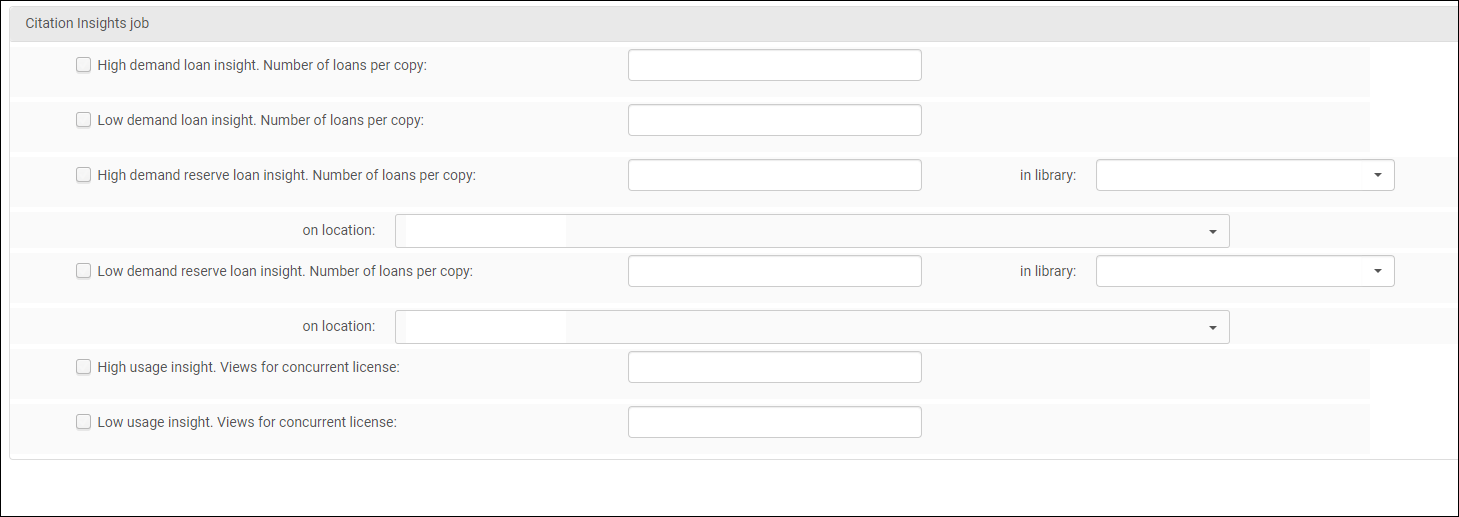 Citation Insights job configuration screen
When running the job, you will first select a set of citations. Then you can select which usage insights you would like to receive by checking the checkboxes. For each, you will enter a value to represent your definition of high or low usage. For example, for High demand loan insight, you can enter 20 to indicate that a ratio of 20 or more loans per copy will be considered a high value and will trigger the high demand loan insight.
The values you enter must be whole numbers and cannot be less than zero.
The usage insight options include:
For the high demand and low demand reserve loan insights, you must also define the library and location or locations that you would like to include. For example, you may wish to only report on items in a specific reserve or short-loan location.
The high usage and low usage insights require that concurrent users is mapped to a license section and configured to display in the license terms in Alma.
Alma will only check titles where all of the portfolios have a defined concurrent user license term. If there are multiple portfolios for a citation and one does not have a concurrent user restriction, the citation is skipped. Otherwise, Alma will calculate the usage per concurrent user license. For all insights, the usage is calculated based on the start and end dates of the citation’s course. In situations where the citation is used in multiple courses, the calculation is based on the earliest start date and the latest end date. You can view the results in the Job Report:
Citations Insight job report
Select an individual insight to view the citation details for the insight:
Example of citation details for an insight
|
CN import Community Zone Member
| Name | Content Type (set type) | Type | Description and Parameters | Roles |
|---|---|---|---|---|
|
CN import Community Zone member (internal) |
Import |
Harvest Community Zone linked electronic records from members in a Network Zone, and display these records in the Network Zone as linked to the Community Zone. For more information see the following: the publishing jobs listed with Publishing Bulk, Copying and/or Linking Local and Network Zone Bibliographic Records, and Harvesting Community Zone Linked Electronic Records. |
Catalog Manager |
Collection
Courses
| Name | Content Type (set type) | Type | Description and Parameters | Roles |
|---|---|---|---|---|
|
Courses
|
Course
|
Performs the following actions on a set of courses:
Parameters:
Delete course – When selected, all other fields are hidden. Deletes the course.
Processing department – Updates all courses in the set with the selected processing department.
Academic department – Updates all courses in the set with the selected academic department.
New for May! School/Faculty - Updates all courses in the set with the selected school/faculty.
Terms list – Adds courses in the set with the selected list of terms. Note that this does not update nor remove existing terms.
Add instructor – Adds the selected instructor to all courses in the set. When a user is added, it is automatically assigned the Instructor role.
Remove instructor – Removes all instructors (All) or a specific instructor (Select instructor) from all courses in the set.
Start date – Updates all courses in the set with the specified start date, which must be earlier than the end date.
End date – Updates all courses in the set with the specified end date, which must be later than the start date.
Submit list by – Using the drop-down options, all courses in the set with a specified date in the Submit list by field:
Year – Using the drop-down options, all courses in the set with a specified year in the Year field are updated:
Remove list association – Disassociate the course from all reading lists.
Update course in DCS – Librarians update their DCS courses in bulk to match their Alma courses.
Leganto create list - reminder email – Create an email to remind instructors to create lists for courses.
Set course visibility – Archive/unarchive courses in bulk. By default, no option is selected.
Archiving a course also archives all lists associated with the course; however, unarchiving a course does not unarchive the lists.
|
Course
Reserve Manager (with institution-level scope) |
Digital
| Name | Content Type (set type) | Type | Description and Parameters | Roles |
|---|---|---|---|---|
| Thumbnail Generation | Digital file | Thumbnail | Generate a thumbnail for each digital file in a set.
Parameters:
Thumbnail auto-generation is limited to files under 500MB.
|
Digital Inventory Operator, Collection Inventory Operator, Repository Manager |
| Extract Fulltext | Digital file | Fulltext | Extract fulltext from files
Parameters:
In order for Alma to properly extract the fulltext from the image, the correct language must be indicated in the bibliographic record of the image file.
The following is a list of languages for which fulltext generation is supported and their language codes:
If no language is indicated in the bibliographic record, the fulltext extraction is based on the institution's default language. For a list of supported file types, see Managing Digital Files from the Digital Representation Resource Editor. For more information, see Extracting Full Text (OCR) in the Alma Digital Repository on the Developer Network. |
Digital Inventory Operator, Collection Inventory Operator, Repository Manager |
| Delete Fulltext | Digital file | Fulltext | Delete fulltext objects
Parameters:
|
Digital Inventory Operator, Collection Inventory Operator |
| Download Digital Titles Inventory | Digital file | Export |
The job runs when the user selects Download All from the representation editor if the representation’s content is large and it would take a long time for it to be downloaded to the user’s computer. The job packages the representation content into a zip file and sends a link for downloading by email. . |
Digital Inventory Operator, Digital Inventory Operator Extended, Repository Manager, Repository Administrator |
| Export Digital Titles | Digital title | Export | Export digital bibliographic records with details about the files and their storage location. To view the results in Alma, see Viewing Files Exported Using Export Jobs. Also see Exporting Metadata.
Parameters:
|
Digital Inventory Operator, Repository Administrator, Repository Manager |
| Export Handles | Digital title | Export | Export bibliographic records with generated handles.
Parameters:
|
Digital Inventory Operator, Digital Inventory Operator Extended, Repository Administrator, Repository Manager |
| Change Representation information | Digital title | Information Update | Update representation information for a set of digital titles.
Parameters:
Under the Apply Only For section, indicate the criteria to determine for which representations you want the changes to apply. The following criteria are available:
|
Digital Inventory Operator, Digital Inventory Operator Extended, Repository Manager, Repository Administrator |
| Change Record DC Application Profile | Digital title | Metadata Management | Change the schema of DCMI records.
Parameters:
|
General System Administrator |
| Download Digital Titles Inventory Job | Digital title | Export | Download the digital inventory of digital titles
Parameters:
Under the Apply Only For section, indicate the criteria to determine for which representations you want the changes to apply. The following criteria are available:
The Download Digital Titles Inventory Job is limited to 15 minutes to copy the file and generate the zip. In cases where the generated zip file is very large and exceeds 15 min., the job will fail. |
Digital Inventory Operator, Digital Inventory Operator Extended, Repository Manager, Repository Administrator |
| Media Conversion | Digital title | Migration | Convert video and audio files to MPEG-4 or streaming formats
Parameters:
Under the Apply Only For section, indicate the criteria to determine for which representations you want the changes to apply. The following criteria are available:
Under the Processing section, the following options are available:
Under the Target Representation section, indicate the criteria for the new representation. Any criteria not selected is copied from the source representation. The following criteria are available:
|
Digital Inventory Operator, Digital Inventory Operator Extended, Repository Manager, Repository Administrator |
| Remote Representation Migration | Digital title | Migration | Migrates representations from a remote digital management system to Alma.
Creates an Alma representation from a remote representation by importing the file to which the remote representation refers.
Parameters:
Notes:
|
Repository Manager, Repository Administrator |
| Withdraw Digital Representations | Digital titles | Withdraw | Deletes remote and local digital objects.
Parameters:
|
Digital Inventory Operator Extended, Repository Manager, Repository Administrator |
Electronic Collections
| Name | Content Type (set type) | Type | Description and Parameters | Roles |
|---|---|---|---|---|
| Move Electronic portfolio information | Electronic collections | Information Update | Moves the PO lines and/or licenses of existing portfolios in a set of electronic collections to new portfolios in a target electronic collection.
Parameters:
Step 1
Step 2
Step 3
One of the parameters, Move PO lines or Move licenses must be selected. If neither option is selected and you select Next for the next step, an error message appears. When radio button options are presented for each check box parameter, you must select an option; or an error message appears when you select Next for the next step.
Step 4
When the Move electronic portfolio information job is run, it checks for a match of the portfolios in the source set of electronic collections against the portfolios in the target electronic collection. A match is determined when a source portfolio (with a PO-line and/or a license to be moved depending on the selected job parameters) and the target portfolio share any of the following:
When working with Community Zone-linked collections, the parameters that determine the matching are only relevant if a portfolio was not found in the Community Zone and a local portfolio is to be created. If a portfolio was found in the Community Zone, the match parameters are not relevant.
This job only handles the simple use case in which a single source portfolio is matching a single destination portfolio linked to the same bibliographic record. If there are two or more source portfolios with different PO lines and a single target portfolio that all share the same bibliographic record, these situations will be skipped and identified in the job report. This is also true for the use case where a single source portfolio with a PO line matches two target portfolios that all share the same bibliographic record. These situations will be skipped and identified in the job report. See Move Electronic Portfolio Information Job Report.
When the Move PO lines parameter is selected and the target portfolio already has a main PO line, the source portfolio's main PO line is moved to the target portfolio's additional PO line list.
After a PO line is moved, the source portfolio is disconnected from the PO-line; and the source portfolio will no longer point to the PO line.
If the Set PO line access provider parameter is selected, the chosen vendor is updated in the main PO line of the target portfolio. The chosen access provider is not applied to any additional PO lines that may be moved.
If the If PO line already has an access provider parameter is selected and the Override option is selected, the chosen access provider for both the source portfolio's main PO line and the target portfolio's main PO line (when the target already has a PO line) will be updated with the chosen access provider. And, when the target already has a main PO line, the source portfolio's main PO line is moved to the target portfolio's additional PO lines.
When the Move licenses parameter is selected, the license of the source portfolio is moved to the target portfolio. If the target portfolio already has a license and the Override option has been selected, the license that is replaced in the target portfolio is moved to the list of historical licenses. If the Move historical licenses parameter is selected and the target portfolio already has historical licenses, the source portfolio's historical licenses are added to (not replacing) the target portfolio's list of historical licenses.
|
Electronic Inventory Operator, Repository Manager, Repository Administrator |
|
Change Electronic Collection Information
|
Electronic collections
|
Information update
|
With this new functionality, library staff can update attributes of a set of electronic collections in batch using a dedicated job.
Library staff can select which attributes to update and under which conditions. This functionality is useful for various use cases such as:
Watch the Batch Update of Electronic Collection Attributes video (3:02 minutes).
|
Repository Manager, Repository Administrator
|
External Data Source
| Name | Content Type (set type) | Type | Description and Parameters | Roles |
|---|---|---|---|---|
| Delete External Data Sources | External data source | Discovery Management | For Primo VE, this job removes records (which were previously loaded with a discovery import profile) for the specified external data source. For more information, see Deleting External Data Sources for Primo VE. | Discovery - Admin |
Physical
| Name | Content Type (set type) | Type | Description and Parameters | Roles |
|---|---|---|---|---|
| Cancel Physical Items Requests | Physical item | Request |
Cancels open requests for physical items. Parameters:
Provide a cancelation reason and a note, as required.
Select whether to cancel only requests that are still in the pickup stage. Only queued requests will be canceled (because the item is on loan or in a work order status). Requests already on the Hold Shelf will not be canceled.
|
Fulfillment Administrator |
| Change Loan to Claimed Returned | Physical item | Loan | Updates item loan status to claimed returned.
There are no parameters to set.
For more information, see Claimed Return in Managing Patron Services
|
Circulation Desk Manager, Fulfillment Administrator, Repository Manager |
| Change Physical Items information | Physical item | Information Update |
Updates item information for physical items or physical titles. When an item changes location and a new holdings record is created, the old holdings record is deleted if there are no other items attached. If other items are still attached, the old holdings record and any PO line attached to it remain in place. If a PO line was attached to a holdings record that is deleted, the PO line is detached from any holdings. When moving a serial item from one holdings to another, whether in the same bibliographic record or a new one, this action may detach the item from its original PO line. If this is the last item under this holdings, it may cause the PO line to be without any resource. For more information, see Performing Global Changes on Physical Item Records. When using this job to place and remove institution level work order types, it is not required to scan items into the department. Parameters:
The parameters correspond to the options available on the Physical Item Editor tabs (to access it, do a repository search for physical items and select Edit for one of the items in the search results list). For more information, see Repository Search Results and Updating Item-Level Information.
Select the checkbox at the beginning of each row for which you want to make a change.
For each parameter (other than the Change location fields parameters), select if the change is to occur:
The "Copy items to host library" checkbox appears that enables you can to move inventory between institutions in the below cases:
Alma supports the "bc" model (i.e. 852 $$b and $$c) when looking for a matching holdings record, rather than the "bch" model (i.e. 852 $$b and $$c and $$h). Therefore, the call number, 852 $$h, is not compared, and once the bib record has a holding with the desired $$b and $$c, it is considered a match. This checkbox appears only when the below takes place (for details, see Joint User of Inventory in Consortia):
Retention Information: Users can apply the parameters for Retention Information for the job. For more information, see Retention Information. Select the 'Remove transit for reshelving' checkbox to update all the items from in transit to reshelving. |
Repository Manager, Repository Administrator, Physical Inventory Operator, Physical Inventory Operator - Limited |
| Close Lost Loans | Physical item | Loan | Closes lost loans.
All loans of the items in the fulfillment set are closed (even if they are not marked as Lost).
This job closes both paid and unpaid lost loans but does not delete the item associated with the loan. Any fines or fees associated with the loan remain on the patron's record.
If a lost loan is returned after the loan has been closed, the Lost Item Replacement Fee Refund Ration policy is not invoked; rather, any credit due for the returned loan must be applied manually to the patron's record.
After running this job, the item’s process type changes to Missing.
The item process type only changes to Missing if the close_paid_lost_loan parameter is set to False.
Parameters:
There are no parameters to configure.
|
Fulfillment Administrator, Repository Manager (with institution-level scope) |
| Create Physical Item Move Requests | Physical item | Information Update | Updates item information and initiates the transit process that moves physical items to a new location. Note that the items do not appear on the Pick from Shelf list (they appear here only if moved manually). Sends the letter Ful Transit Slip Letter, which can be printed out and becomes attached to the items.
Parameters:
|
Repository Manager, Repository Administrator |
| Create Physical Item Work Orders | Physical item | Request |
Creates a work order request for physical items. When using this job to place and remove institution level work order types, it is required to scan items into the department. Parameters:
Watch the How to create a work order for multiple items video (5:45 minutes).
|
Fulfillment Administrator |
| Export Physical Items | Physical item | Export | Exports physical items from any title-level set. To view the results in Alma, see Viewing Files Exported Using Export Jobs. Also see Exporting Metadata.
Parameters:
The file that is exported contains the following columns: MMS Record ID, HOL Record ID, Item PID, Barcode, Title, Publisher, Bib Material Type, Creator, Call Number, Permanent Call Number, Permanent Physical Location, Local Location, Holding Type, Item Material Type, Policy, Seq. Number, Chronology, Enumeration, Issue year, Description, Public note, Fulfillment note, Inventory #, Inventory date, Shelf report #, On shelf date, On shelf seq, Last shelf report, Temp library, Temp location, Temp call # type, Temp call #, Temp item policy, Alt. call # type, Alt. call #, Pieces, Pages, Internal note (1), Internal note (2), Internal note (3), Statistics note (1), Statistics note (2), Statistics note (3), Creation date, Modification date, Status, Process type, Process Id, Number of loans, Last loan, Number of loans in house, Last loan in house, Year-to-date Loans, Receiving date, Copy ID, Receiving number, Weeding number, Weeding date, and Other System Number. |
Receiving Operator, Repository Manager, Repository Administrator |
| Export Physical Items Labels | Physical item | Export | Exports physical item labels for printing. To view the results in Alma, see Viewing Files Exported Using Export Jobs. Also see Exporting Metadata.
Parameters:
|
Receiving Operator, Repository Manager, Repository Administrator |
| Rebuild Physical Item Description | Physical item | Information Update | Generates descriptions based on templates that include enums/chrons, item forms, and rules.
Parameters:
There are no parameters to define.
|
Repository Manager, Repository Administrator |
| Withdraw Physical Items | Physical item | Withdraw | Validates that the items in the selected physical titles or physical items set are eligible for deletion (for example, they are not on loan or linked to an active PO line) and deletes them. For more information, see Withdrawals.
Parameters:
If this job is run on a set of physical titles, the items in the set are withdrawn even if the Keep holdings option is selected and regardless of whether the same bibliographic record has multiple holdings records in different libraries. If this job is run on a set of physical Items, only the specific items in the set are withdrawn. Even if a bibliographic record has multiple holdings records in different libraries and each holdings record has items, only the items that are in the selected physical items set are withdrawn. Other items are not withdrawn.
When running the Withdraw items job, Alma checks to determine whether an item has an open order. Items with open orders are not withdrawn by the Withdraw items job. On the Job Report page, items with open orders are identified in the Number of unmanaged items count and an error message appears in the Report Table section of the Job Report page identifying the specific type of error.
|
Repository Manager, Repository Administrator |
| Change Holdings Information | Physical item Physical titles |
Information Update | Updates holdings information for physical items or physical titles. For more information, see Performing Global Changes on Holdings Records and the surrounding sections.
Parameters:
|
Repository Manager, Repository Administrator |
| Cancel Physical Titles Requests | Physical title | Request | Cancels open requests for physical titles.
Parameters:
Provide a cancelation reason and a note, as required.
|
Fulfillment Administrator |
| Delete Holdings records with no Physical items | Physical title | Withdraw | Deletes holdings records with no items (and not linked to a PO line). The job uses a set of bibliographic records (Physical titles) and evaluates the holdings records attached to those bibliographic records for deletion.
Parameters:
For more information on deleting holdings records with no items, see the Delete Holdings Records with No Items video (2:15 mins).
|
Repository Manager, Repository Administrator, Physical Inventory Operator Extended (with Institution-level scope) |
Portfolio
| Name | Content Type (set type) | Type | Description and Parameters | Roles |
|---|---|---|---|---|
| Change Electronic Portfolio Information | Portfolio | Information Update | Updates portfolio information locally for electronic portfolios. For more information, see Performing Global Changes on Portfolios Using a Job.
Parameters:
|
Repository Manager, Repository Administrator, Electronic Inventory Operator |
| Delete Electronic Portfolios | Portfolio | Withdraw | Deletes portfolios. For more information, see Deleting Local Portfolios.
Parameters:
Select the actions to perform:
|
Electronic Inventory Operator Extended, Repository Administrator, Repository Manager |
|
Portfolio
|
Export
|
Exports electronic portfolios in the following types of sets: electronic portfolio, electronic title, and all titles. The output format of the export file is either the TXT, KBART, or Google Scholar (which is based on the institutional_holding.xsd file) format. Note that only active portfolios are exported, except in the case of a KBART export, in which inactive portfolios are also exported. (The Number of records without active Electronic inventory (skipped) counter in the job report lists the records that were not exported because they are inactive.) To view the results in Alma, see Viewing Files Exported Using Export Jobs. Also see Exporting Metadata.
By default, if there is only a Print ISSN/ISBN or only an E-ISSN/ISBN, Alma maps the existing value to both print and online identifier fields. This behavior can be changed by setting the customer parameter "temp_kbart_identifier_export" from false to true. When this change has been made, Alma will export only the print ISSN/ISBN to the print identifier field, and only the E-ISSN/ISBN to the online identifier field, leaving it empty in the export file if missing in Alma.
Parameters:
For more information about exporting portfolios in .txt format, see the Export Portfolios in .txt Format video (5:36 mins). For more information about exporting portfolios in KBART format, see the Export Electronic Portfolios in KBART Format video (6:03 mins).
|
Electronic Inventory Operator, Repository Manager
|
Publishing Bulk
| Name | Content Type (set type) | Type | Description and Parameters | Roles |
|---|---|---|---|---|
|
|
Publishing
|
Republishes Alma records. Used, for example, when a library or institution changes its name.
For more information, see Publishing to OCLC, and Exporting Alma Records to Primo.
Parameters:
There are no parameters.
|
Catalog Manager, Catalog Administrator
|
|
|
|
Publishing Bulk (set type is bibliographic title)
|
Publishing
|
Marks records to be published to Primo by the job Network Zone Publishing Job.
Run by a member institution in the Network Zone. The impl job is run in the test environment.
See Publishing Bibliographic Records to Primo When Working with a Network Zone. and Viewing Scheduled Jobs.
Parameters:
There are no parameters to define.
For re-publishing jobs, the counts of processed records might be higher than the submitted number of records. This is due to the job processing each item/deleted inventory on the tree/data structure.
|
Catalog Manager, Catalog Administrator
|
|
|
Publishing Bulk (set type is bibliographic title)
|
Publishing
|
Republishes records to Primo.
Run by the Network Zone. The impl job is run in the test environment
Parameters:
There are no parameters to define.
|
Catalog Manager, Catalog Administrator
|
Purchase Order Line
| Name | Content Type (set type) | Type | Description and Parameters | Roles |
|---|---|---|---|---|
| Change PO Lines Status | Purchase Order line: See Reviewing PO Lines and Closing, Reopening, and Relinking PO Lines | Update PO lines | Changes the status of PO lines.
Parameters:
Select to cancel, close, or delete the PO lines.
When canceling or closing, you can select to force the cancel or close of PO lines that have outstanding issues and for which a warning message would be displayed in Alma.
When closing, you can select to remove tasks from the e-activation task list.
Only PO lines with one of the following statuses can be closed: Waiting for Invoice, Waiting for Renewal, or Waiting for Manual Renewal.
|
Purchasing Operator, Purchasing Manager, Acquisitions Administrator |
| Update PO Lines Information | Purchase Order line: See Reviewing PO Lines and Closing, Reopening, and Relinking PO Lines | Update PO lines | Updates PO lines in bulk.
Parameters:
Select the parameters and conditions by which to update the PO lines. The checkbox to the left of the field must be selected for the parameter to take effect. For information on the parameters that can be updated by this job, see Manually Creating a PO Line.
Select Manual Renewal to have the PO lines appear in the renewals task list (see Processing Renewals) when the material is due for renewal.
This job will perform only allowed updates on the selected PO lines. For example:
Purchasing Operator and Purchasing Manager roles must be scoped to the institution to run Update POL Lines Information jobs. For more information on scoping roles, see Editing Roles Assigned to Users. |
Purchasing Operator, Purchasing Manager, Acquisitions Administrator |
| Purchase Order line: See Reviewing PO Lines and Configuring Processes | Update PO lines |
Updates PO lines attributes in bulk. This job includes attributes that cannot be changed manually after a PO line was created AND/OR sent. If the PO line was not received/activated yet, Alma sends the PO Line Cancelation Letter (POLineCancelationLetter) to the vendor. To configure this letter, see Configuring Alma Letters. Select Acquisition Method to change the PO line. Upon this change the PO line is removed from the PO and is set with the workflow step In Review. Select PO Line Owner to change the PO line and PO line workflow step as follows:
This job will skip the PO line if one of the above fields cannot be updated. Select PO Line Type to change the Purchase Type of the PO line. The value selected in the dropdown will be the new value assigned to the PO line.
Upon changing the PO Line type:
For closed PO lines where their type is changed, inventory is only detached and not deleted. In the following cases, the PO line will not be removed from the PO and will not be set back to the In Review workflow step:
In the following cases, the PO line type is not changed to one with a different inventory type and/or continuity, and the PO lines are skipped:
The Purchasing Operator and Purchasing Manager roles must be scoped to the institution to run Update PO Lines Information jobs. For more information on scoping roles, see Editing Roles Assigned to Users. |
Purchasing Operator, Purchasing Manager, Acquisitions Administrator | |
| Update PO Lines Transactions | Purchase Order line: See Reviewing PO Lines and Closing, Reopening, and Relinking PO Lines | Update PO lines | Adjusts the PO line allocation percentage between funds, or changes the PO line allocation from one fund to another fund.
Parameters:
Select to change the list price or quantity for the PO lines, either unconditionally or if the list price/quantity is empty/not empty. For prices less than 1, enter a leading 0. For example, 0.44, not .44. The PO line's currency type does not change.
Select whether to release encumbrance amounts that remain after paying the invoice.
Select to change the PO line allocation percentage between funds, or to change the PO line allocation from one fund to another fund.
The check box to the left of a field must be selected for the parameter to take effect.
When changing the fund, it is required to enter a percent. If the full order amount should be moved to the new fund, enter 100.
|
Purchasing Operator, Purchasing Manager, Acquisitions Administrator |
| Update PO Lines Interested Users | Purchase Order line: See Manually Creating a PO Line and Configuring Other Settings (Acquisitions). | Update PO lines | Provides institutions the ability to update the Interested users options on a set of PO Lines.
Parameters:
Select the parameters and conditions by which to update the PO lines. The check box to the left of the field must be selected for the parameter to take effect.
Select options; Notify user upon receiving/activation, Notify upon cancelation and Hold item. For more information, see section on Interested users in Manually Creating a PO Line.
|
Purchasing Operator, Purchasing Manager, Acquisitions Administrator |
| Update PO Lines Workflow | Purchase Order line: See Reviewing PO Lines and Closing, Reopening, and Relinking PO Lines | Update PO lines | Does one of the following:
Select the workflow stage to which you want to set the PO lines.
|
Purchasing Operator, Purchasing Manager, Acquisitions Administrator |
Reading List
| Name | Content Type (set type) | Type | Description and Parameters | Roles |
|---|---|---|---|---|
|
Reading List
|
Citations
|
Updates citations.
Parameters:
You cannot update a citation's material type to be Book chapter, article, and electronic article in bulk. When manually changing the Citation type from book chapter, the title defaults to the book title, and if the book title field is empty, the chapter title is used. When manually changing a Citation type from article or electronic article, the title defaults to the title filed, and if the title field is empty, the journal title is used.
You can also synchronize changes made to bibliographical records with citations, using one of the following options:
|
Course Reserve Manager
|
|
| Reading List Bulk Update | Reading List | Reading Lists | Updates a set of reading lists.
Parameters:
|
Course Reserves Manager |
|
Reading List
|
Citations
|
Parameters
|
Course Reserve Manager |
Research Assets
| Name | Content Type (set type) | Type | Description and Parameters | Roles |
|---|---|---|---|---|
| Update Set of Research Assets | Research assets |
Research Assets |
Updates research assets. Parameters:
|
General System Administrator |
| Delete Set of Research Assets | Research assets | Research Assets |
Deletes research assets. Parameters (checkboxes):
|
General System Administrator |
| Register DOI for Research Assets | Research assets |
Research Assets |
Registers DOIs for asset sets. |
General System Administrator |
| Update Set of Researchers | Research assets | Research Assets | Use the job Update Set of Researchers to make changes to multiple researchers at once.
Parameters:
There are no parameters to define.
|
Researcher Manager |
| Import Research Assets Files | Research assets | Research assets | Appears only if Esploro is enabled for your institution.
This job iterates over the assets in the set, finds any files at the end of links, uploads them to Esploro, and then changes the link to be a pointer to the (now local file). |
Research Assets Manager |
| Import Research Assets Relations | Research assets | Research assets | Once assets have been imported from another system, this job creates the relations for each asset in the set. | Research Assets Manager |
| Export Esploro Handles | Research assets | Research assets | Updates your local Handle server with Esploro inventory. Run the job on the Approved Handles for Export set.
Parameters:
|
Research Assets Manager |
| Index Research Assets | Research assets | Research assets | Appears only if Esploro is enabled for your institution.
Push research assets to Primo / Primo VE when you don't want to wait for the scheduled re-indexing. |
General System Administrator |
| user defined research assets normalization jobs | Research assets normalization | Research assets | Appears if Esploro is enabled for your institution and you have defined a research assets normalization process. This job normalizes the contents of research assets. See Asset Normalization.
Parameters:
Each task has a normalization rule (drools file key) predefined. You can select a different one, if you prefer.
|
Research Assets Manager |
| Research Assets Export | RESEARCH_ASSETS_EXPORT | Export research assets | Appears if Esploro is enabled for your institution. Exports asset metadata to a file.
Parameters:
|
General System Administrator |
User
| Name | Content Type (set type) | Type | Description and Parameters | Roles |
|---|---|---|---|---|
| Update/Notify Users | User | Users | Updates parameters for users and/or notifies users.
This job lets you add roles to users. For roles that have the role parameter "Read Only", this job does not let you set that parameter to selected when adding the role. This job does not let you add roles with other types of role parameters.
For more information on this job, watch: the Bulk Actions on a Set of Users video (4:33 mins).
Parameters:
For the field Added/changed field:
To change internal users to external, or vice versa, select Set Account To and the relevant target account type. If external users are changed to internal users, the users’ passwords are reset to 10 random characters. If you select Don't Generate Password, no password is set; this field appears only if you select one of the Set Account To options.
To email/notify users, select Send Notification to User and select the notification type. To configure notification types, see Configuring User Notification Types and the User Notifications Letter in Configuring Alma Letters.
The roles that cannot be updated by this job are:
|
User Administrator, User Manager (with Institution-level scope) |
Vendor
| Name | Content Type (set type) | Type | Description and Parameters | Roles |
|---|---|---|---|---|
| Legal Deposit Annual Receipt Task | Vendor | Legal Deposit Annual Receipt Task | Sends annual Analytics reports for serial legal deposits to a list of vendors. See Working With Legal Deposits.
Parameters:
Select the annual report in Analytics. To configure these options, see Configuring Legal Deposit Report Paths.
|
Acquisitions Administrator, Purchasing Manager, Purchasing Operator |
Versatile
| Name | Content Type (set type) | Type | Description and Parameters | Roles |
|---|---|---|---|---|
| Export URLs | Versatile (set type can be titles, portfolios, or items) | Export | Exports URLs from bibliographic records, electronic resources, and digital titles. To view the results in Alma, see Viewing Files Exported Using Export Jobs. Also see Exporting Metadata. For the job report, see Exported URLs Job Report.
In order to perform periodic validation tests to find broken links and fix them, you can export the following from Alma:
With a file of exported URLs, it is possible to test the URLs using third-party, external link checkers such as LinkChecker (https://wummel.github.io/linkchecker/). To support these third-party options, both the CVS and HTML export output formats are provided.
This also helps with setting up EZproxy.
Parameters:
|
Electronic Inventory Operator, Repository Manager |
Restoring Records Removed or Changed by Jobs
- Repository Manager
- Withdraw items
- Delete portfolios
- Delete bibliographic records
- Delete electronic collection
- KORMARC/MARC21/UNIMARC normalization
- Change holdings information
- Authorities-preferred term correction (see Authorities - Preferred Term Correction)
- The restore job cannot properly handle any type of suppressed record (bibliographic or holdings).
- The restore job functionality is not currently supported at all when working with a Network Zone. This applies to all libraries in a Network Zone.
- The restore job functionality is currently supported when working with an Institution Zone, even if the bibs are in the Network Zone.
- Any Aborted jobs (jobs run that were stopped) have no logs available and aborting does not affect records that have already been processed.
- Update Electronic Holdings jobs cannot be restored since integrations delete portfolios.
- On the Restore Jobs page (Resources > Advanced Tools > Restore Jobs), enter the job ID of the job that removed or changed the records.
 Restore Jobs
Restore Jobs - To overwrite changes made after the job ran, select Overwrite later changes.
- Select Restore and select Confirm in the confirmation dialog box. The removed or changed records are restored.