Adding Totals and Subtotals to Analytics Report Tables
- Product: Alma
Question
What are ways that Totals or Subtotals can be added to the results of an Analytics report?
Answer
Totals and Subtotals can be added to the results of an Analytics report by editing the Table view on the Results tab:

Grand Total
In this example, we wish to know how many loans occurred over a certain period of time.
Next to the "Columns and Measures" heading, click the Sigma (Σ) button and choose "After":
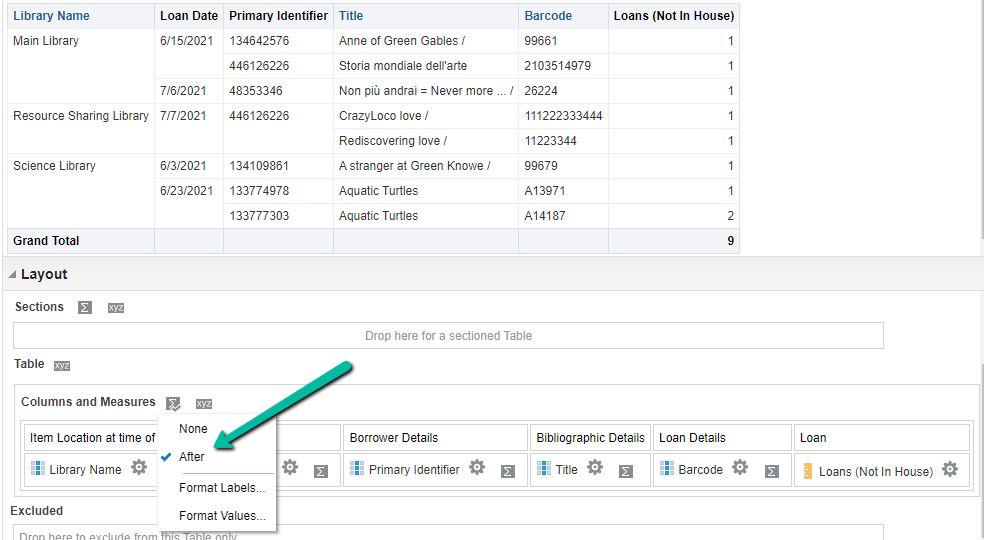
This will add a grand total to the end of the report. Note that if there is more than one page of report results, the grand total will appear at the end of the last page.
Subtotal
Identify the column after which the Subtotal should be added. For example, we may also wish to see a subtotal of the number of loans for each library.
Click the Sigma (Σ) button for the column (e.g., Library Name) and choose "After":
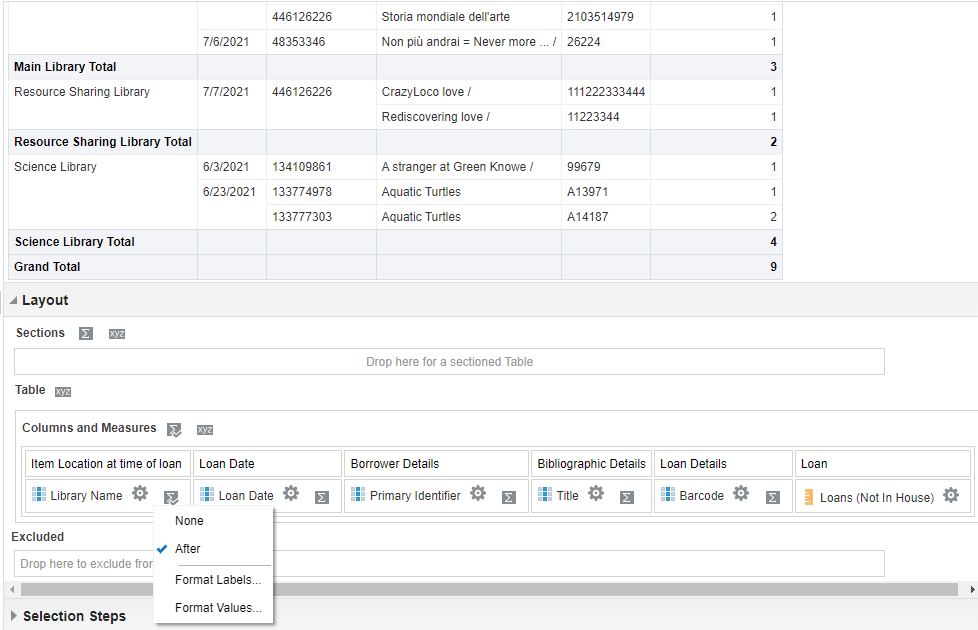
This will add a Subtotal after each value in the specified column.
Aggregation Rule
It is possible to specify aggregation rules for how columns are totaled. This may be necessary if the column's default aggregation rule is not set to "Sum", or if it is desired to use a different form of aggregation. This is also helpful for adding a total to a non-numeric field. For example, counting how many unique patrons borrowed items.
Click the Gear symbol for the column (e.g., Primary Identifier), and under "Aggregation Rule" choose "Count Distinct":
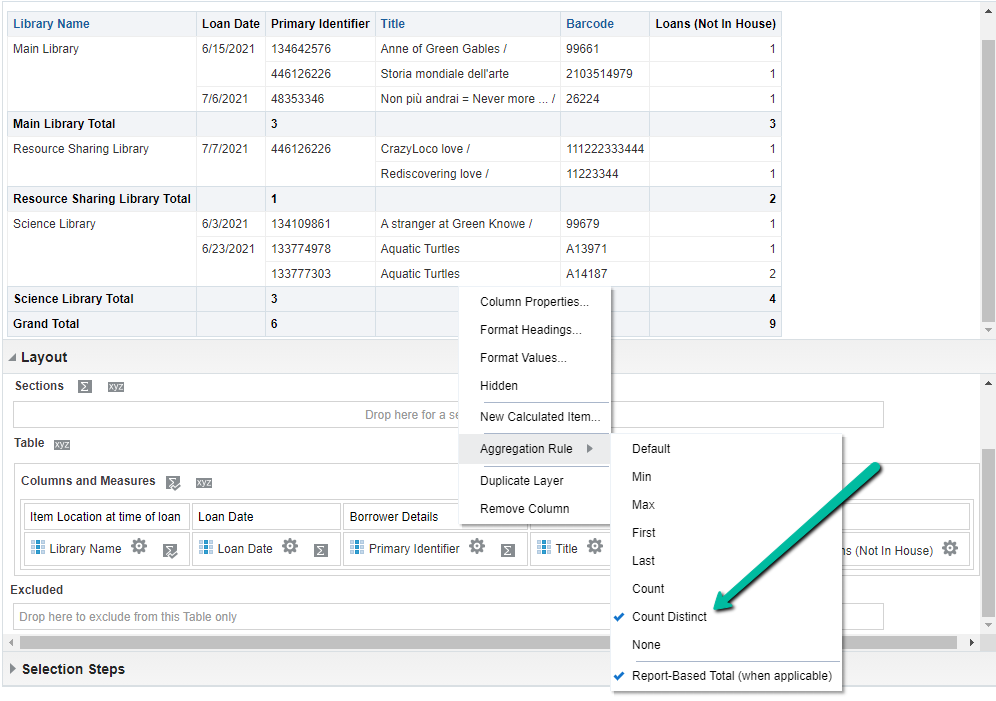
This will specify that the Grand Total and Subtotal should show a count of distinct values for this column, in this case the user's primary identifier.
- Article last edited: 10-Nov-2021

