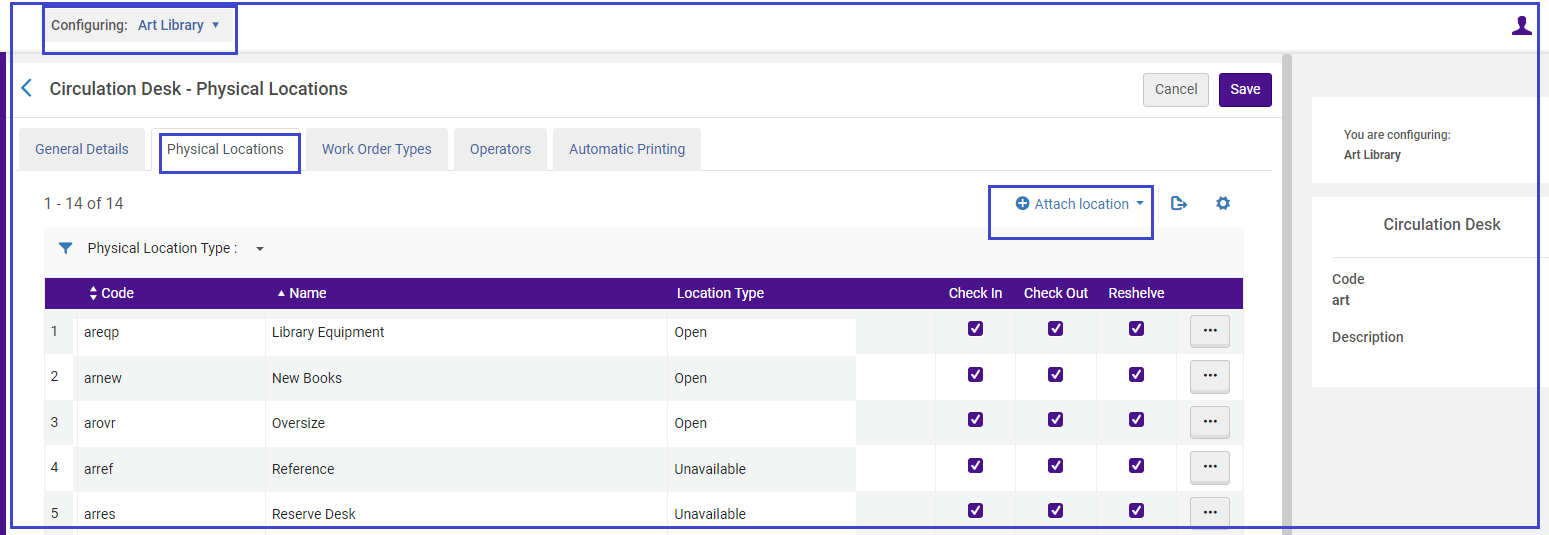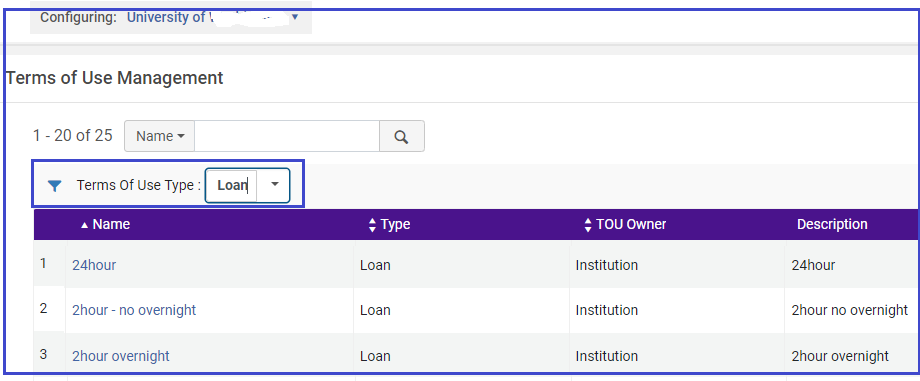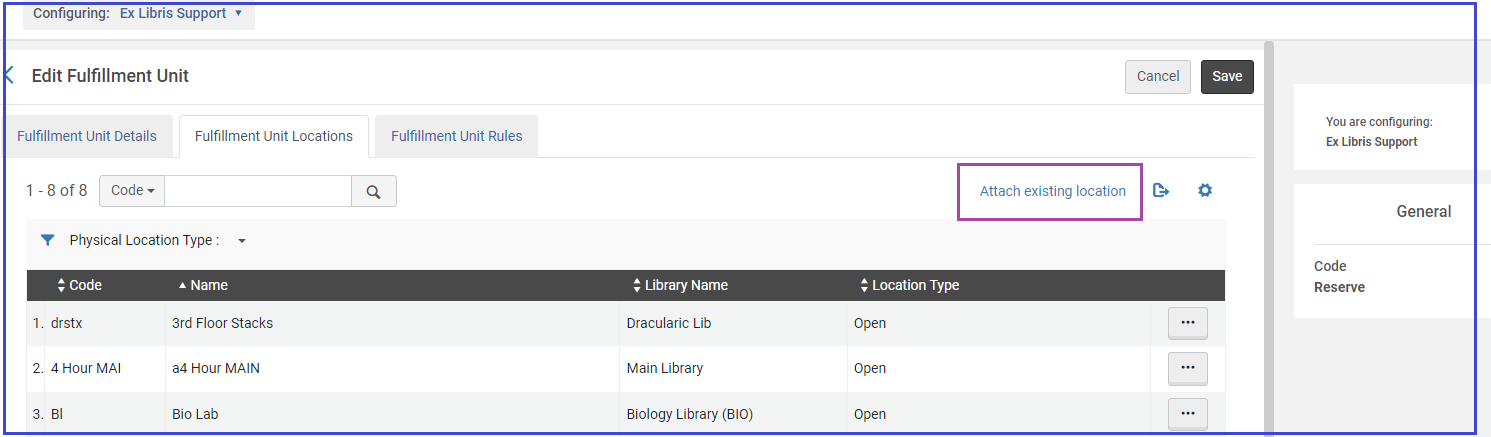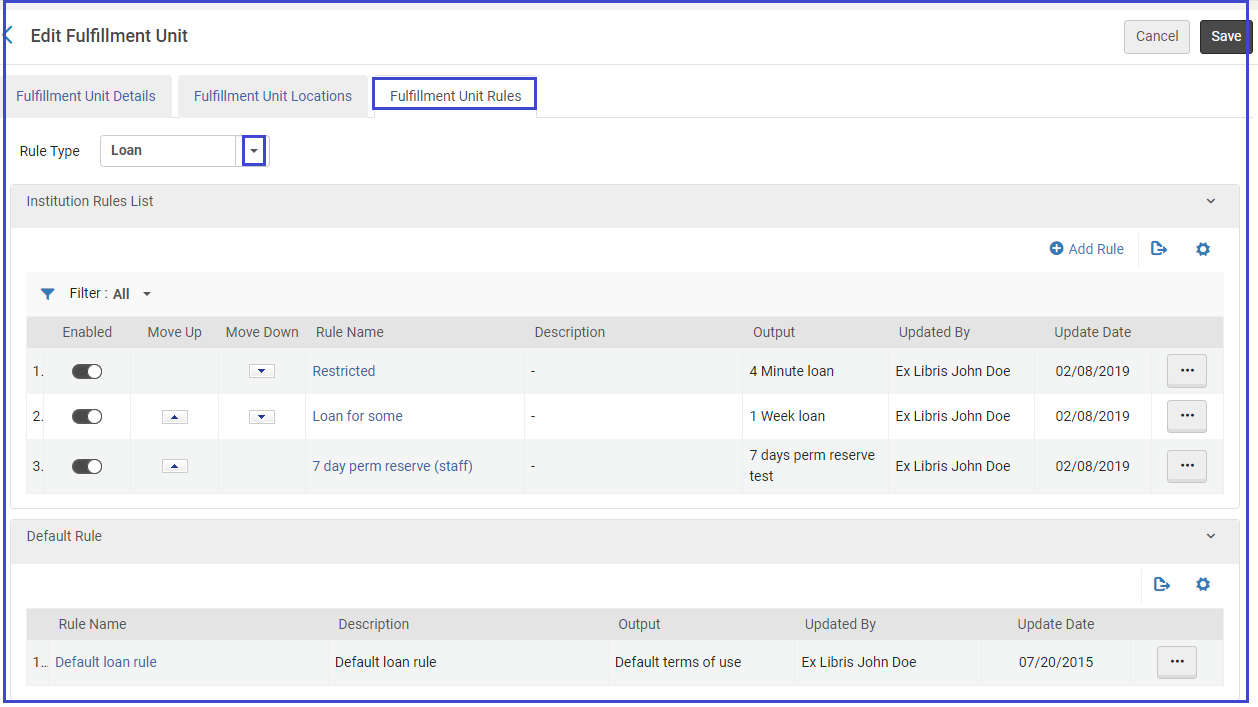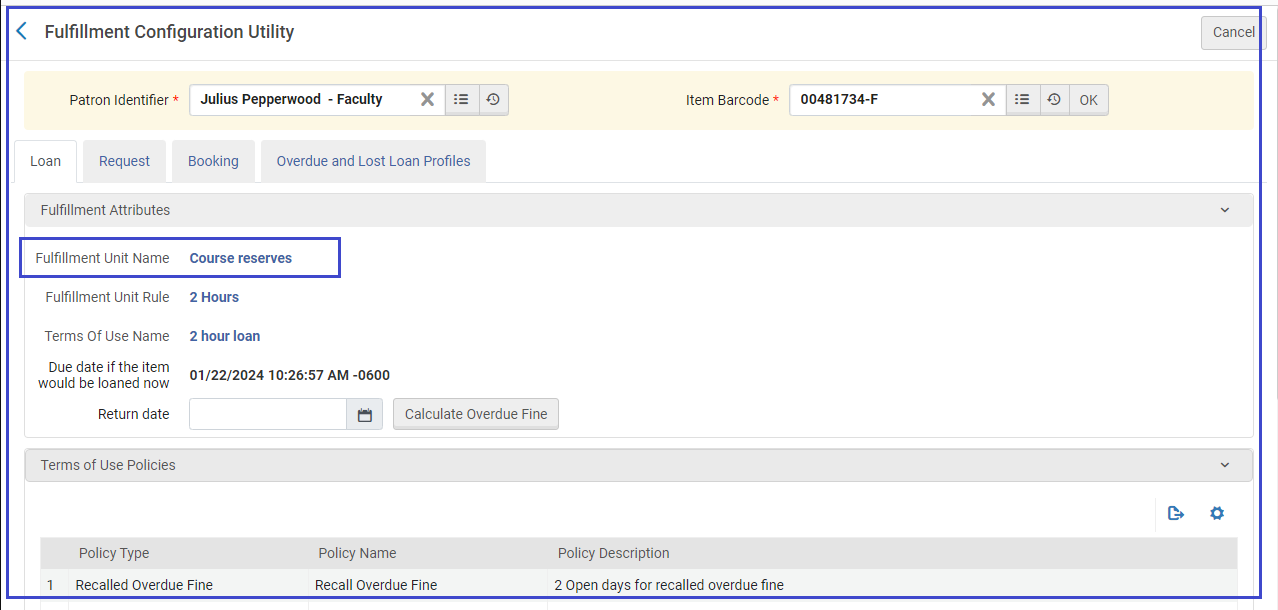Checklist - Adding a New Loan Policy to Fulfillment Configuration
- Product: Alma
Question
What are the configuration steps to consider, when adding a new item group to the Fulfillment Configuration? An example may be media equipment, new Course Reserves items group (4 hour, 2 hour etc.).
Answer
Consider reviewing these steps:
- If the items were added to a new Location, remember to attach this Location to the Circulation Desk. This will solve the error "Item cannot be loaned from this circulation desk".
- Remember that this configuration is on the Library level:
- Remember that this configuration is on the Library level:
- Make sure to have a Loan TOU which will enable the relevant Due Date (2 hours, 4 hours, etc.). Find an existing one or add, in: Configuration > Fulfillment > Physical Fulfillment > Terms of of Use and Policies. For ease of use, filter for "Terms of Use Type" = Loan.
- Remember that most often, this configuration is on the Institution level:
- Remember that most often, this configuration is on the Institution level:
- Be sure to add the Location, unless it exists already, to one of the Fulfillment Unit Locations. Done from: Configuration > Fulfillment > Physical Fulfillment > Fulfillment Units > Choose the Unit to which the Location should belong. In most cases, this is done on the Institution level.
- Ensure that a Loan Rule exists or applies, in the tab "Fulfillment Unit Rules", found as above.
- Remember that the Rules are read from top to bottom. When an applicable rule applies - that Rule and the TOU will be used to determine the Loan Due Date.
- Remember that the Rules are read from top to bottom. When an applicable rule applies - that Rule and the TOU will be used to determine the Loan Due Date.
- It is easy to use the "Fulfillment Configuration Utility" to test scenarios and adjust the Rules.
- Each Rule has "Input Parameters" such as User Group, Location, Item Policy, Material Type, Process Type. One Parameter or more may need to be included in the Rule, to distinguish it from the other Rules. Again, the Rules are read from top to bottom until an applicable Rule is found. Use the small arrows to push Rules up or down. It is possible to disable and enable Rules while testing carefully.
- Often it helps to use the various scenarios with test users (or existing ones) who represent the various User Groups. Having test barcodes (or existing ones) also helps to test that current polices are not adversely affected.
- Consider testing when the library is closed or is less busy.
- Troubleshooting Tip! It is possible to get directly to the "Fulfillment Unit Rule" tab, just by clicking the "Fulfillment Unit Name":
Additional Information
See a diagram and complete information in the Online Help, regarding "Physical Fulfillment".
See visuals in this article, "Using the Fulfillment Configuration Utility to adjust Fulfillment Rules and Terms of Use in Alma".
Contact Support for any questions.
- Article last edited: 20-JAN-2024