GES for Newsbank Article Linking
- Product: Alma
- Relevant for Installation Type: Alma with Primo VE
Question
Access World News (Newsbank) portfolios link at the journal level. How can a General Electronic Service be configured to allow for article-level linking?
Answer
A GES can be configured to appear in the "View It" in Primo and automatically link patrons to an advanced search in Newsbank. This advanced search will help patrons to quickly find the desired article. Please note that this process is a workaround, and not all links may result in an exact match.
The method below uses two General Electronic Services (one for article-level linking and one "dummy" GES) and three corresponding Display Logic Rules.
Thanks to the University of Buffalo, who developed this process in conjunction with Ex Libris Support.
The following steps apply to Primo VE environments.
Configuring the General Electronic Services
Newsbank Article GES
- Add a new General Electronic Service (Configuration > Fulfillment > Discovery Interface Display Logic > General Electronic Services).
- Service Settings:
- Is this a Document Delivery/ILL Service? = yes
- Display Location = Viewit & How To Getit
- URL Template =
https://infoweb.newsbank.com/resources/search/nb?p=AWNB&b=results&action=search&fld0=Title&val0={rft.atitle}&bln1=AND&fld1=YMD_date&val1={rft.year}&bln2=AND&fld2=alltext&val2={rft.jtitle} - Note: the above example URL does not have any proxy information. Add your proxy prefix to the URL Template as needed.
- Click Add and Close, then Edit the new GES
- Additional Settings:
- Enable without login = Yes
- Disable service = Never
- The Service Details should now look like this:
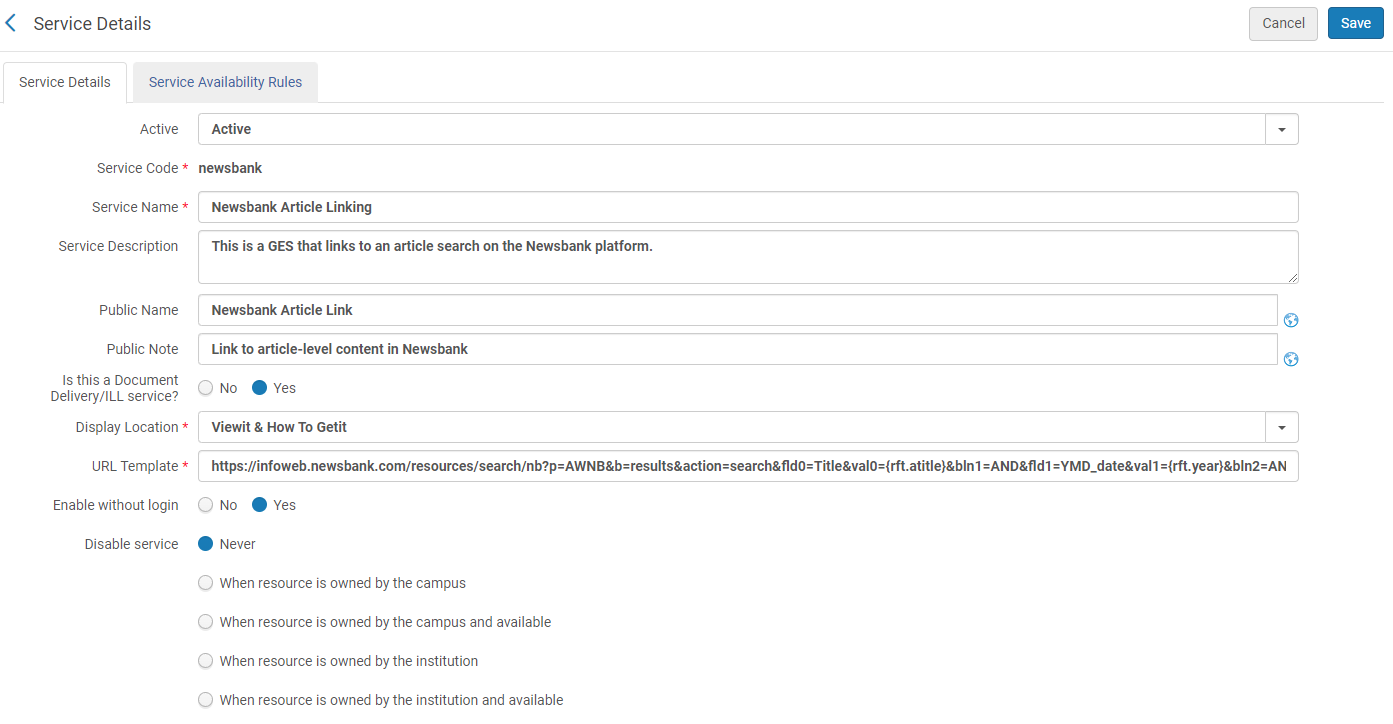
- On the Service Availability Rules tab, click Add Rule
- Rule Settings:
- Add Input Parameter: rft.genre = article
- Output Parameters: IsDisplay = True
- The Service Availability Rule should look like this:
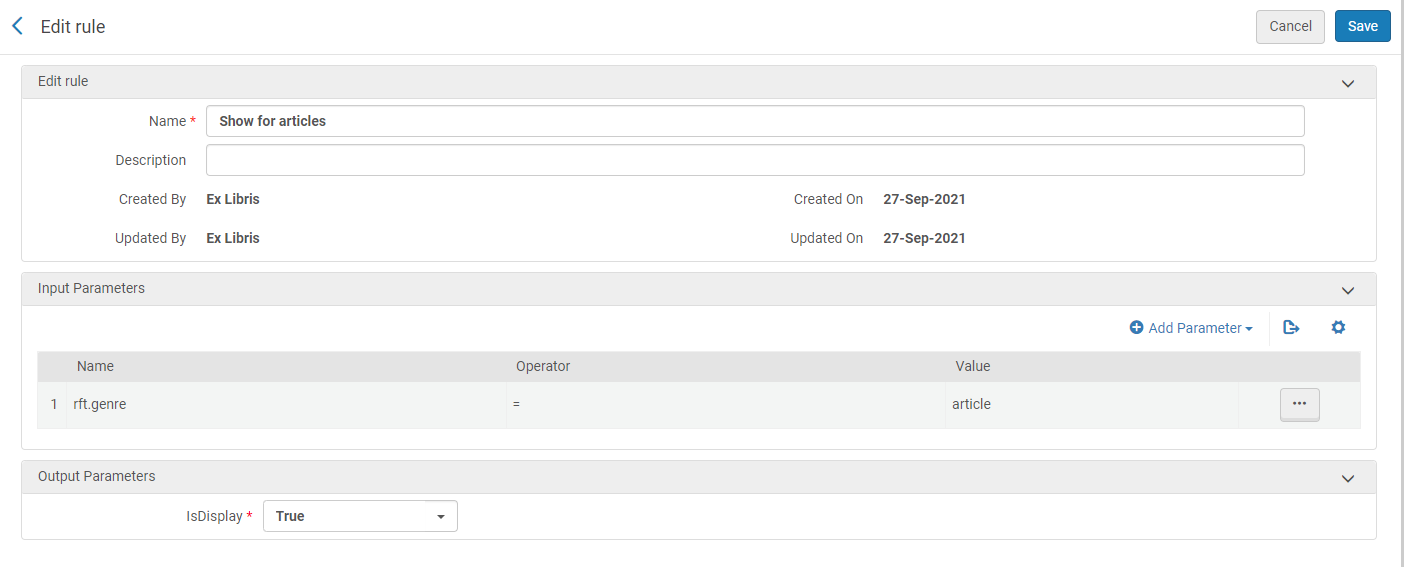
- Save the Newsbank Article GES
Dummy GES
- Add another new General Electronic Service
- Service Settings:
- Is this a Document Delivery/ILL Service? = yes
- Display Location = Viewit & How To Getit
- URL Template = any value (e.g. google.com)
- Click Add and Close, then Edit the new GES
- Additional Settings:
- Enable without login = Yes
- Disable service = Never
- The Service Details should now look like this:
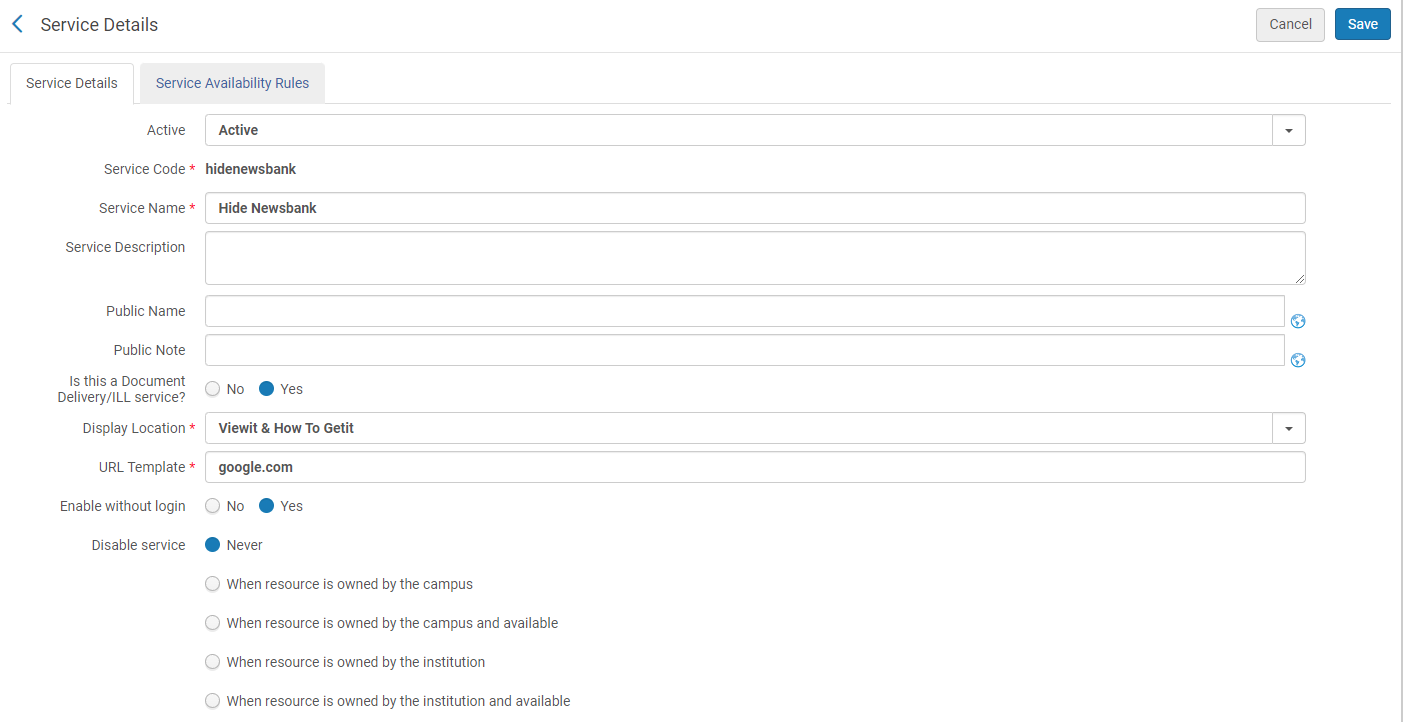
- On the Service Availability Rules tab, click Add Rule
- Rule Settings:
- Add Input Parameter: rft.genre = article
- Output Parameters: IsDisplay = True
- The Service Availability Rule should look like this (the same as the Newsbank GES):
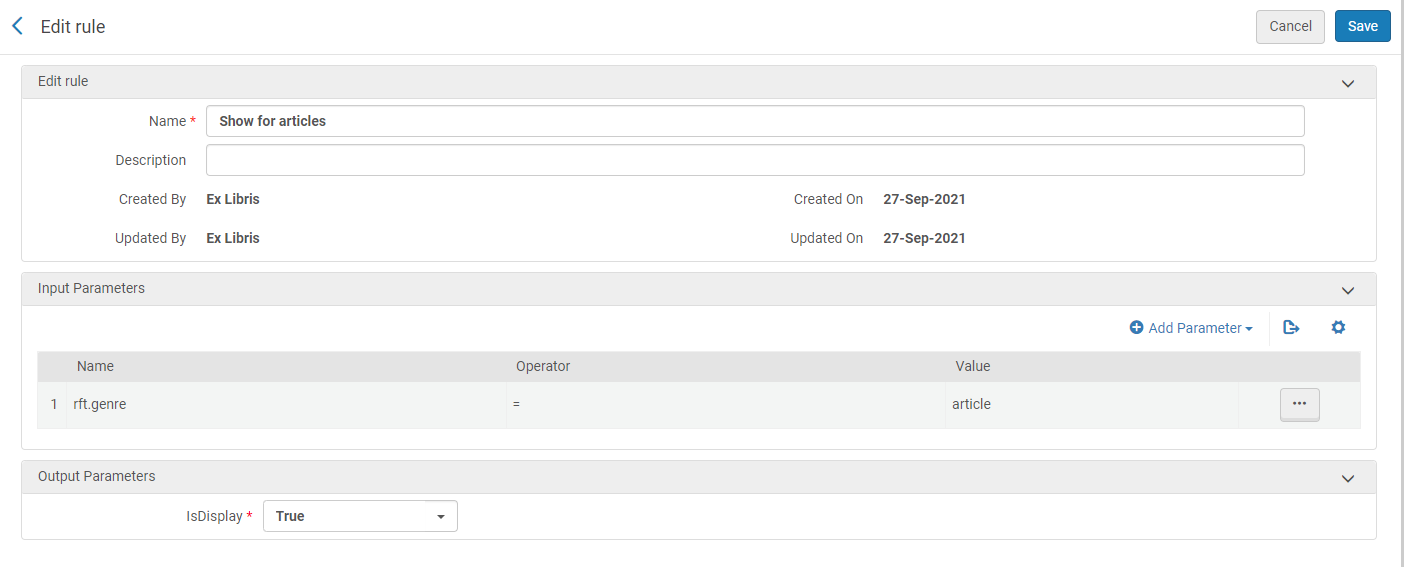
- Save the Dummy GES
Configuring the Display Logic Rules
Add three new Display Logic Rules (Configuration > Fulfillment > Discovery Interface Display Logic > Display Logic Rules). These rules should be added in order:
- Hide service General Electronic Service with Service with value Hide Newsbank if exists service Full Text with Electronic collection with value Newsbank Access World News:
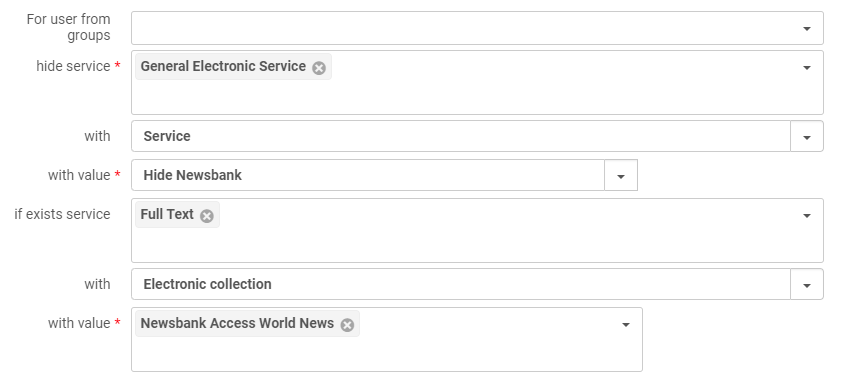
- Hide service General Electronic Service with Service with value Newsbank Article Linking if exists service General Electronic Service with Service with value Hide Newsbank:
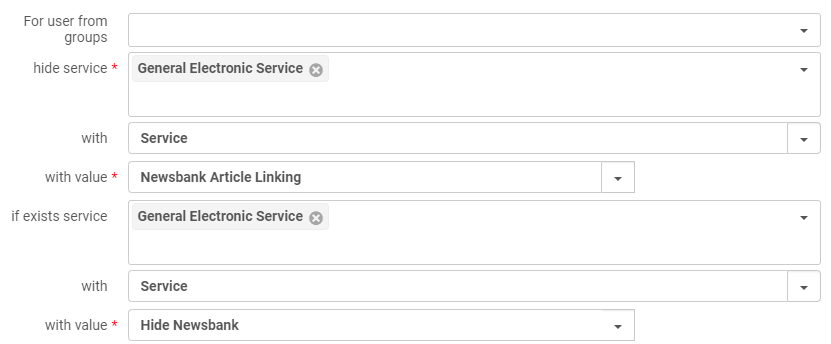
- Hide service General Electronic Service with Service with value Hide Newsbank:
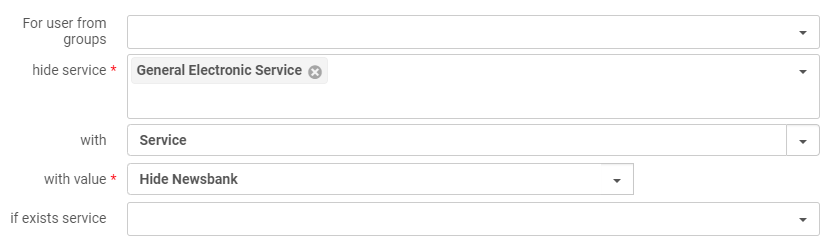
- In order, the Display Logic Rules should look like this:

- This results in the Newsbank Article Link service appearing whenever the Newsbank Access World News full text is available, but being hidden if that service is not available:
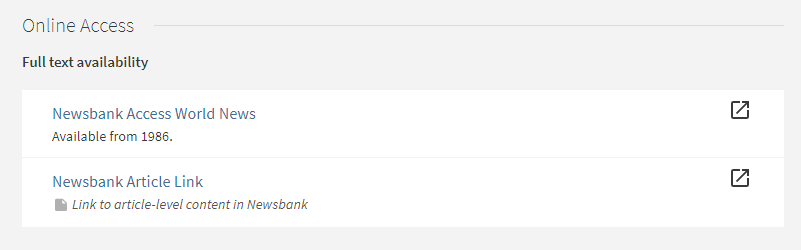
- Article last edited: 27-Sep-2021

