How to Add Folders in Analytics
- Product: Alma
Question
How do I create folders in Analytics?
Answer
- Go to Analytics and select Catalog in the top right menu bar
- Select the “parent” folder - Make sure it appears in Location
Example: My Folders selected - Location shows: Location: /My folder
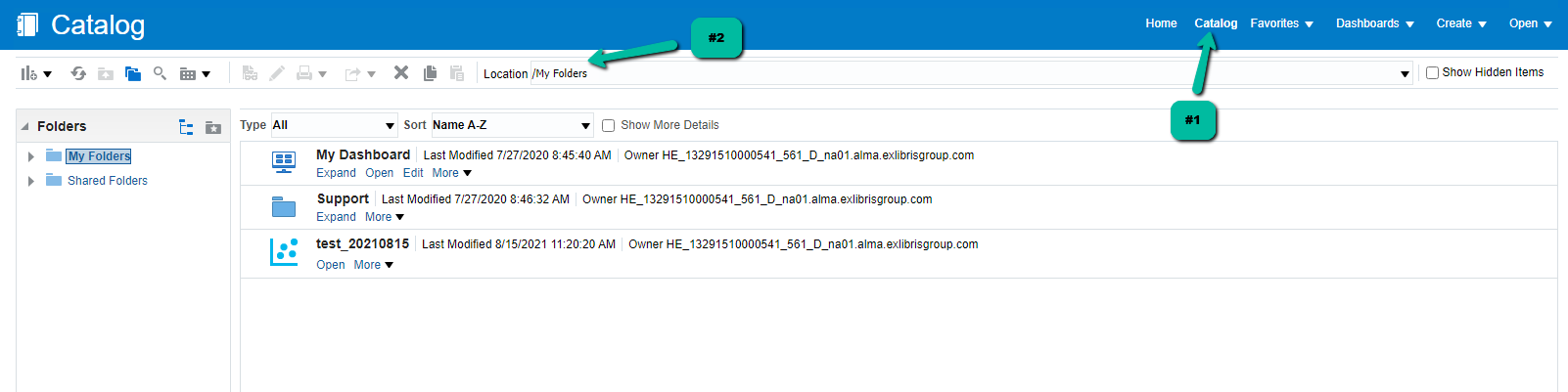
- In the upper right, select the "Open" drop down menu > select ‘Open’ or the folder symbol
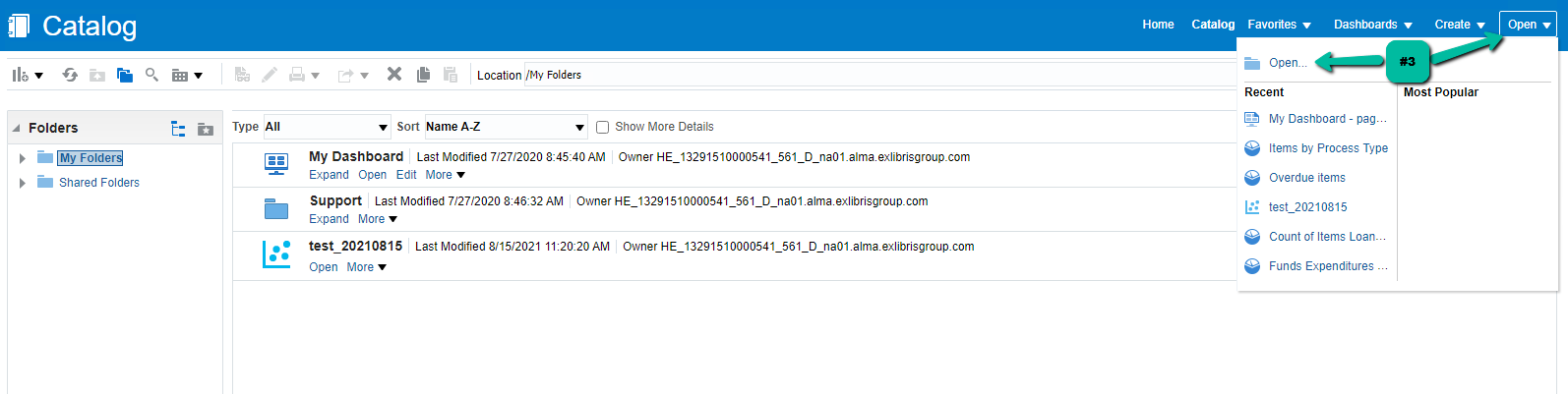
- Select the Folder+ (New Folder) icon to the right of the "/My Folders" dropdown
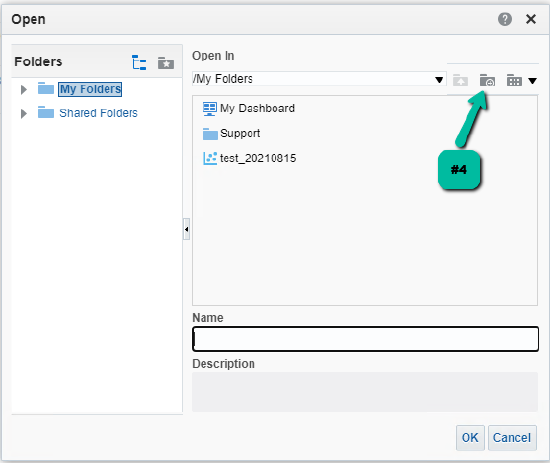
- Name the new folder and press OK to save.
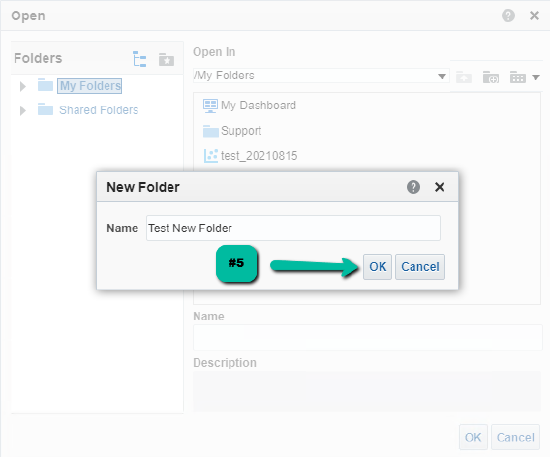
To create a Shared folder, select "Shared folders" and select the appropriate sub folder before following steps 3-5. Verify that the "Location" field shows the desired location of the new folder.
Additional Information
- Article last edited: 05-Nov-2021

