How to replace the Alma signing certificate expiring in the near future?
- Product: Alma, Primo VE
- Product Version: any
- Relevant for Installation Type: Multi-Tenant Direct, Dedicated-Direct, Local, TotalCare
please work with your IT to update Alma and SAML IdP at the same time to avoid service interruption
1. Log in to Alma.
2. Go to the integration profiles section: Configuration Menu > General > External Systems > Integration Profiles.
3. Open the SAML profile (with integration type SAML).
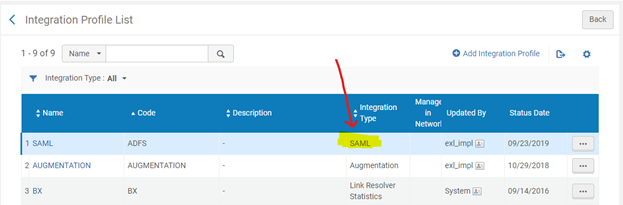
4. Update the profile as follows:
a. In the “Alma metadata file version” dropdown menu, select the “Version 20XX …” certificate or “Signed certificate … 20XX”.
b. Click “Save” (top right) to save the changes.

5. Share the following metadata URL(s) with your IdP administrator:
20XX self-signed:
https://<ALMA_BASE_URL>/view/saml/metadata?VERSION=VERSION_20XX
https://<PRIMO_VE_BASE_URL>/view/saml/metadata?VERSION=VERSION_20XX
OR 20XX DigiCert:
https://<ALMA_BASE_URL>/view/saml/metadata?VERSION=SIGNED_20XX
https://<PRIMO_VE_BASE_URL>/view/saml/metadata?VERSION=SIGNED_20XX
(If you have Primo VE, the metadata with the PRIMO_VE_BASE_URL should be shared as well.)
6. The IdP administrator updates the respective relying party/parties with the certificate in the new metadata.
- Article last edited: 15-AUG-2023

