Set Up RSS Feed for New Items
- Product: Alma
Question
How to set up an RSS feed for New Items?
Answer
- Configure the "rss_discovery_url" under: Configuration > General > General Configuration > Other Parameter.
- For information on the structure see the Online Help link below, or contact Support.
- Create a PHYSICAL ITEMS set. (The reason is that the RSS Profile checks the Physical Items Received Date).
- Note that since it is a list of physical items, even non-books will be included, if they are part of the saved set. This might include for example equipment items or kits. As helpful, exclude suppressed bib records ("Tag Suppressed" field). Analyzing the results will help decide which records to expose.
- Set up an RSS Publishing Profile, in: Alma > Resources > Publishing > Publishing Profiles
- Run the Profile - to see the results
- Schedule the Profile if you approve of the results
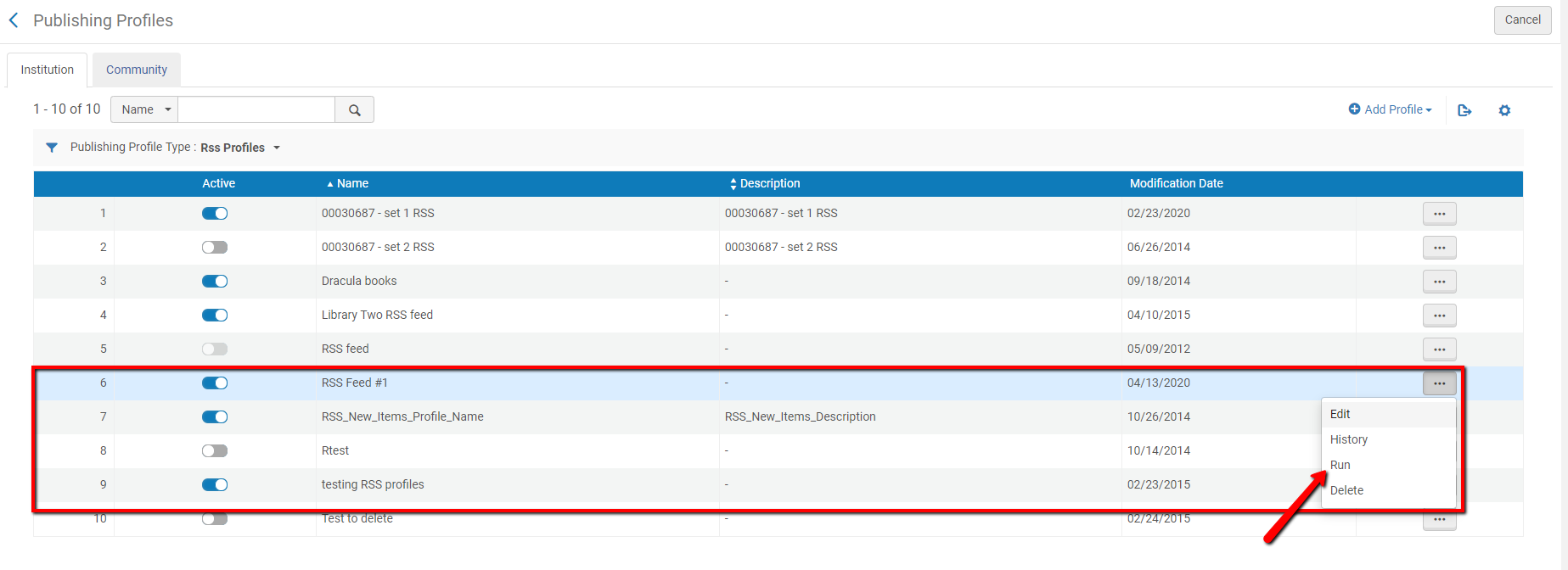
If your RSS feeder can't see the records, try unclicking RSS version 2.0 and republish.
In some situations, the RSS Reader still can't display these URLs.
The issue may be related to the string "amp;". The customer shared the solution:
- In the Publishing Profile: RSS version 2.0 = unselected
- Configuration > General > Other Settings > encode_rss_link = true
- We found these instructions helpful: https://libguides.usd.edu/c.php?g=752932&p=6731033. We used Google FeedBurner as described in the PDF, and it worked!
- In addition to the files created as a result of the job, Alma generates a summary link for each RSS job as follows:
http://server:port/rep/getFile?institution_code=[INST_CODE]&file=[RSS_FEED_NAME]&type=RSS
- The Job Report will confirm the URL. From our experience, when pasting the URL, Browsers will need a RSS reader app for it to display properly. Without the app, it will show the data but not in an easy-to-read format.
Additional Information
See Online Help for full details: RSS Publishing
- Article last edited: 21-NOV-2024

