Troubleshooting Tips for Linking: Using the Context Object (CTO)
- Product: Alma
Question
How can the Context Object (CTO/OpenURL Link Resolver Debugger Tool) be used to help troubleshoot linking issues?
Answer
The Context Object (CTO) can be useful when troubleshooting a variety of linking issues. Below are instructions on how to access the CTO and how it can be used.
Accessing the CTO Record
1. From any record in Primo VE, copy and paste the following text to the end of the URL "&displayCTO=true"
2. A button will appear labeled "DISPLAY CTO", click this button
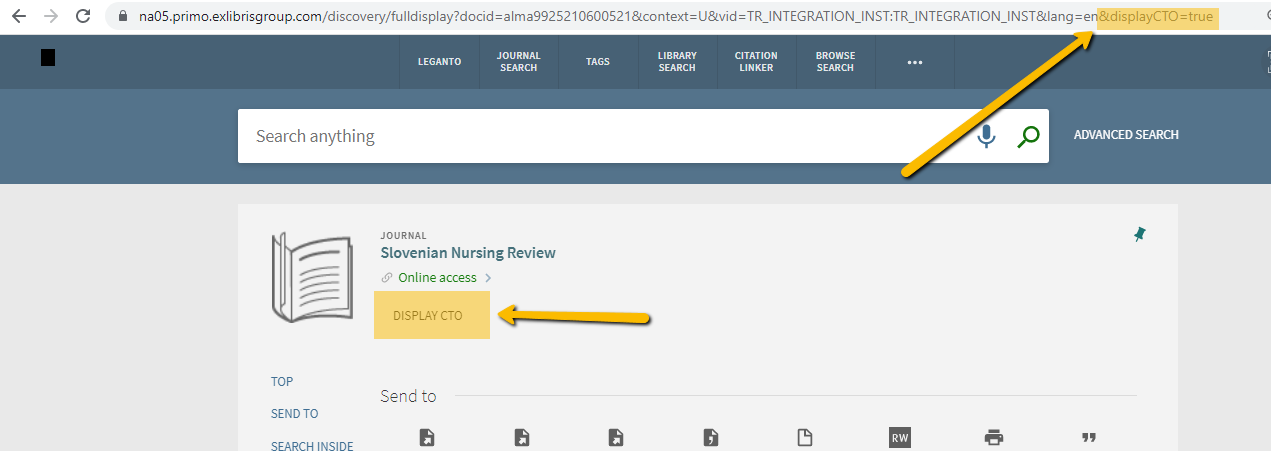
3. The CTO record should appear and look similar to the one below
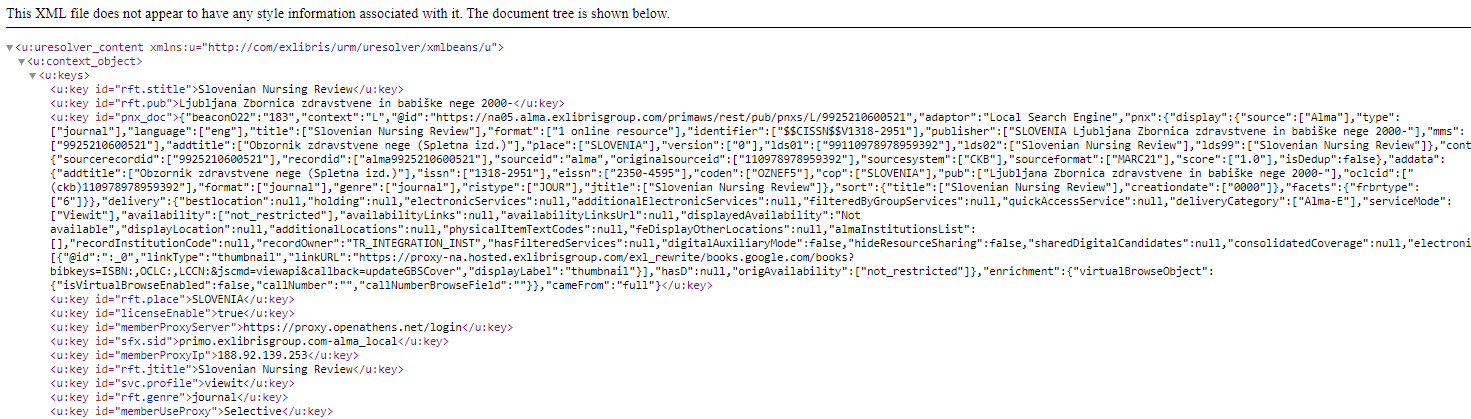
Using the CTO to Troubleshoot Issues
The CTO should list any services that appear on the Primo record. This can include services that have been filtered out of the Primo record for various reasons. For example, the CTO should have at least three separate "context_service" sections for each of the following full text links.
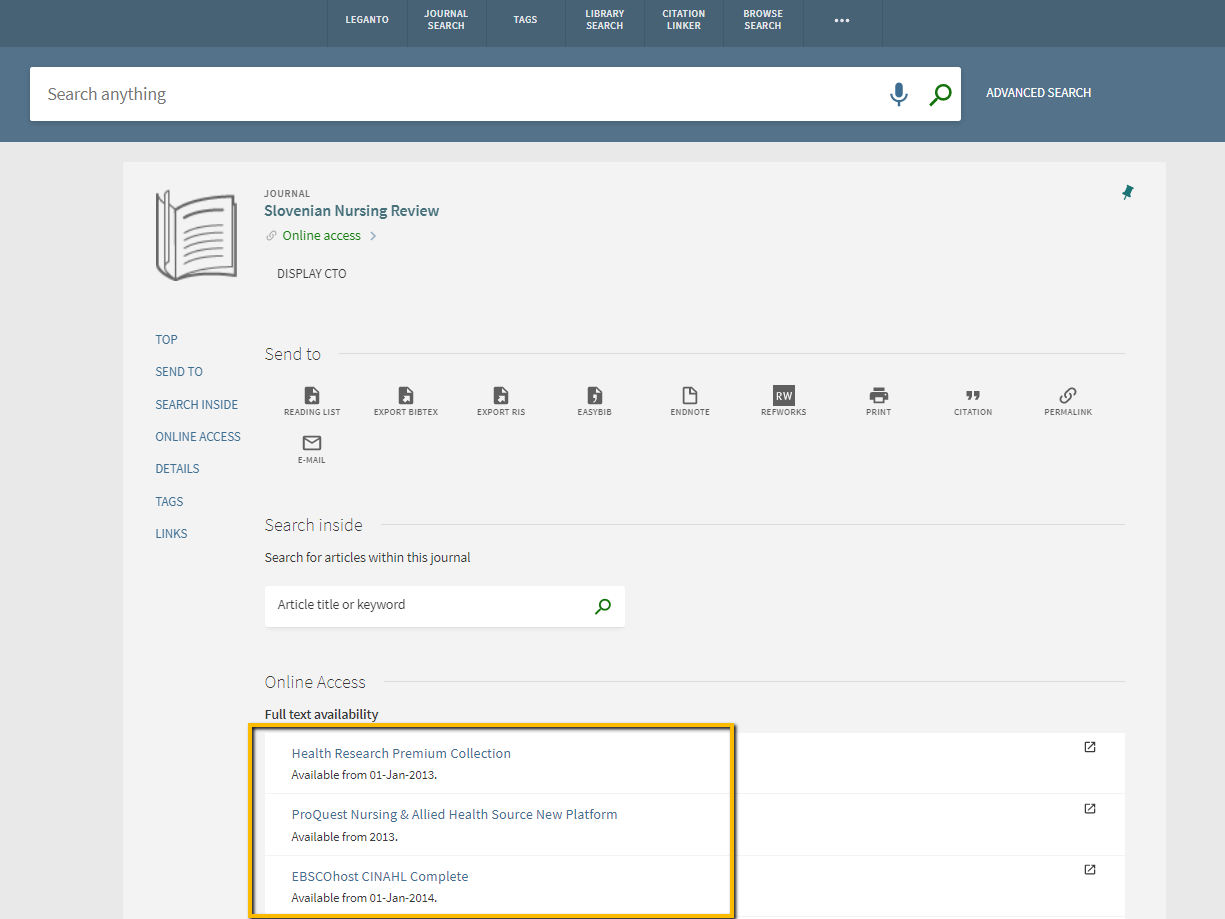
Here is a sample of the corresponding sections in the CTO record:
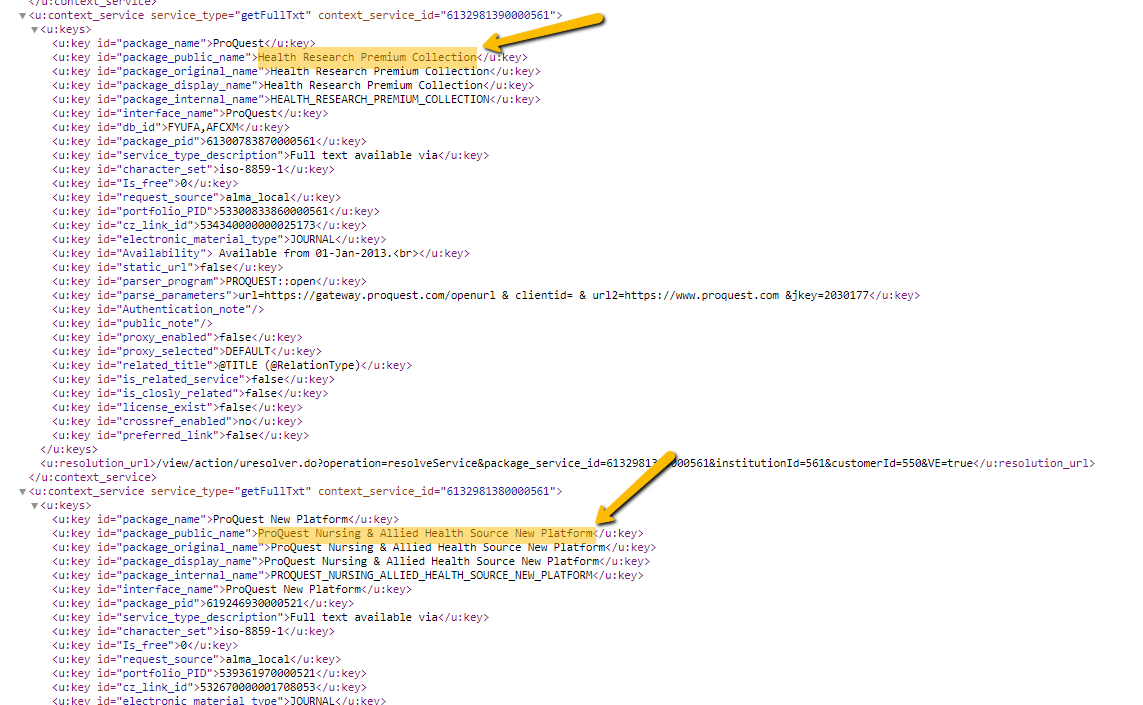
These sections provide information on the full-text service offered. This section can be used to understand what portfolio a full-text link is associated with. For instance, in this example the full-text link for "Health Research Premium Collection" is associated with portfolio 53300833860000561. We retrieve this information from the "portfolio_PID" field, like so:
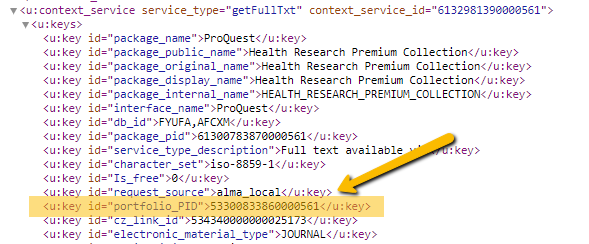
If you are experiencing linking issues with that full-text link, you should then check that portfolio to see if any URL overrides exist or if there are any other obvious mistakes within the portfolio or collection's configurations.
Additional Resources
- Troubleshooting - Using the OpenURL Link Resolver Debugger Tool - See this documentation for more details and further tips on understanding and using the CTO
- Article last edited: 23-May-2022

