Ordering from Amazon with the Order It! Plugin
- Purchasing Manager
- Purchasing Operator
This page describes how to order from Amazon, by using the Order It! browser plugin. For a list of links to pages with instructions for purchasing in Alma including creating PO lines, renewals, etc., see Purchasing. For the overall purchasing workflow including the steps required for creating orders (whether using EOD, ordering manually, etc.), see Purchasing Workflow. For an overview of working with acquisitions in Alma, including links to relevant sections such as Infrastructure, Invoicing, etc., see Introduction to Acquisitions.
How to Add the "Order It!" Bookmark
Order It! uses third party cookies. To use Order It!, the Alma website needs to have the usage of third party cookies enabled in the browser.
-
Navigate to Acquisitions-> Advanced Tools > Order it! Bookmark.
-
Drag the Order It! button to your browser bookmark folder.
The bookmark folders need to be in a fixed location. On some browsers the bookmarks (favorites) open in a pop up menu and you will not be able to drag the
Order It button to them. In this case, you will need to move your bookmark folders to a fixed location. For example in Microsoft Edge you would do this in the Favorites toolbar menu by selecting ... > Show favorites bar > Always.
.png?revision=1)
Creating an Order Using the Order It! Bookmark
It is not recommended to work with the Order It! browser add-on while browsing in Incognito mode, as there are cases where the bookmark will not open as expected.
Preconditions
-
When an order is created using Order It! Alma attempts to find a matching Bibliographic record in order not to create a duplicate. To do so Alma uses the match settings defined on the default New Order API integration profile. If a default profile is not configured for your institution, Alma will match based on ISSN/ISBN. You can set a dedicated integration for the Order It! workflow by going to Configuration > Integration profiles > +Add integration profile > (Integration type) New Order API. The Code of the dedicated integration profile should be: ORDER_IT_API_PROFILE.
-
If a user with no roles tries to use the Order It! bookmark, the order creation will fail.
How to Create an Order with Order It!
-
Access the Amazon platform.
-
Find the item you would like to purchase.
-
Select the Order It! bookmark.
If Alma is not open in the browser and logged in, the user is navigated to the Alma login page.
-
Populate the information in the relevant fields located inside the dedicated Order It! box.
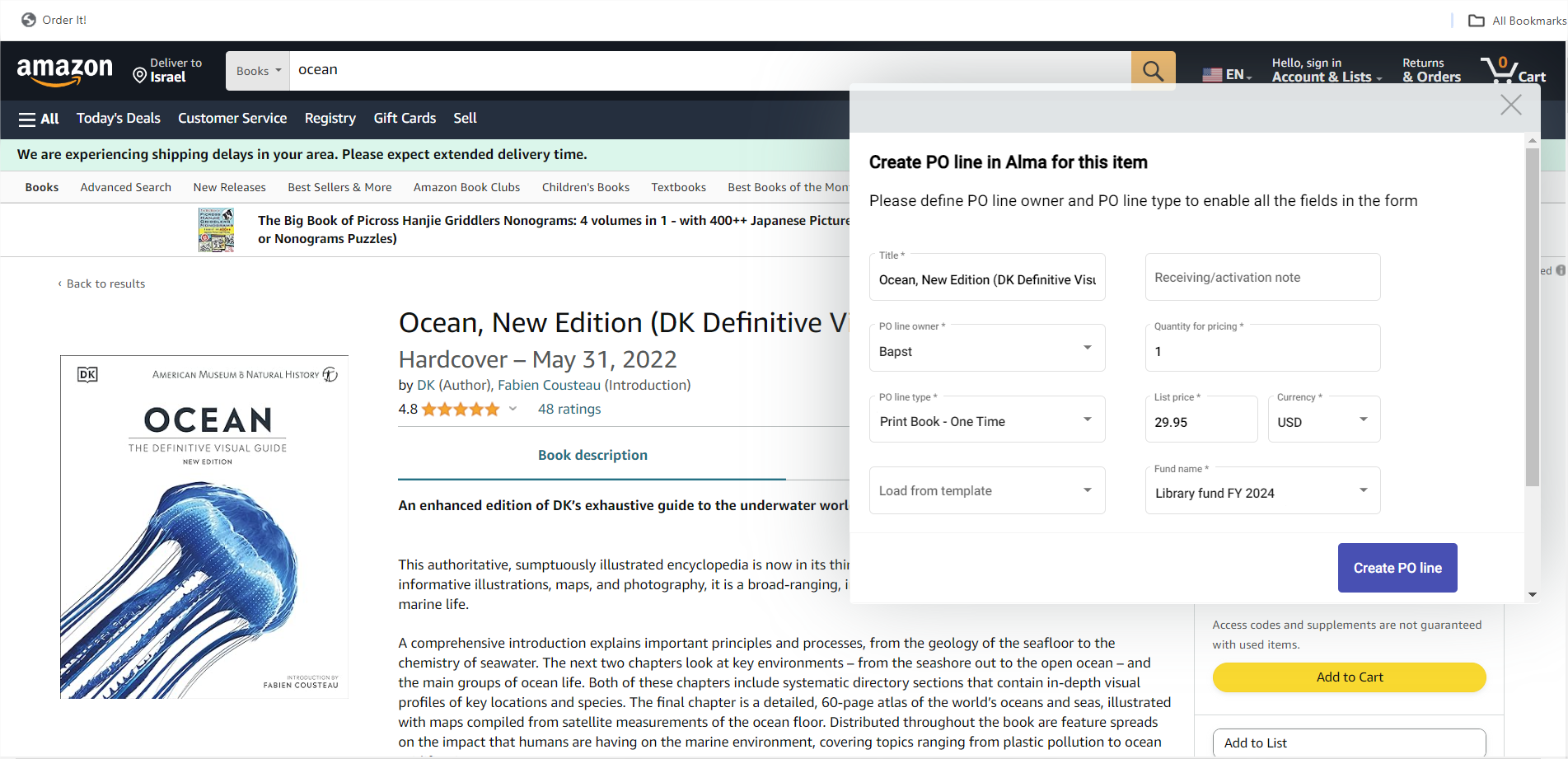
- When creating a PO line from a template, all of the template fields will be populated in the PO line, including fields which are not visible in the form (for example reporting codes).
- When using Load from template where the PO line owner is selected, if the Material supplier and/or Fund field don't match the owner library, these fields will not be filled by the template. The PO line owner however will remain as selected.
- Fields in the form that are not automatically filled by the website (such as PO line owner and PO line type) are saved as user preferences and appear in the form the next time the user opens "Order It!"
When multiple prices are indicated on the Amazon page, Order It! may not be able to identify the relevant price field. In such a case, the price field will not be filled and you will need to enter it manually.
-
Select the Create PO line button and wait for the feedback message to present you with the newly created PO line ID.
.png?revision=1)
All PO lines created using the Order It! bookmark will have the following attributes:
-
Acquisition method: Purchase at vendor system
-
Source type: Order it
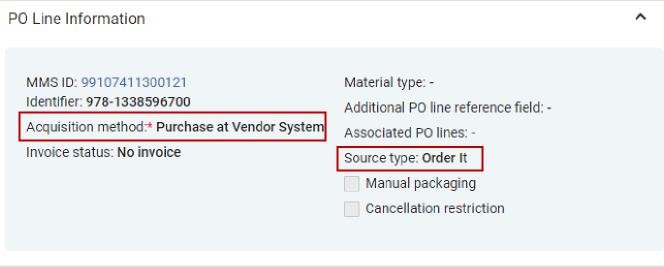
Supported Platforms
| 1 | Amazon US | https://www.amazon.com |
| 2 | Amazon UK | https://www.amazon.co.uk |
| 3 | Amazon.jp | https://www.amazon.co.jp |
| 4 | Amazon CA | https://www.amazon.ca |

