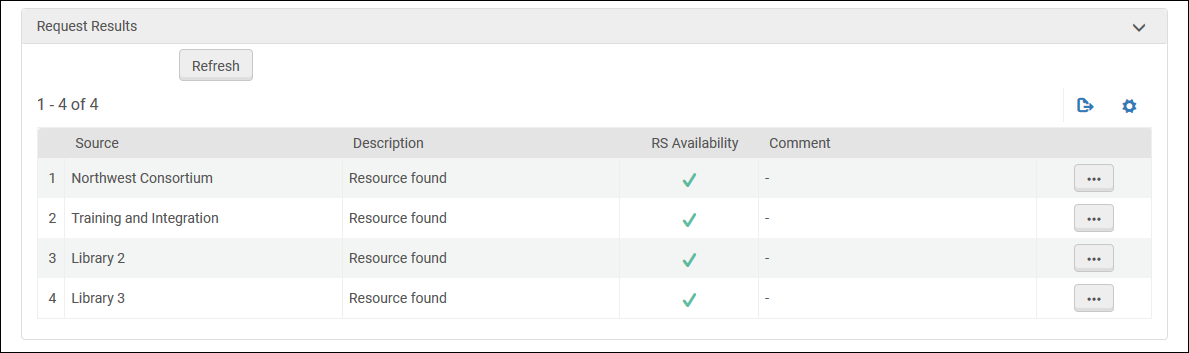Checking Vendors for Availability and Pricing
This page describes how to search vendors for resources, and to view pricing information for the retrieved records. For a list of links to pages with instructions for purchasing in Alma including creating PO lines, renewals, etc., see Purchasing. For information on the overall purchasing workflow see Purchasing Workflow. For an overview of working with acquisitions in Alma, including links to relevant sections such as Infrastructure, Invoicing, Configuration, etc., see Introduction to Acquisitions.
- Purchasing Operator/Manager
- Purchase Request Operator/Manager
- From the Check Availability and Pricing page, selecting the View in External Vendor button takes you directly to the vendor's website where you can create an order. If the API is configured, the external order creates an accompanying PO line in Alma.
- From the Check Availability and Pricing page, selecting the Create Order button creates an Alma PO line. The price and currency of each item are automatically copied into the PO line. If the PO line is created in another currency, an exchange rate is calculated using the current date as an exchange rate date. Once the PO line details have been updated, an OASIS order can be sent directly to OASIS by selecting the Integrate with OASIS button on the Purchase Order Line Details page (see Manually Creating a PO Line).
Watch the Check Availability and Pricing at Select External Vendors (OASIS and More to Come) video (3:32 min).
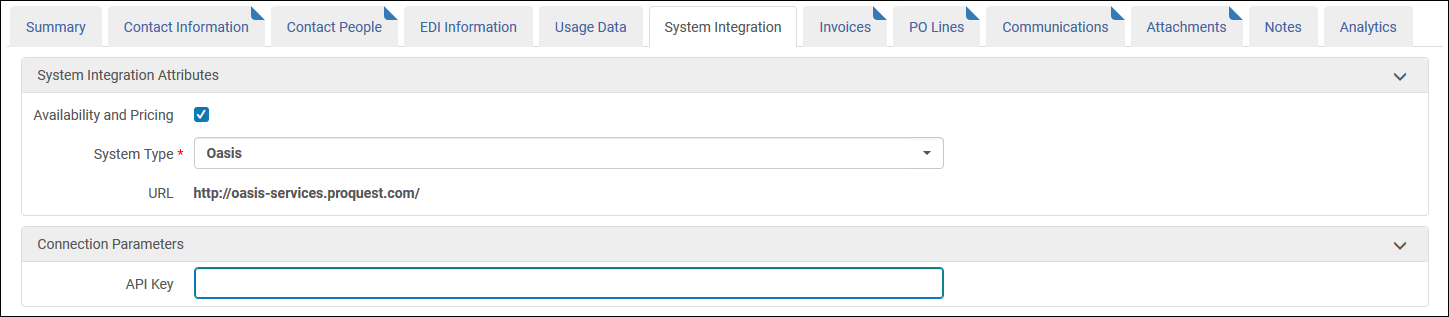
- Select the Availability and Pricing check box.
- Select OASIS in the System Type drop-down list.
- Enter the API Key as supplied to you by OASIS.
- Save the vendor.
- Select the Availability and Pricing check box.
- Select Askews and Holts in the System Type drop-down list.
- Enter the Customer ID, User Name, and Password as supplied to you by Askews and Holts.
- Save the vendor.
Select Check Availability and Pricing from the Acquisitions > Purchase Requests menu. You can use the Search in repository button to first verify whether the title is already owned by your library. Type in your search term and select Go.
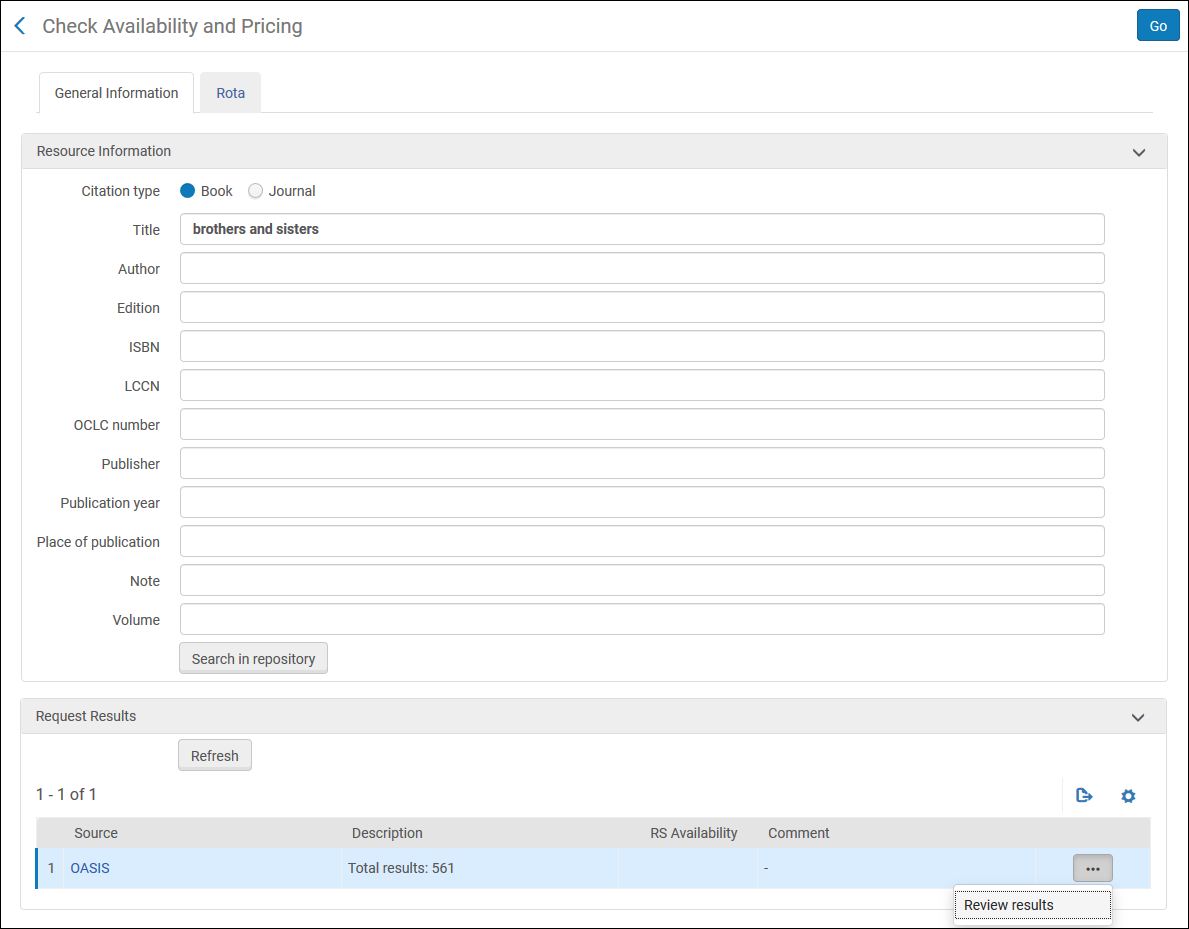
In the Request Results list, select Review results in the row action menu.
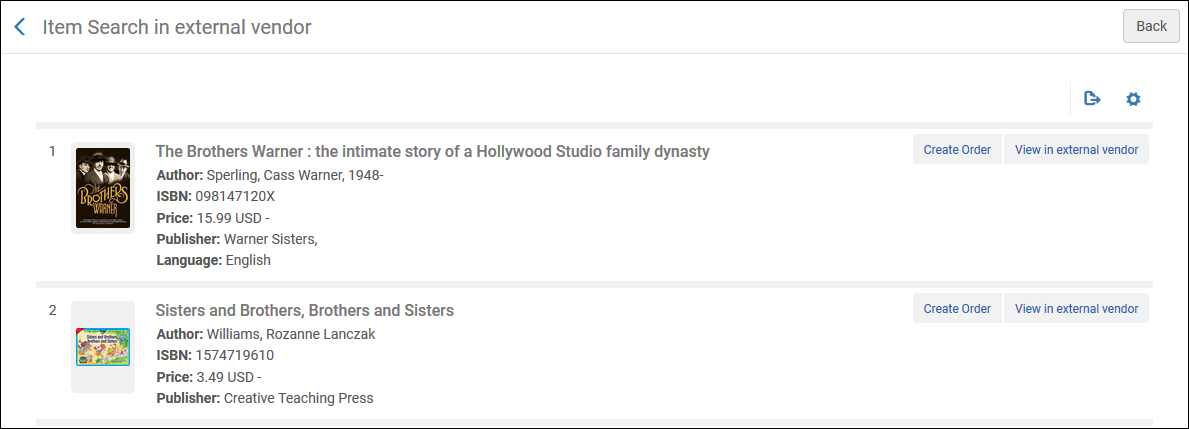
Select Create Order to create a PO line in Alma, or use the View in external vendor option to view the record in the vendor's interface.
You can use the Rota tab to add resource sharing partners into your search. In addition to searching OASIS or Askews and Holts, this allows Alma to alert you if the selected partners have matching resources that can potentially be used for a resource sharing request. Select the Rota tab to define which partners to use in the availability and pricing check.
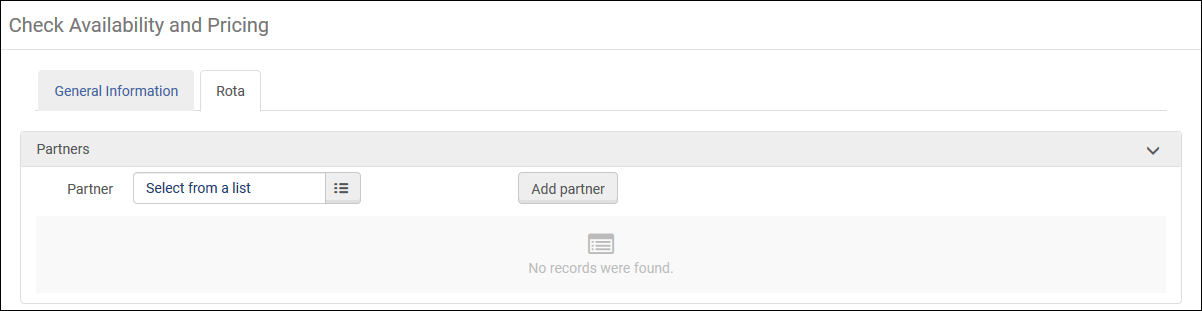
Select one or more partners from the Partner pick list. Select Add partner to include these partners in your rota. To remove a partner from the rota, select Remove from the row action menu.
Returning to the General Information tab, search by title or ISBN and select Go. The resources are listed in the request results: