Displaying the Link to the Leganto Reading List
If you are working with Primo VE, see Primo VE for more details.
For signed-in users, Primo allows you to display a link in the Main menu that allows users to access their main reading list in Leganto.
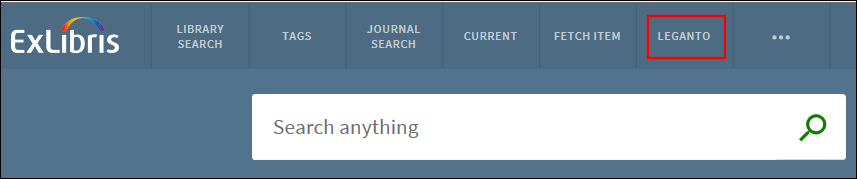
-
On the Views Wizard page (Primo Home > Ongoing Configuration Wizards > Views Wizard), edit your view.
-
Continue to the Tile Configuration page and edit the Main Menu tile under Home Page.
-
In the Create a New Label section, specify the following fields:
-
Label – Type leganto.
-
URL – Enter the URL for Leganto using the following format:
<alma_base_url>/leganto/readinglist/lists?auth=<auth_type>&institute=<alma_institution_code>
-
alma_base_url – Specify the base URL that you use for Alma. For example: https://<my_university>.alma.exlibrisgroup.com
-
auth_type – Specify the type of authentication that you are using. The following types are supported: CAS, SAML, and local (which is used for LDAP).
-
alma_institution_code – Specify Alma's institution code.
-
-
Link should open in – Select one of the following display options: current window or new window/tab.
-
-
Select Add.
-
Select Save & Continue.
-
Deploy the changes to the Front End.

