Integrating Alma with CALIS
With Alma's integration options, you can configure Alma to contribute MARC 21 and CNMARC records to the following CALIS (China Academic Library and Information System) databases from the MD Editor:
- cn_cat – CNMARC Chinese records
- we_cat – MARC 21 records in western languages
- jp_cat – MARC 21 Japanese records
- ru_cat – MARC 21 Russian records
Configuring the CALIS Integration
You configure the CALIS integration using an Alma central catalog integration profile. You can have only one central catalog integration profile on your system.
To configure the CALIS central catalog integration profile:
- From the Integration Profile List page (Configuration Menu > General > External Systems > Integration Profiles), select Add Integration Profile.
- Enter a Code and Name for the integration profile.
- Select Central Catalog Integration for Integration Type.
- Select CALIS as the system type for System.
- Optionally, select Default if you want this profile to be your default integration profile, and enter a Description to provide more detail for the profile that you are creating.
- Select Next.
-
Select CALIS for System. The page refreshes and the Contribution Configuration section appears.
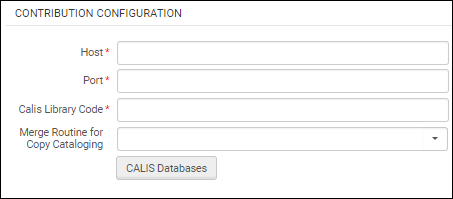 Contribution Configuration Section
Contribution Configuration Section - Enter the following CALIS connection information: Host, Port, and Library Code.
-
Select a merge routine option (based on the merge rules defined by your institution like the examples below) from the Merge Routine for Copy Cataloging drop-down list. See Using the MD Editor to Contribute Records for more information.
- Overlay all fields but local
- Replace 245 and 035 OCoLC if exist
- Conditional subject headings
- Keep only old value
- Select CALIS Databases to define the databases to which you want to contribute.
-
Select Add Row and enter the following information:
- Database Name – Enter a name to identify the database. This name appears in the MD Editor when you configure more than one database type for contribution.
-
Database Type – Select one of the following database types from the drop-down list: cn_cat, jp_cat, ru_cat, and/or we_cat.You can configure more than one row with the same database type but with different user name and password information.
- User Name – Enter the user name for your CALIS account.
- Password – Enter the password for your CALIS account.
- Select Customize.
- Select Save.
Using the MD Editor to Contribute Records
After you have created the central catalog integration profile for CALIS, you can use the MD Editor to contribute records. With this capability, you can add new records and update existing records.
To contribute a record, select File, Contribute Record to Central Catalog, and the name of the database to which you want to contribute.
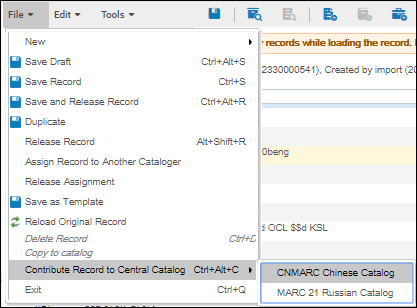
Contribute Record to Central Catalog
If you only configured one database to contribute to, there is no list that appears. You only need to select File > Contribute Record to Central Catalog.
When you contribute a record and there are matches in CALIS, a pop-up message appears indicating that matching records exist. You can View the matching records and select to Copy and Overlay, Copy and Merge, or Merge Preview the matching records. The Copy and Merge and Merge Preview options use the merge routine that you specified in the Merge Routine for Copy Cataloging parameter in the CALIS integration profile (see Configuring the CALIS Integration).
The duplication (match) check is performed when you contribute a record and there is no 099 $a in the record. The 099 $a contains the CALIS ID. New records that you contribute do not have 099 $a entries. The CALIS ID is added after you contribute the record. The duplication check is handled in the following manner:
- MARC 21
- ISBN match in the 020 $a
- ISSN match in the 022 $a
- Title match in the 245 $a
- CNMARC
- ISBN match in the 010 $a
- ISSN match in the 011 $a
- Title match in the 200 $a
When you update a CALIS record and contribute the updated record from the MD Editor, Alma does the following:
- Checks for the existence of the 099 $a (to confirm this is an existing record to be updated versus new record).
- When the 099 $a containing the CALIS ID is found, Alma adds $b to the 099 field with the letter u (for update) and then sends the record to CALIS.
- Checks that library code in the 920 $a matches the one in the integration profile. If a matching library code is not found, the record is not contributed and an error message appears in the MD Editor. If the 920 $z does not exist, Alma adds $z to the 920 field with the value of 2.

