Primo Login Using Email
Patrons who want to authenticate via their email address must have a unique email address. If the email address appears on more than one account in Alma, Primo will not send an email token letter to the patron.
-
Open a Primo session and select Sign In. A log in window appears with all social/email options for logging in, as determined by the configured Social/Email integration profiles. Select Sign in with Email.
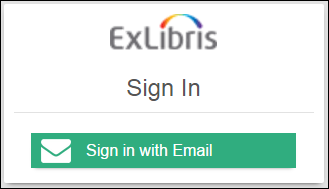 Primo Email Login
Primo Email LoginThis dialog box can be configured using the mashup.css file. The text can be modified in the Social Login Labels table. For more information, see Configuring Social Login Labels.
-
Enter the email address of a registered user. Select Send.
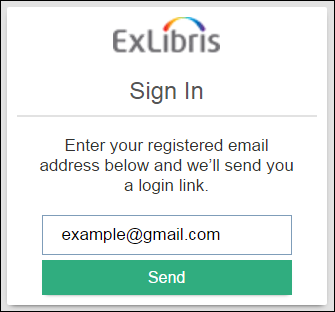 Primo Email Login - Enter Email Address
Primo Email Login - Enter Email Address -
If the email address belongs to a registered user, an email is sent to the user.
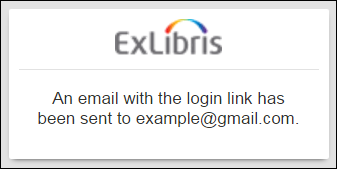 Email Notification
Email NotificationAs a security precaution, the same confirmation message appears regardless of whether the email address is defined in Alma or not. However, if the user is blocked or otherwise not permitted to log in, the user will see a message to this effect after trying to log in using the link.
-
When the email is received, select the login link from the letter. Selecting the link must be done on the same device on which the user wants to access Primo.
 Login letter
Login letter(New for May) The link in the email is active for 10 minutes. This letter is the Login Using One Time Token Letter. For more information, see Configuring Alma Letters.

