Adding Network Partners to Resource Sharing Rota
To configure the communication between Alma and resource sharing systems, you must have the following role:
- Resource Sharing Partners Manager
- For more information about adding network partners to the rota, see the Add Network Partners to Rota video (3:32 mins).
- For other videos about resource sharing in a network zone, see Resource Sharing.
Institutions working with a Network Zone can manually enrich the rota based on known holders of the requested resource by adding partners to existing borrowing requests from a Network Zone search. The row action, View Network Resources, appears on a borrowing request of member institutions.
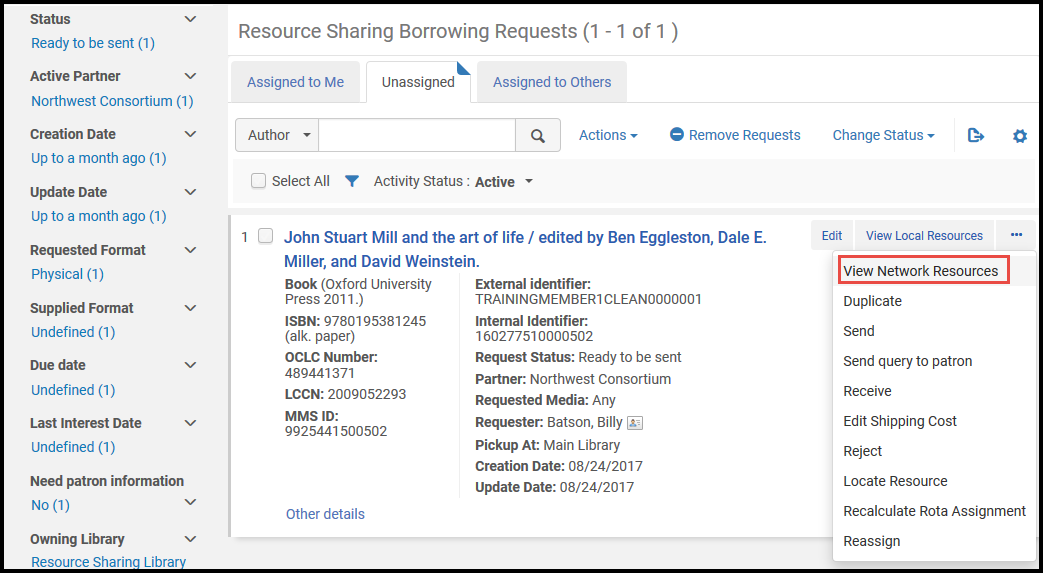
Borrowing Requests Task List
Selecting the row action opens the Network Zone search results list. The search parameters are the same as they are for View Local Resources.

Network Search Results List
If a query cannot automatically be created (for example, the locate by field OCLC does not exist in the request), a query will run with a single condition of Tag Suppressed equals false.
When selecting one of the institutions from the Held By line, select the Add Partner row action to add the partner to the bottom of the rota. The partner added is the partner that is configured with an Institution Code that matches the selected Held By institution. If the partner record has a Holding Code, it is added if the Holdings Code matches the library or campus code of the selected Held By holdings record.
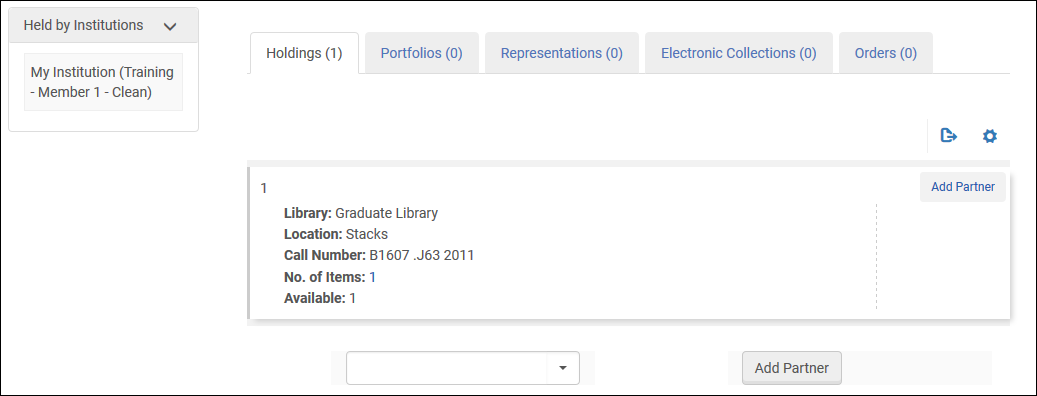
Held By Details
An Add Partner drop-down list and button also appear at the bottom of the Held By Details page, even if there are not any holdings. The drop-down list is split into two sections:
- Held By - Partners that cover the holdings in the holdings list.
- Not Held By - The rest of the institution's partners that do not cover the holdings.
On all tabs aside from the Holdings tab, the Add Partner drop-down list displays all partners in an unsorted list.
Select Rota to view the rota tab of the request.

