Centrally Managing Users in a Network Zone
At the member institution, the user record is automatically retrieved from the Network Zone when required, for example:
- When loaning to the patron,
- When placing a request for the patron,
- When the patron logs in using an external IdP,
- When searching for the user and copying it to Institution Zone.
- Using the Update/Notify Users job.
- Using an API.
- SIS can be run once in the Network Zone institution.
- Manually updating the user in the User Edit form
In all of these cases, the user record is updated in all Institution Zone members where the user record exists, i.e. has been previously pulled from the Network Zone.
The above mentioned processes update existing records at each member institution but do not create a new record for a user that does not exist in a member institution.
When this update takes place, all of the Network Zone user data is distributed to the member institutions that have a local record linked to the Network Zone user. This includes user blocks, and excludes roles, proxy for, and statistics. Local data added in the member institution (e.g. a phone, email, or note that is added as internal) is not overwritten. If a patron updates their data from discovery – this updates local data and is not reflected in Network Zone.
Information added to the Network Zone user, either as internal or external, is distributed to the Institution Zone as external (since it is managed outside the Institution Zone by the Network Zone) and will be overridden by future updates.
Unlike linked accounts, where one institution “owns” the user record and other institutions are linked to this main record and get refreshes to it, centrally-managed user records in different institutions are all at the same level: all user records copied from the Network Zone are linked to the Network Zone user record directly and are refreshed from the Network Zone user if it is updated.
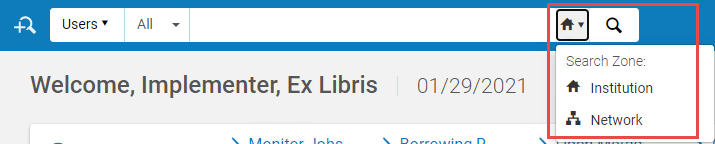
To enable managing external users centrally in the Network Zone, contact Ex Libris customer support.
When a user is deleted from the Network Zone, it is not removed from the Institution Zone where it was already created, but other Institution Zones will no longer be able to copy it from Network Zone.
Link Institution Zone Users to Network Zone Users
Sometimes users are loaded into Institution Zone separately from the Network Zone (for example, during the migration process). It is possible to run the Link Institution Zone Users to Network Zone Users job, which will attempt to match Institution Zone users with Network Zone users, and if matched – link the users so that the Institution Zone users will get updates by any future changes performed to the Network Zone user. It is recommended to have this job scheduled at the Network Zone to make sure Network Zone and Institution Zone records remain linked. The option to schedule is available at the Network Zone, from the menu Configuration > Users Management > General > User Jobs Configuration.
The linking users process is case-sensitive. There may be multiple instances of the same user that were not matched properly during the linking process, for instance, "Carlos" and "carlos".
Adding a User at the Member Institution
It is possible to register a new user at the member institution, for example for a user whose central record was not yet loaded to the Network Zone, and have that record pushed to the Network Zone.
- On the page Manage Patron Services (Fulfillment > Checkout/Checking > Manage Patron Services), select "Register New User" and add the user as an external user.
This user will be updated in the Network Zone, and the Network Zone and Institution Zones users will be linked so that any updates to the Network Zone user will be refreshed to the Institution Zone user. No further updates following the initial creation of the user will flow from Institution Zone to Network Zone. It is important to add this user with the proper identifiers, so that when the SIS updates users in the Network Zone the user will be matched and updated.
Centrally Managing Administrator Account in the Network Zone
You can distribute a specific user from the Network Zone to all member institutions. This enables a network to manage an administrator account in the Network Zone.
- On the Find and Manage Users page (Administration > User Management > Find and Manage Users), select Distribute from the row actions list for a user and select Confirm in the confirmation box.
- Alternately, select Save and Distribute at the top of the User Details page when editing a user.
The user is distributed to the member institutions in the network.

