Sharing Vendor Information in a Network Zone
Global information about vendors, such as the vendor's name, code, and address, can be shared between member institutions in a Network Zone. This alleviates the need for each member institution to add this basic information.
The Network Zone can define any global information about a vendor. In addition, each member institution can define a new vendor's global information, or change the shared global information about an existing vendor, and then share it with the Network Zone. The Distribute Network Acquisition Changes to Members job runs on the Network Zone and distributes all global vendor information from the Network Zone to member institutions. The job distributes all global vendor information added to the Network Zone since the date set by the acq_distribute_changes_last_run parameter (Configuration > Acquisitions > General > Other Settings). If the parameter is empty, all global vendor information in the Network Zone is distributed to the member institutions when the job runs.
A vendor is uniquely identified by its code. When a vendor manager pushes vendor information to the Network Zone, or when the Network Zone pushes information to its member institutions, Alma creates a new vendor if a vendor with that code doesn't already exist. Otherwise, the new information overwrites the existing information in that vendor (however, the overwrite does not take place if a local vendor with the same name/code/EDI Code already exists).
Each member institution continues to define local information for vendors, such as vendor accounts, EDI information, access providers, and vendor interfaces. If a vendor is a material supplier, the vendor is distributed as active and by default receives an account with the same name and code as the global vendor. If a vendor is not a material supplier, the vendor is distributed as inactive and remains as such in the member institution until certain local information, such as a vendor account, is added and the vendor is activated.
The global information fields of a vendor are as follows:
- Name
- Code - This field cannot be changed by a member institution.
- Additional Code
- Financial System Code
- National Tax ID
- Liable for VAT
- Libraries
- Currencies
- Language
- Material Supplier/Subscription Agent
- Access Provider
- Licensor
- Governmental
- Contact Information - Note that the Preferred indication is local.
- Addresses
- Phone Numbers
- Email Addresses
- Web Addresses
For more information about working with shared vendors in a collaborative network, see the Shared Vendors in the Network video (6:44 mins).
You must have one of the following roles to enable the Distribute Acquisition Changes to Member job:
- Acquisitions Administrator
- General System Administrator
- Vendor Manager
To enable the Distribute Network Acquisition Changes to Members job:
- On the Acquisitions Configuration page (Configuration > Acquisitions > General > Other Settings), set acq_distribution_job to true.
- Optionally set acq_distribute_changes_last_run to a specific date; see above for a description of this parameter.
- Select Save.
For more information, see Configuring Other Settings.
- In the list of scheduled jobs, activate Distribute Network Acquisition Changes to Members. For more information, see Distribute Central Resource Sharing Configuration.
On the Search Vendors page (Acquisitions > Acquisitions Infrastructure > Vendors), the Shared column indicates which vendors are shared by member institutions. Newly shared vendors are initially inactive.
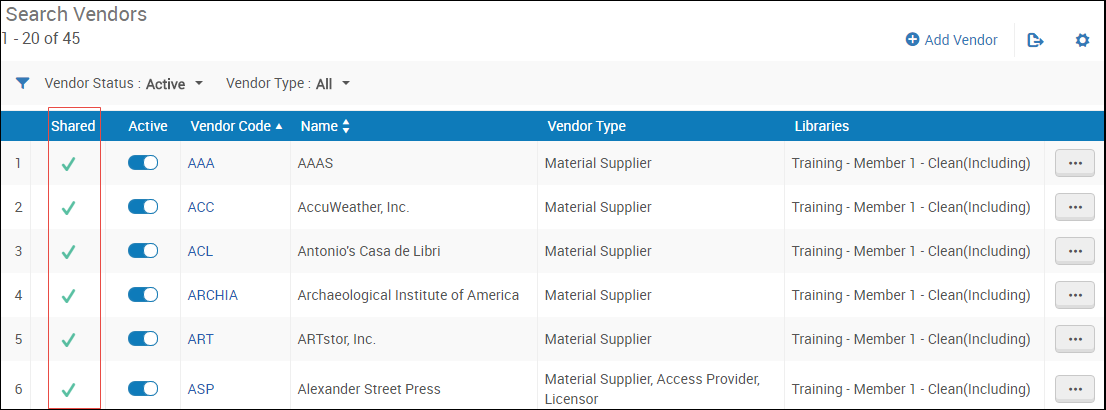
Shared Vendor Column
Select Edit to view the global information about a shared vendor. Global information is grayed out. You can continue to edit any local fields, as usual.

Global Attributes
On the Contact Information tab, the Shared column indicates which information is shared.

Vendor Details - Contact Information Tab
To contribute global information of a new vendor to the Network Zone:
In a network member institution, on the Search Vendors page, locate a local vendor, select Contribute from the row actions, and select Confirm in the confirmation dialog box.
This operation will fail if another institution already contributed this vendor's information (according to the vendor code). This can occur between the time that the other institution contributed the vendor and the time that the distribution job runs.
To change global information of a shared vendor and contribute those changes to the Network Zone:
- In a network member institution, on the Search Vendors page, locate the vendor and select Edit. The Summary tab of the Vendor Details page appear.
- Select Edit Global Attributes, and select Confirm in the confirmation dialog box. The global information fields become active (except for the Code field, which cannot be changed).
- Make your changes and select Save. Your changes are sent to the Network Zone and will be distributed the next time the Distribute Network Acquisition Changes to Members job runs.
To mark a shared contact information entity (address, phone number, email address, or web address) as preferred:
You cannot edit shared contact information, which is where you would normally find the Preferred field for each entity type. Instead, if you want to set a shared vendor's contact information as preferred, select Set as Preferred from the row actions beside the entity on the Contact Information tab on the Vendor Details page. This option appears only for shared vendors that are not preferred.
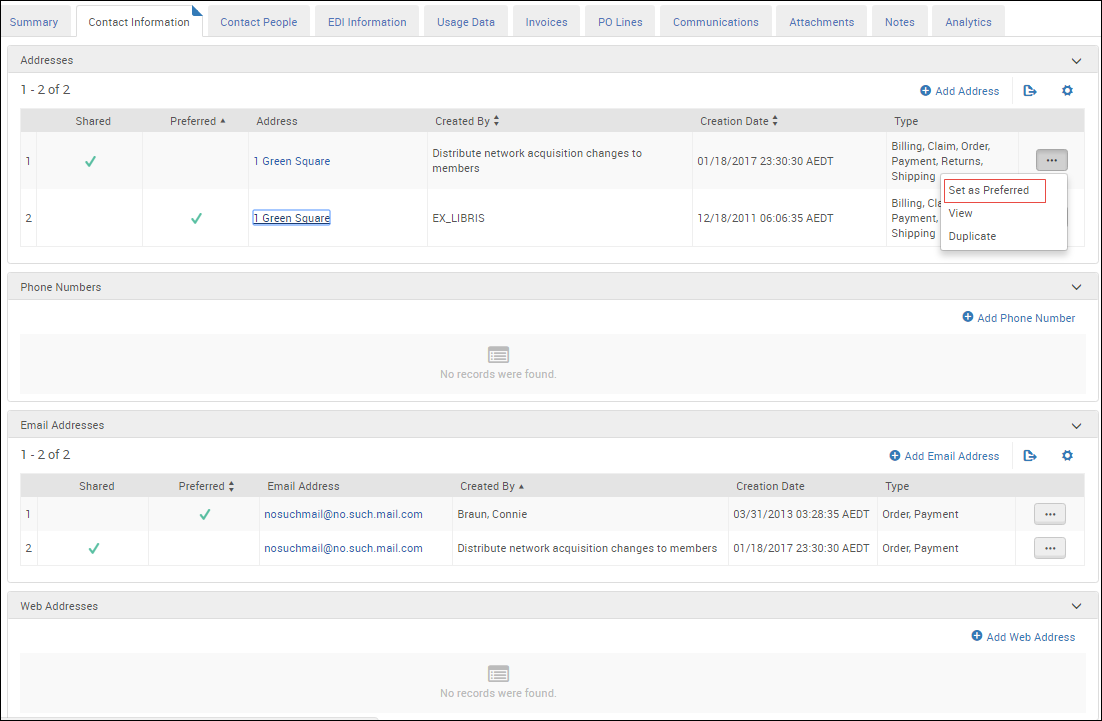
Vendor Details Page - Contact Information Tab

