Configuring Physical Item Condition
Users with the following roles can configure physical item condition:
- General System Administrator
- Repository Administrator
- Catalog Administrator
Introduction
Libraries have the ability to customize the selection of physical conditions available for describing items in the physical item condition field. This feature proves beneficial for libraries seeking a more diverse range of terms to accurately depict the physical condition of their items.
The out-of-the-box options are; Brittle, Damaged, Deteriorating, and Fragile. Each institution is able to completely configure this field, including editing/enabling/disabling values, adding/deleting options, and reordering the options.
Edit a Physical Item Condition
You can edit the Description and Translation of a condition, as well as enable/disable it.
To edit a Physical Item Condition:
-
Access the Physical Item Condition page (Configuration Menu > Resources > General > Physical Item Condition).
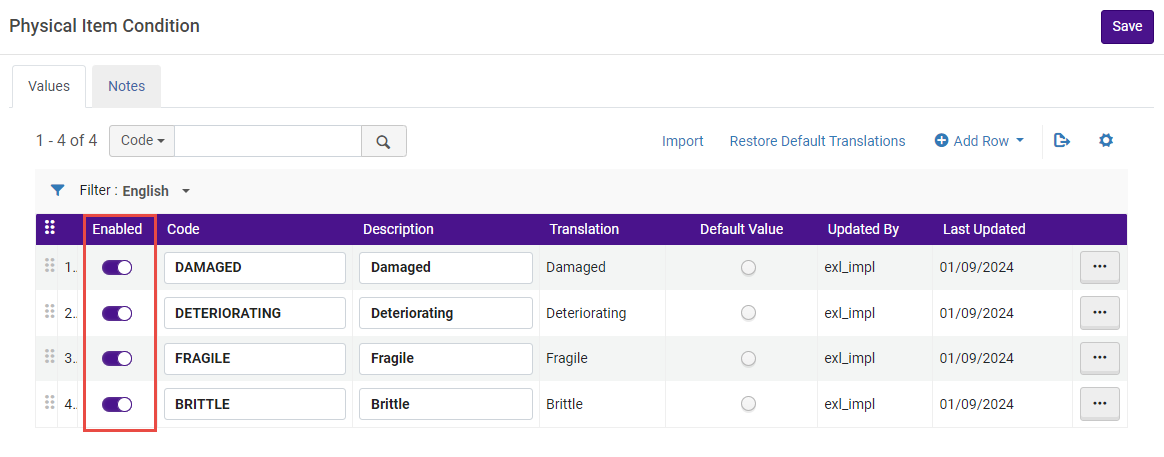 Physical Item Condition - Enabled
Physical Item Condition - Enabled -
In the Physical Item Condition table, locate the condition to edit.
-
Edit the Description and/or the Translation column(s) as required.
-
In addition, use the slide bar (
 ) to enable or disable a condition.
) to enable or disable a condition. -
Select Save.
Adding/Deleting a Physical Item Condition
To add a Physical Item Condition:
- Access the Physical Item Condition page (Configuration Menu > Resources > General > Physical Item Condition).
- In the Physical Item Condition table, select Add Row.
- Define the Code (Condition name), Description, and Default Value (Yes/No).
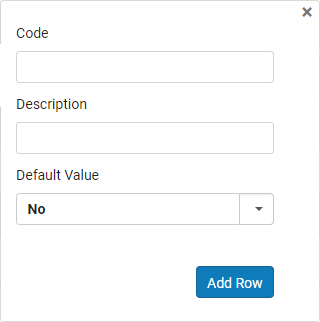 Physical Item Condition - Add Row
Physical Item Condition - Add Row - Select Add Row.
To delete a Physical Item Condition:
- Access the Physical Item Condition page (Configuration Menu > Resources > General > Physical Item Condition).
- In the Physical Item Condition table, locate the condition to delete.
- In the row actions menu, select Delete.
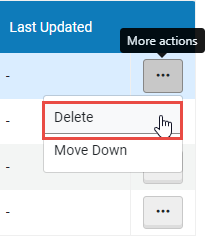 Physical Item Condition - Delete Condition
Physical Item Condition - Delete Condition
Re-ordering Physical Item Conditions
To re-order the list of Physical Item Conditions:
- Access the Physical Item Condition page (Configuration Menu > Resources > General > Physical Item Condition).
- In the Physical Item Condition table, drag and drop the desired condition into the required position.
Alternatively, you can select the row actions menu and select Move Up or Move Down to re-order the condition.
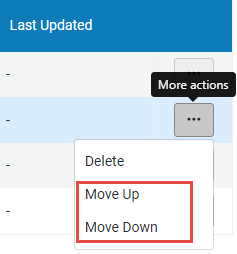
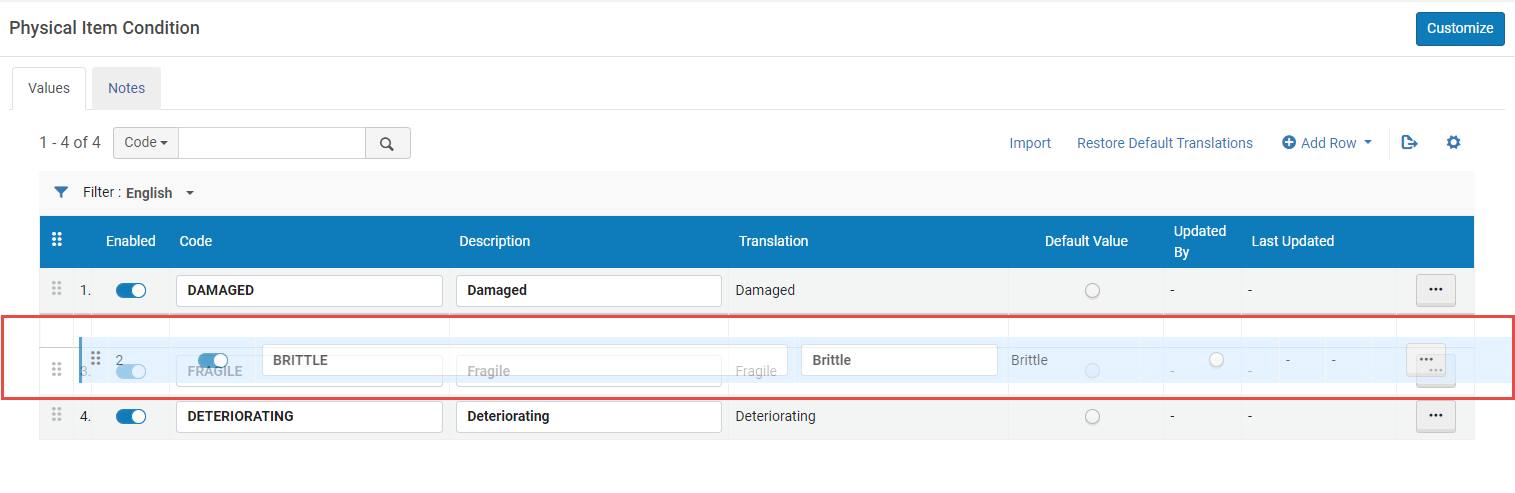 Physical Item Condition - Drag and Drop to re-order condition
Physical Item Condition - Drag and Drop to re-order condition

