Configuring Item Statistics Notes
To configure statistics notes, you must have one of the following roles:
- Catalog Manager
- Catalog Administrator
- Repository Manager
- Repository Administration
The customer parameter statistics_note_controlled must be set to true for statistics note configuration options and features to appear in Alma. See Configuring Other Settings (Resource Management) for more information.
For physical items, you can configure three fields (called "Statistics note 1", "Statistics note 2", and "Statistics note 3") that can be used for custom analysis purposes using Alma Analytics.
When configured, these three fields appear as drop-down lists on the Notes tab of the Physical Item Editor (see Statistics Notes in the Physical Item Editor Page - Notes Tab table in the Updating Item-Level Information section).
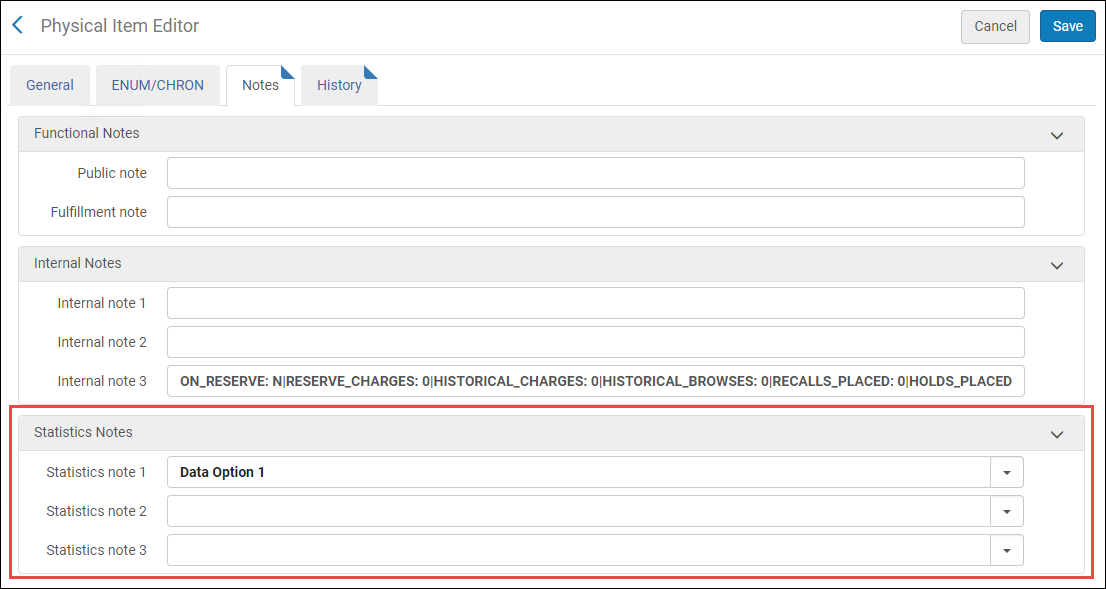
Physical Item Editor Statistics > Notes Section
To define a fixed list of data options for each statistics note, use the Statistics Note configuration options (Configuration > Resources > General > Statistics note 1 / Statistics note 2 / Statistics note 3). For details, see Configuring Statistics Note 1, 2, and 3.
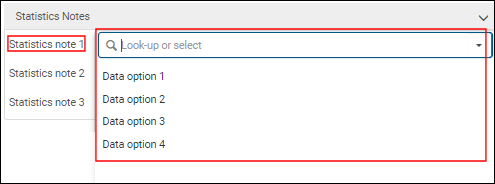
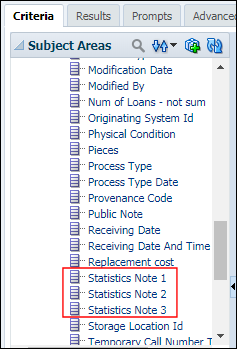
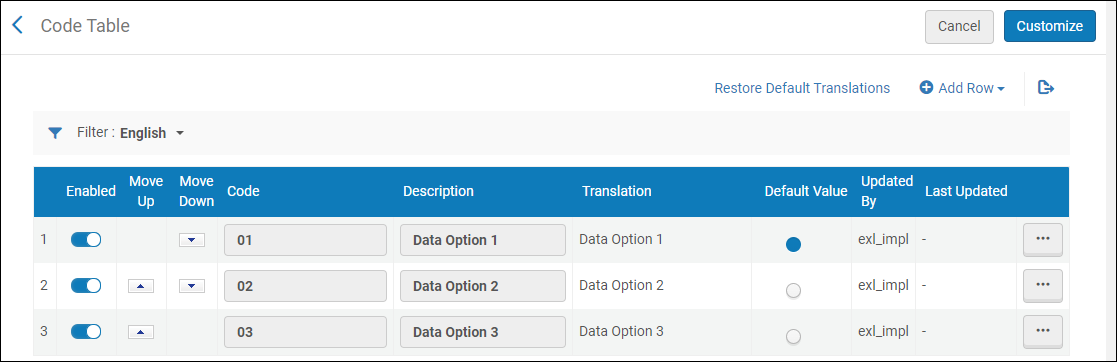
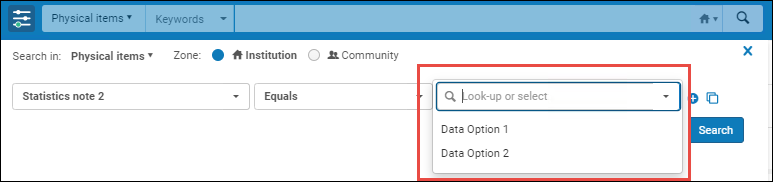
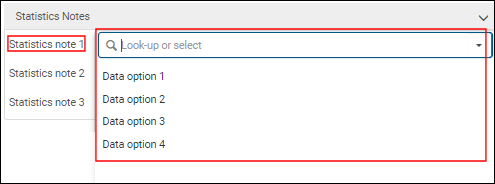
Statistics Note 1 Drop-Down List
With these fields, you can specify information to track and report on with Analytics that is not available in other ways. In Analytics, this information appears in the Statistics Note 1, Statistics Note 2, and Statistics Note 3 subject areas. See Physical Items for more information.
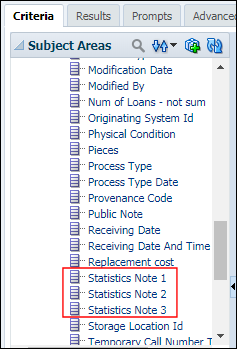
Statistics Note 1, 2, and 3 Subject Areas in Analytics
Configuring Statistics Note 1, 2, and 3
You configure the statistics notes in the Item Statistics Note 1, 2, and 3 code tables (Configuration > Resources > General > Statistics note 1 / Statistics note 2 / Statistics note 3). These configuration links only appear if statistics_note_controlled is set to true. For more information about code tables, see Code Tables.
Statistical notes are configurable per the institution.
The statistics_note_controlled customer parameter controls all three item statistics notes together. It is not possible to configure one statistic note to display a dropdown list but have free-text in the other statistic notes.
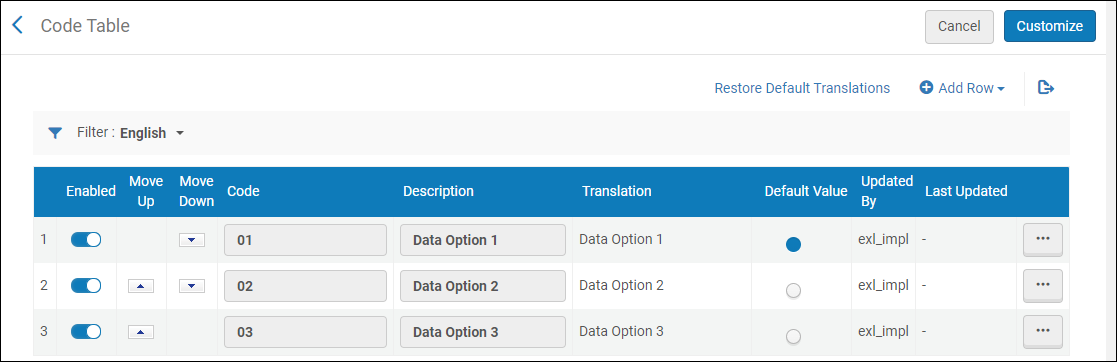
Statistics Notes 1 Options Configured
Select Add Row to enter the data options. The options that you specify here appear as the drop-down options in the Notes tab of the Physical Item Editor. The option identified as 'Default' appears as the pre-selected option for the statistics note on the Notes tab in the Physical Item Editor.
You can add (Add Row), reorder (Move Up or Move Down), or delete the data options.
Depending on your data analysis requirements, you may configure one, two, or all three statistics note fields.
Searching for Statistical Notes
In advanced search for Physical titles and Physical items, you can search for statistical notes.
When the statistics_note_controlled customer parameter is set to true, the search criteria box displays a dropdown list of the custom options that you configured (see Configuring Statistics Note 1, 2, and 3). When the statistics_note_controlled customer parameter is set to false, the search criteria box is a free-text entry field.
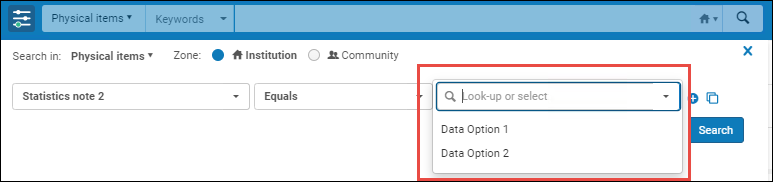
Search criteria box with a drop-down list of the custom options that you configured

