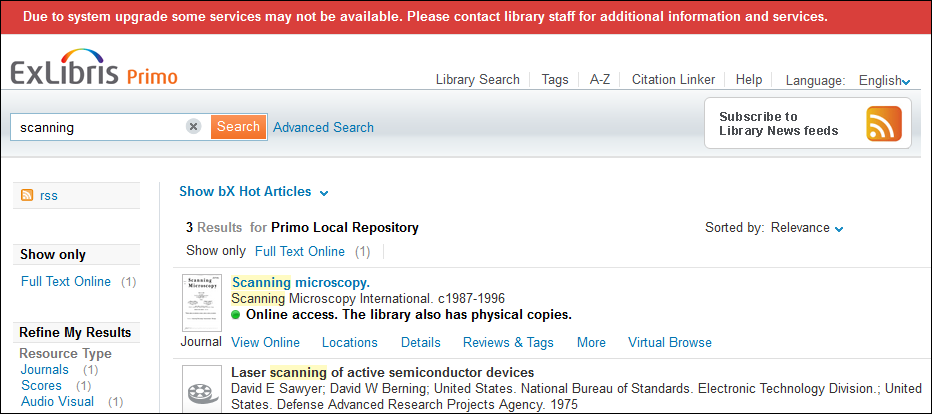设置Primo前端为只读
此程序仅适用于经典Primo界面,不支持新Primo界面和Primo VE。
- 通过Primo请求的OPAC
- 访问我的帐户
- 创建新标签
- 创建或编辑复审
- 保存查询
- 添加单册到电子书架篮(作为认证用户)
- 在主菜单订购单册
- 创建名为readonly.css的文档并包含下列信息:
* Readonly Attributes */
/* Hide the e-shelf feature */
.EXLMyShelf,.EXLResultsList td.EXLMyShelfStar, .EXLFacetContainer div.EXLFacetActionsV2 li.EXLFacetSaveToEShelfAction, .EXLTabHeaderButtons ol.EXLTabHeaderButtonSendToList li.EXLButtonSendToMyShelf {display: none;}/* Hide the My Account feature */
.EXLMyAccount {display: none;}/* Hide the ability to add new Tags and reviews and to view your reviews and tags */
.EXLTagsContainer p:first-child, .EXLReviewsContent p:first-child, div#myTags, .EXLTagsPageRecentTags, .EXLReviewsContent cite {display: none;}/* Hide the ability to place requests */
.EXLTabsRibbon div li.EXLRequestTab {display:none;}
.EXLLocationTableActions {display:none;}
.EXLLocationTableHeaderActions {display:none;}/* Hide the ability to save queries */
.EXLFacetContainer div.EXLFacetActionsV2 li.EXLFacetSaveSearchAction {display: none;}/* Create a readonly banner that displays a read-only message at the top of the Front End */
div.readonly {padding: 0px; margin: 0px 0px 0px 0px; font-size: 80%;
border-bottom: 1px solid #E1E1E1; border-top: 1px solid #E1E1E1;
background-color: #d93f3b; color: #ffffff; text-align: center;
line-height: 36px; font-weight: bold;} - 保存文档至服务器。如果您没有服务器的访问权限,使用文档上传器(Primo首页 > Primo功能) 上传文档。
- 编辑CSS映射表格(Primo首页 > 高级配置 > 全部映射表 > 前端 子系统)。
- 在每个映射行的CSS URL字段中,附加readonly.css到CSS文档列表。例如:Primo_default.3.0.css;../uploaded_files/<YOUR_VIEW>/readonly.css
- 保存并配置您的更改到映射表格。
- 编辑用于页眉的静态HTML文档并添加下列内容:
<script type="text/javascript">
// To be added in your static HTML file header during the Alma cutover period
//<![CDATA[
(function() {
// You can customize the message if you want
var mess = 'Due to system upgrade some services may not be available.Please contact library staff for additional information and services.';
$('body').prepend('<div class="readonly">' + mess + '</div>');
}());//]]>
</script> - 保存修改的静态HTML文档到服务器。如果您没有服务器的访问权限,使用文档上传器(Primo首页 > Primo功能) 上传文档。您应当在前端页面顶端看到: