Acquisitions - July 2018 Enhancements
Enhancement for Matching New Purchase Requests
You can now use an import profile of type Repository or New Order to define how Alma matches a newly created purchase request to a bibliographic record. The import profile must be set to active. You can define matching criteria for books and/or journals in the profile. Enter the profile name in purchase_request_import_profile (see Configuring Other Settings). If the parameter is empty, the default procedure is performed (ISBN/ISSN match, as previous). When the user edits the purchase request, the bibliographic information can now be changed by selecting the Create New Record radio button. When changing the radio button, the user will be prompted with the following confirmation message: You are about to change the linked bibliographic record. The existing bibliographic record data will be replaced. Are you sure you want to continue? For more information, see Creating a Purchase Request.
Relink a Purchase Request to Another Bibliographic Record
 Idea Exchange: You can relink a purchase request to a different bibliographic record. If the purchase request is not yet approved or rejected, Relink appears as a row action on the Manage Purchase Requests page and as a page action on the Purchase Request page. Click Relink to open the advanced search page, with current bibliographic information populated. Search for a new item, select the item, and click Confirm in the confirmation dialog box. The purchase request is re-populated with the new bibliographic record information. See Editing a Purchase Request.
Idea Exchange: You can relink a purchase request to a different bibliographic record. If the purchase request is not yet approved or rejected, Relink appears as a row action on the Manage Purchase Requests page and as a page action on the Purchase Request page. Click Relink to open the advanced search page, with current bibliographic information populated. Search for a new item, select the item, and click Confirm in the confirmation dialog box. The purchase request is re-populated with the new bibliographic record information. See Editing a Purchase Request.Add PO Line Information to Vendor Communications
You can now click the PO line number to view PO line details on the Communications tab of a vendor. Additionally, you can select the Change expected receiving date row action to change the expected receiving or activation date of the PO line and remove it from claim status.
The Communication Messages page includes a new PO line information pane.
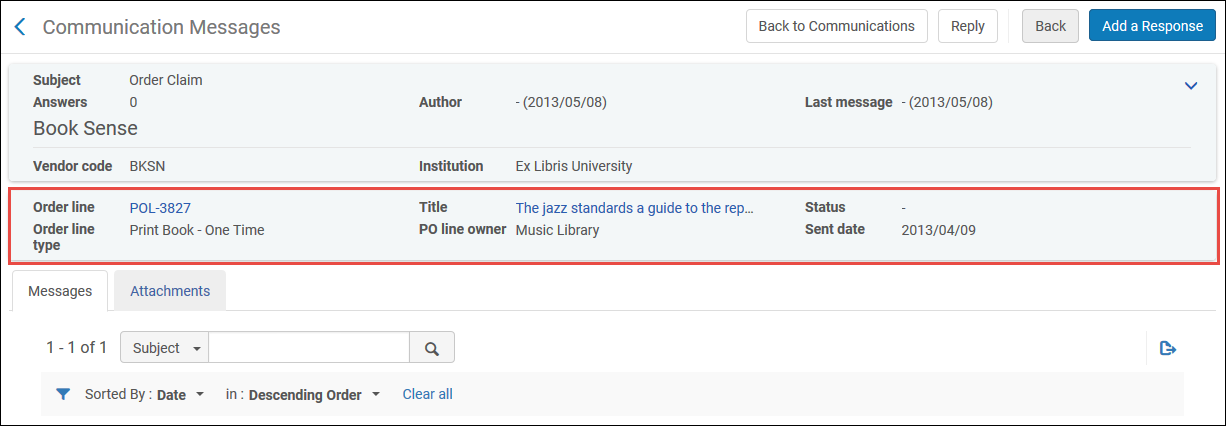
The pane contains information about the PO line, including:
- Order line – Click to view the PO line
- Title – Click to view the bibliographic record
- Status – PO line status
- Order line type – PO line type
- PO line owner
- Sent date – The date on which the PO line was sent to the vendor
The claim message now includes the PO line and bibliographic information in the body of the message.
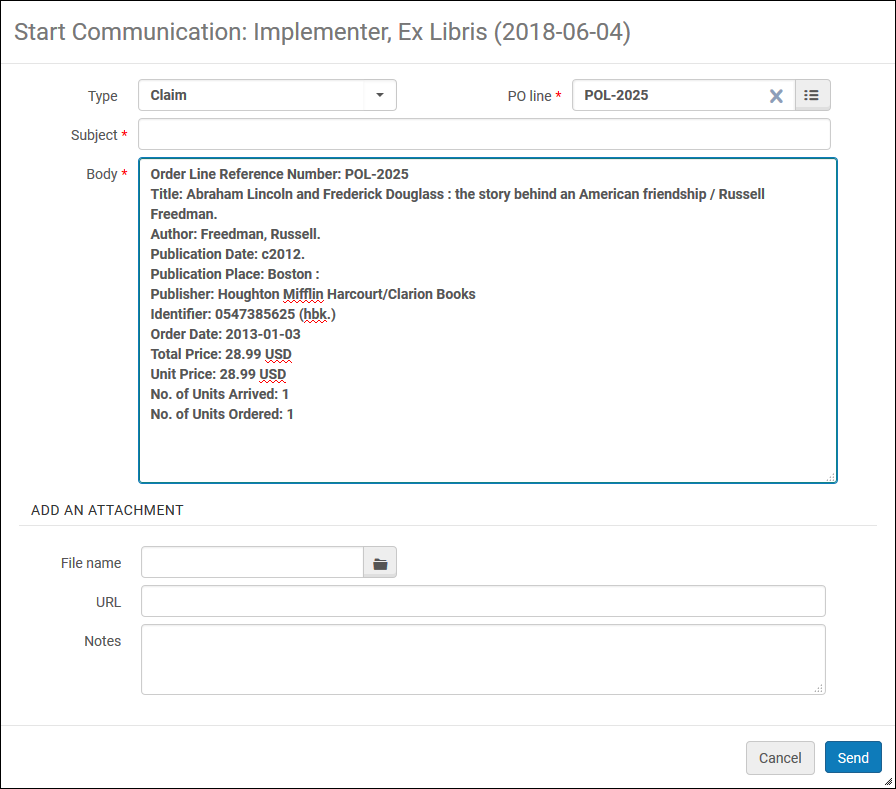
The fields include (when available):
- Order Line Reference Number
- Title
- Author
- Publication Date
- Publication Place
- Publisher
- Order Date
- Total Price
- Unit Price
- Number of Units Arrived
- Number of Units Ordered
Trial Enhancements
The following enhancements were made to trials:
- New analysis charts have been added to the Analysis tab when viewing results of a question.
- Free text lists the answers entered.
- Yes/No and single or multi choice questions will display a pie chart with a table listing the results per option and comments.
- Scale of satisfaction questions will display a bar chart and average score.
- Any question that includes a comment field has a link to open the comment list.
- You can set a question as mandatory using the Answer for this question is mandatory check box on the Edit Question page.
- You can add a comment box to a Yes-No, Scale of satisfaction, Multi choice, or Single choice question by selecting the Add comment field on the Edit Question page.
- The Analysis tab of the Trial Details now displays the two sections of the survey as it appears on the Survey Form tab - General Information and Questions.
- Export now downloads the trial analysis.
- The Select question action was changed to Add from list. See Editing Trial Information.
- A clickable information icon was added to single choice and multi choice multiple choice questions. Click the icon to view available choices.
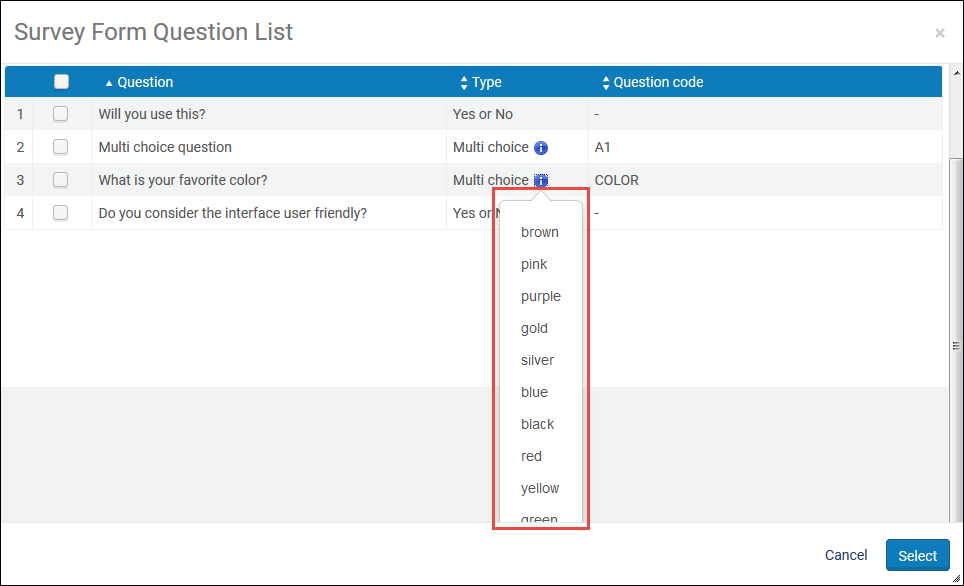
For more information, see Managing Trials.
Contact Information Field in a SUSHI Account
The SUSHI Account Details page now includes a Contact Information field.
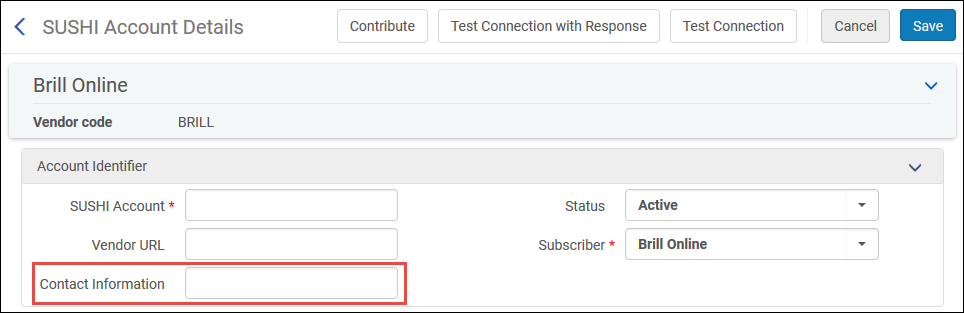
Typically, this will be a URL or email account of the vendor. For more information, see Managing SUSHI Accounts.
Additional Acquisitions Enhancements
- The Order List and Claim letters now support the <country_display> tag in the XML to show a country name instead of the country code. The tag was added under the <user_address> tag. To see it in the letter, the tag must be added to senderReceiver.xsl as follows:
<tr><td><xsl:value-of select="user_address_list/user_address/country_display"/></td></tr>
- An additional daily job run was added to the scheduler for the PO line packaging job.
- The secondary and tertiary reporting codes were added to the invoice's export to ERP XML.
- The list of interested users in a PO Line is now sorted by the date and time that the users were added to the list.

