Acquisitions - February 2017 Enhancement
Library Scopes for Ledger Manager and Fund Manager
Alma now includes optional scopes for Ledger Manager and Fund Manager. Ledgers and funds are now owned by the institution or a library; additional changes were made to the ownership and availability workflow for funds and ledgers. For more information, see Ledger and Fund Ownership and Availability.
Importing COUNTER Data to Alma: Release Information and Enhancements
COUNTER Data Release Information
In the May 2017 release, all Alma institutions will be able to import COUNTER data directly to Alma and use all COUNTER features. For Alma customers already using UStat, all previously loaded COUNTER data and defined subscribers in UStat will be imported to Alma with the May release. As of the May release, all live Alma institutions should no longer use UStat.
Beginning with the current, February release, all existing Alma institutions with UStat data can configure SUSHI accounts and test the account connection to the vendor from within Alma. Providing this ability now will ensure that these institutions have ample time to enter their required configuration information manually, in anticipation of the full COUNTER functionality that will be available in May. This is required, since there is no clear relationship between Alma vendors and UStat SUSHI accounts. Since the number of SUSHI accounts and definitions in UStat are typically small, Ex Libris is providing a clear Excel report from UStat to assist in this process. You should enter the SUSHI account information into Alma over the next couple of months.
- For existing Alma institutions with UStat data (or those that will have Alma before the May release), subscribers from UStat should already be configured in Alma. It is recommended not to create any new subscribers or SUSHI accounts in UStat until after the May release. Instead, re-create your SUSHI account configurations in Alma based on the instructions below. Starting from February 5th, log in to UStat to download a Microsoft Excel file containing your SUSHI account data, as follows:
- Log in to UStat.
- Navigate to Administration > Uploaded Files.
- Filter by All Files, alma sushi details, and All Uploaded.
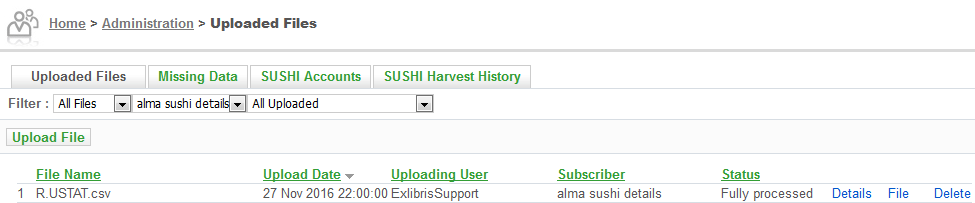
- Click File and download the file. Enter the information in Alma, as described in Managing COUNTER-Compliant Usage Data.
- Existing institutions currently implementing Alma, that are already testing their UStat data in Alma but are not "going live" before the May release, can continue to use UStat until they "go live." These institutions will have their UStat COUNTER data and subscriber information imported to Alma during the Alma cutover process. Note that any COUNTER data added to Alma during the implementation process will be overwritten by the UStat data at that point.
- Existing Alma institutions that do not use UStat will have full COUNTER functionality, including the ability to configure SUSHI accounts and subscriber information, as of the May release.
- Institutions that implement Alma in the future may choose to migrate COUNTER data from UStat or 360 Counter/Intota Assessment as part of their premium migration services.
This feature is not available on the Alma sandbox.
COUNTER Data Feature Enhancements
Several enhancements were made to the new COUNTER data in Alma feature (curently available to select customers already working with COUNTER data in Alma):
- When creating a SUSHI account, the available report types now include BR1, BR2, and DB1.
- The time when the SUSHI harvesting job runs was changed from Saturday at 05:00 to Saturday at 03:00.
- The table columns Vendor SUSHI Account and Data For (indicating the year and month) were added to the SUSHI job report, and the Status column may now include the vendor's error message, if any. You can click Preview records in a report row to see the response from the vendor.
- To manage reports received from the vendor, select View, Download, or Delete from the Actions menu in the report row on the Usage Data Loader page or the Usage Data tab of the Vendor Details page.
- When viewing history of a SUSHI account (Actions > View History), the Description column now contains data and you can view the response/report by clicking File Details in the report row.
- The Vendor and Report Type filters were added to the Usage Data Loader page.
- On the Missing Data tab of the Usage Data Loader page, when possible, separate measurements for PDF, HTML, or combined usage are available.
Additional Acquisitions Enhancements
- Clicking a fund on the PO line Summary page, the Invoice Details page, or the Invoice Line Details page now opens the Transactions tab (rather than the Summary tab) of the fund, with the relevant PO line or invoice line used as a filter by default.
- The Discovery Interface Labels Custom code table (Acquisitions > Acquisitions Configuration > Configuration Menu > Licenses > Discovery Interface Labels Customized) displays customer-added license terms, if any. This read-only table was made visible so that you can see, in one place, all of the licenses that appear in Primo and their display names. See Viewing User-Created License Terms that Appear in Primo.
- The field ISBN (for a book) or ISSN (for a journal) is now mandatory on the Purchase Request page when creating a purchase request. See Creating a Purchase Request.
- You can now delete a patron purchase request after it was approved (and not only after it was rejected). See Approving or Rejecting a Patron Purchase Request.
- The VIEW_PO_POLINE and VIEW_ALL_VENDORS_DATA privileges were added to the General System Administrator and Acquisitions Administrator roles. This fixes an issue that these roles had in working with PO line sets.

