Fulfillment - December 2016 Enhancements
Enhancements to Block When Overdue Policy
Overdue loan blocks may now be calculated based on number of overdue days accumulated across multiple loans. Each of the previous units of measurement for the policy are now listed as Discrete (for example, the unit of measurement that was previously All Days is now All Days - Discrete). If an applicable Block When Overdue policy has a Cumulative unit of measurement, the expiry date is calculated as the latest block expire date plus the number of days that the policy dictates. If a cumulative value is not chosen, the expiry date will be according to the policy only, without considering previous blocks.
For example, if the patron is already blocked for the next 10 days and a loan with the All Days - Discrete policy is returned 12 days late, the existing block will be extended by 2 days. If the loan has an All Days - Cumulative policy, the existing block will be extended by 12 days.
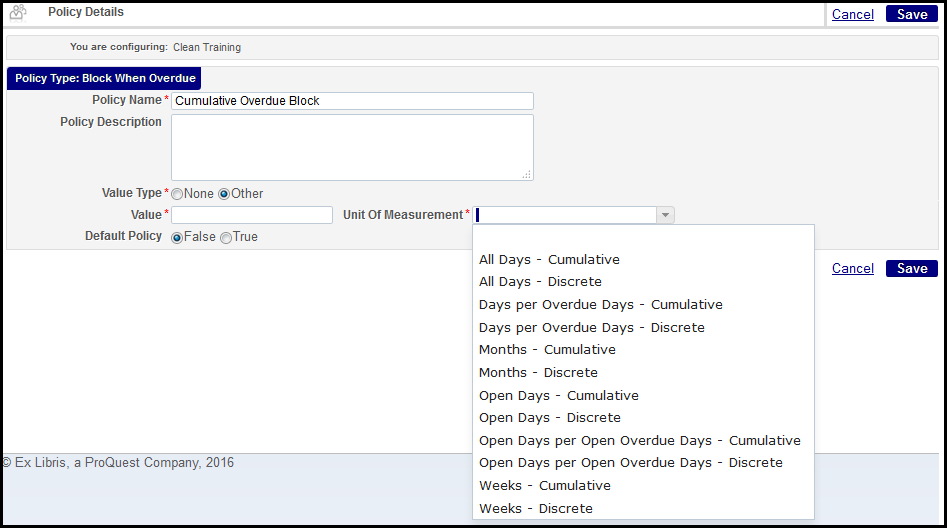
Block When Overdue Policy
A maximum overdue block period policy was also added. The maximum overdue block period policy affects the calculation of the overdue loan block's expiry date. If a block's expiry date is calculated to be later than the maximum, the block will be shortened to match the limit. The default policy does not set a maximum overdue block period.
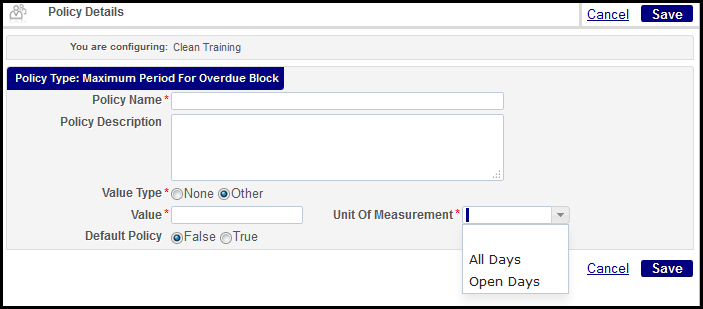
Maximum Period for Overdue Block Policy
For more information, see Configuring User Blocks Due to Overdue Loans.
Call Number Added to Fulfillment Pages and Letters
Call Number, Accession Number, and Alternative Call Number are now available in fulfillment letter XMLs and on the following pages:
- Patron Services: Loans, Returns
- Return Items
- Scan In Items
- Manage in Process Items
- Expired Hold Shelf
- Active Hold Shelf
- Pick from Shelf
- Monitor Requests
For the Patron Services, Return Items, Scan In Items, and Manage In Process Items, the new fields are available from the Columns drop-down in the upper right corner of the grid. For example, in the Patron Services Loans tab:
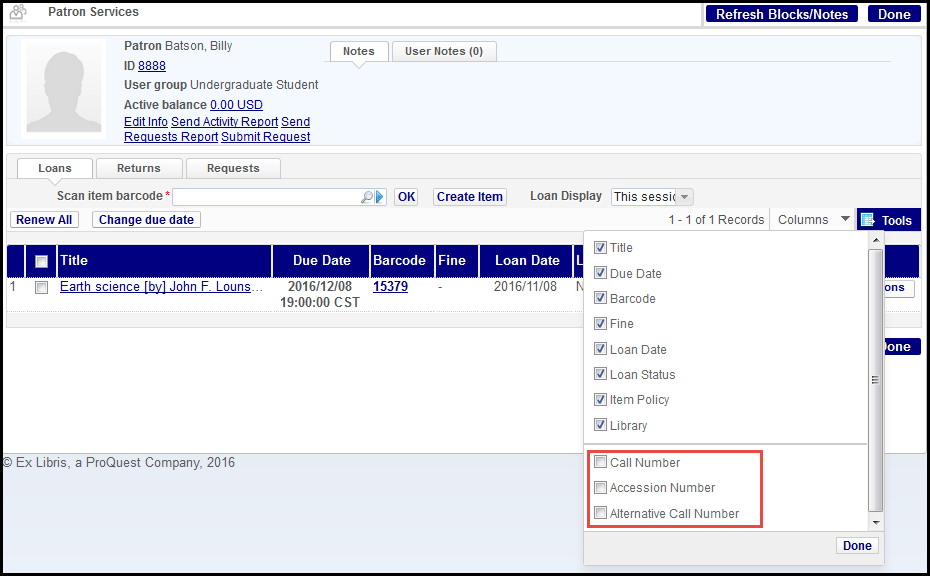
Patron Services Loan Tab
Expired Hold Shelf and Active Hold Shelf already show the call number. The accession number and alternative call number, if populated, will display on these pages.
Pick from Shelf already displays the call number. If a request is connected to a holdings, the accession number now displays, if it is populated. If a request is connected to an item, both accession number and alternative call number display, if populated.
The fulfillment letters affected are:
- Borrowing Activity Letter
- Courtesy Letter
- Ful Overdue And Lost Loan Letter
- Ful Overdue And Lost Loan Notification Letter
- Overdue Notice Letter
- Due today notice
- Loan/Return receipts
- Print Slip (Ful Resource Request Slip Letter)
- Ful Lost Loan Letter
- Ful Lost Loan Notification Letter
- Ful Transit Slip Letter
- Personal Delivery Letter
- Loan Status Notice (FulItemChangeDueDateLetter)
- On Hold Shelf Letter
- Short loan Letter
- Shortened Due Date Letter
Digitization Request Fees
Digitization fees can now be charged per digitization and/or per page. The fees, Digitization Fee per Digitization and Digitization Fee per Page, are configured in the Requests Terms of Use. They default to No Fee. See Adding Fulfillment Policies.
A Calculate Digitization Fee button appears on the Patron Digitization Request form in Alma and in the Get It tab in Primo.
The Primo field will not show by default unless activated using the Digitization Request Form Customization option on the Fulfillment Configuration page.
The button does not actually apply the fee. The fee is applied when the patron digitization request is completed or approved, if approval is necessary. The fee calculation is: <Digitization Fee per Digitization> + <number of pages> * < Digitization Fee per Page>. For more information, see Creating a Request.
Additional Fulfillment Enhancements
- On the Approval Requests List page, select Actions > View Rule to view the digitization profile rule that resulted in this request requiring manual approval (instead of being automatically approved or rejected). A read-only version of the Digitization Workflow Setup page appears, containing information about the rule that triggered manual approval for this request.
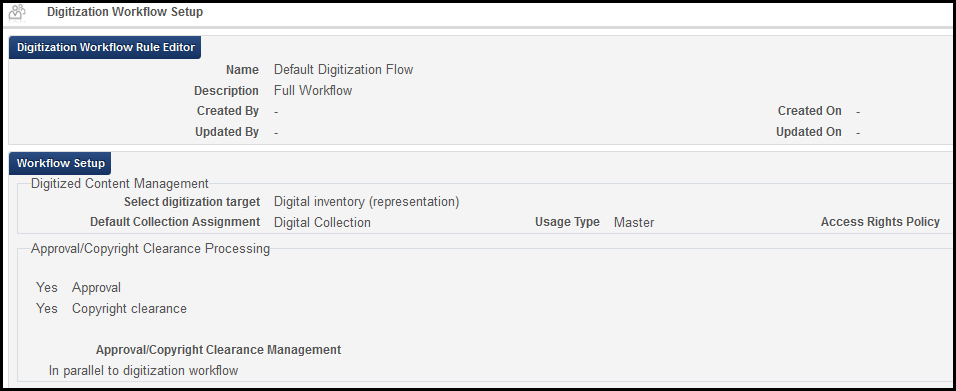 Digitization Workflow Setup Page (Read-Only)
Digitization Workflow Setup Page (Read-Only) - On the Edit Reading List Citation page, the Copyright Status field (used for manually managing the copyright status) was moved to the Copyright Attributes section. When the Copyright Auditing Required field (used for automatically managing the copyright status) is selected and the citation is saved, the Copyright Status field cannot be selected. In addition, the citation's copyright status cannot be changed using Change Copyright Status on the Edit Reading List page. For more information, see Adding Citations to a Reading List.

- When rolling over copyright approvals together with a course, the copyright approval date ranges are updated to the new course's date range. For more information see Configuring Course Loading.
- When editing a citation's copyright attributes, the Requires Digitization and Send for Manual Approval check boxes were removed, as they are no longer required (due to the new automatic copyright approval rules system).
- For any citation whose copyright status is Waiting for Approval or Waiting for CC, you can resubmit the citation for automatic approval by clicking Recalculate Rules beneath the citation on the Edit Reading List page. For more information, see Automatically Managing a Citation's Copyright Status.
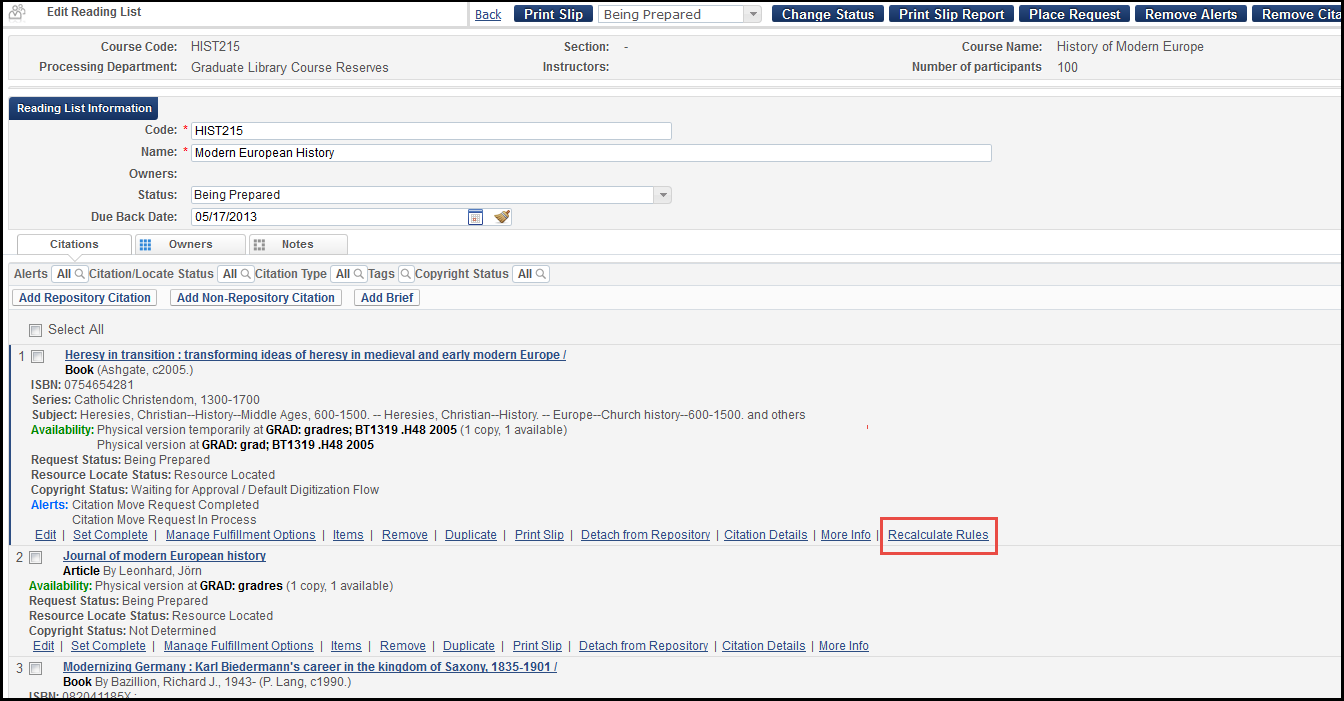 Edit Reading List Page
Edit Reading List Page - On the Edit Reading List page, the filter Citation Type now includes the citation's material types, as well as the primary types Book or Article. In addition, the filter Copyright Status was added. For more information, see Managing Citations.
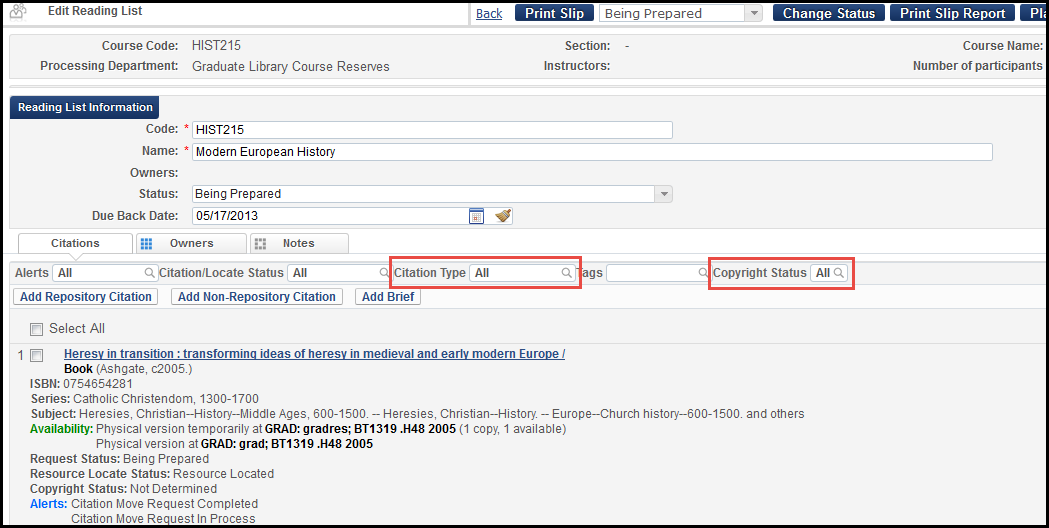 Edit Reading List Page
Edit Reading List Page

