Resource Management - May 2016 Enhancements
Electronic Collection Bibliographic Records and URLs Added to the Community Zone
As described in the Community Zone Electronic Collections Enhanced with Collection-Level Bibliographic Record Content section of the Alma February 2016 Release Notes, bibliographic records (descriptive records) for electronic collections are being added to the Community Zone. In addition, URLs are being added to the electronic collections in the Community Zone with the option to specify a local override.
The addition of bibliographic records and URLs to the electronic collections provides an option to expose and provide access to electronic collections to patrons via the discovery system.
The bibliographic records and URLs will be updated in the Community Zone as part of the CKB update process.
These new electronic collection bibliographic records can be accessed by completing an Electronic Collection search from the Community tab in Alma's Repository Search and clicking the Descriptive Record link to open the electronic collection's bibliographic record.
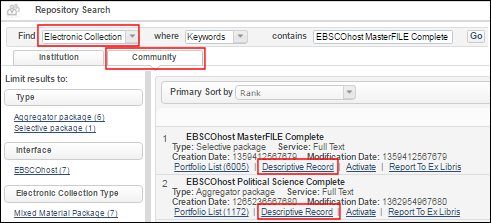
Descriptive Record Link in the Community Zone Electronic Collection Search Results
See Repository Search Results Actions for more information.
From the MARC Record Simple View, you can copy the bibliographic record or link to it.
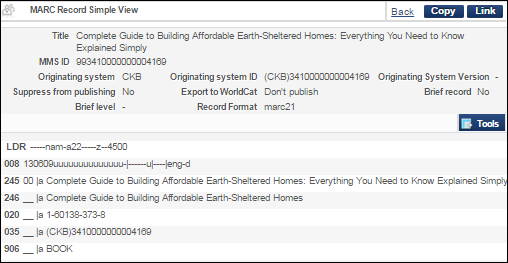
Electronic Collection Bibliographic Record from the Community Zone
In a Network environment, there is the additional Copy to Network option (see below).
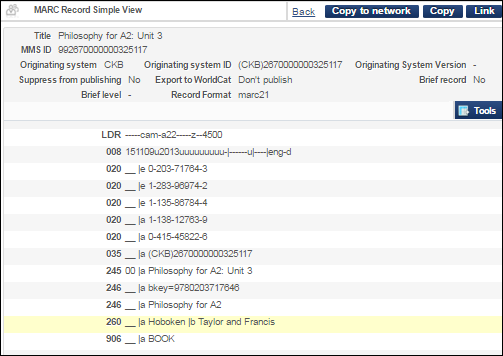
Electronic Collection Bibliographic Record from the Community Zone in a Network Environment
When you activate an electronic collection from the Community Zone (see Activating an Electronic Collection Using the Activation Wizard for more information), the URL stored in the Community Zone for the electronic collection displays in the Electronic Collection Information section on the Activation Wizard page. To override this URL, enter a new URL in the Electronic Collection Level URL parameter.
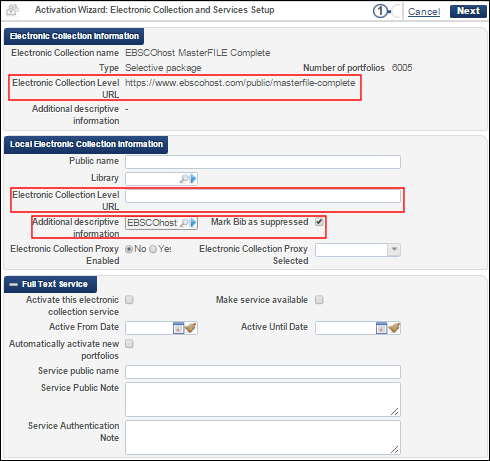
Override the URL as Part of the Activation Process
As part of the activation process, you can also select a new bibliographic record for the Additional descriptive information parameter, and the Mark Bib as suppressed is selected as the default. If you choose not to mark the bibliographic record as suppressed, the bibliographic record is published to the discovery system and access to the electronic collection will be available through the Alma Link Resolver by directing the user to the electronic collection level URL.
Complete the remaining activation parameters as you normally would, and click Activate. The Electronic Service Editor page appears with a confirmation message of successful activation. Click Save to complete the process.
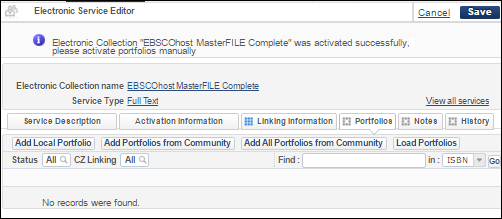
Electronic Service Editor Page After Electronic Collection Activation
If you need to override an electronic collection URL for an electronic collection that you have activated, you can do that using the Electronic Collection Editor and specifying a new URL for the Electronic Collection Level URL (override) parameter.
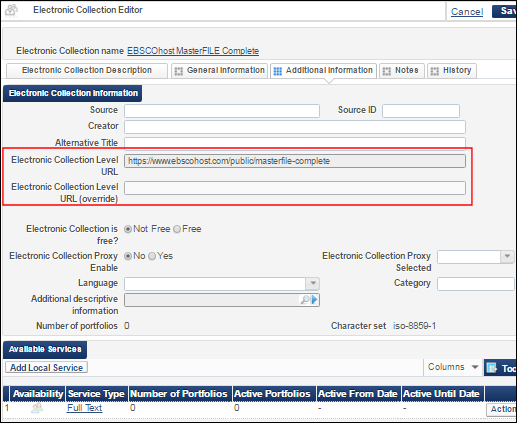
Electronic Collection Level URL Parameters in the Electronic Collection Editor
The Electronic Collection Level URL parameter displays the URL from:
- The URL identified in the Community Zone for the (activated) electronic collection
- The URL identified for a completely local electronic collection (not activated from the Community Zone)
The Electronic Collection Level URL (override) parameter may contain the override to the URL stored in the Community Zone or the URL created for a completely local electronic collection.
For a local electronic collection, you can create and edit both the Electronic Collection Level URL parameter and the Electronic Collection Level URL (override) parameter in the Electronic Collection Editor.
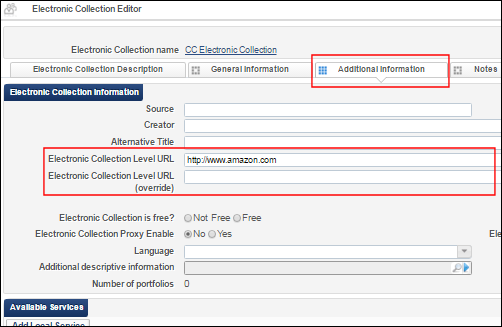
Electronic Collection Level URL Parameter for a Local Electronic Collection
During May 2016, the Community Zone will be updated with the electronic collection bibliographic record and URL content. For instances where you previously entered an Electronic Collection Level URL parameter for an electronic collection activated from the Community Zone, this parameter will be placed in the Electronic Collection Level URL (override) parameter as part of the migration to this new capability.
Duplicate Title Analysis
Duplicate Title Analysis enables the generation of a report that identifies duplicate bibliographic records in your catalog. Duplicates are determined by looking for a match on one of the following parameters:
- System Control Number (035 field) with or without a prefix such as (oclc)
- ISBN
- ISSN
- Other Standard Identifier (024 field)
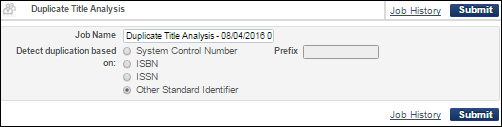
Duplicate Title Analysis
After submitting a job, using Duplicate Title Analysis (Resource Management > Advanced Tools), the job results can be viewed from the History tab on the Monitor Jobs page (Administration > Manage Jobs > Monitor Jobs). The History tab can also be accessed from the Job History link on the Duplicate Title Analysis page.
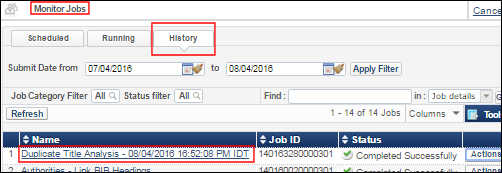
Duplicate Title Analysis Job
For detailed information, see Using Duplicate Title Analysis.
In a future release, additional capabilities will be provided for handling duplicate bibliographic records in batch mode.
Authority Control Task List Enhancements
The Authority Control Task List has been enhanced to include the capability to edit records from the list; and while editing these records in the MD Editor and viewing preferred/nonpreferred terms, you can use the Expand feature to display additional details.
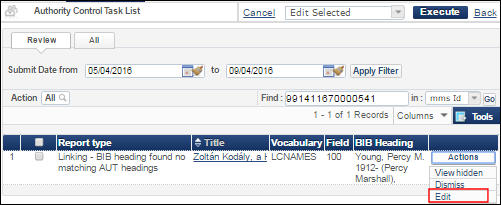
Authority Control Task List Edit Option
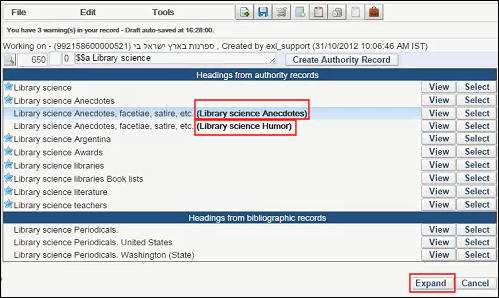
Authority Control Task List MD Editor Expand Option
For detailed information, see Using the Authority Control Task List.
Additional Resource Management Enhancements
- Editing bibliographic records can be accomplished from within the Browse Bibliographic Headings function. When you click View in the Bibliographic Record Headings browse list, the split screen that opens with one or more bibliographic record provides the option to also edit bibliographic records. See Browsing Bibliographic Headings for more information.
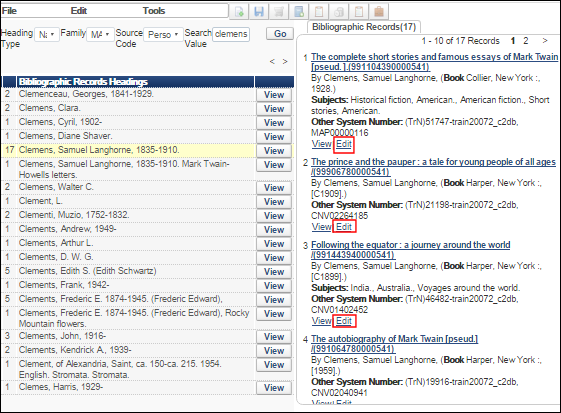 Edit Bibliographic Records from the Browse Bibliographic Record Headings List
Edit Bibliographic Records from the Browse Bibliographic Record Headings List - Additional confirmation dialog boxes and error messages were added, and some error messages were enhanced, in response to clicking Done while managing electronic resource activation. For the complete list of messages, see the tables in To mark a resources as done in Managing Electronic Resource Activation.
- There is a new way of dealing with the period in normalization rules, which will greatly increase the possibilities for correcting data. Until now, it was not possible to deal with the period (replace it or use it as part of text to add). Now it is possible to specify the period by preceding it with four backslashes. For example, the rule below will remove the period (replace it with nothing) in 245 subfield a: rule "remove period in 245 subfield a (replace it with nothing) period is specified by preceding it with four backslashes"
when
(TRUE)
then
replaceContents "245.a.\\\\." with ""
end - When a contact email is present in a rule contributed to the Community Zone, the email is now a link that creates an email to the specified email address.
- The permissions for the Add/Remove Extensions buttons in Resource Management > Resource Configuration > Configuration Menu > Metadata Management, for any MARC profile, were changed from Cataloger Extended to Catalog Administrator.
- A new privilege, LOCALIZE_SELECTED_PORTFOLIOS, was added to the following roles by default: Catalog Administrator, Catalog Manager, Cataloger, Cataloger Extended, Collection Inventory Operator, Collection Inventory Operator Extended, Digital Inventory Operator, Digital Inventory Operator Extended, Electronic Inventory Operator, Electronic Inventory Operator Extended, Physical Inventory Operator, Physical Inventory Operator Extended, Purchasing Manager, Purchasing Operator, Receiving Operator, Receiving Operator Limited, Repository Administrator, Repository Manager, Selector, Trial Manager, Trial Operator. This privilege enables users with these roles to localize portfolios. If you do not want any of these roles to have this privilege, contact Ex Libris Support to disable the privilege.
- A new privilege, DELETE_BIB, was added to the following roles by default: Catalog Administrator, Catalog Manager, Cataloger, Cataloger Extended, Collection Inventory Operator, Collection Inventory Operator Extended, Digital Inventory Operator, Digital Inventory Operator Extended, Electronic Inventory Operator, Electronic Inventory Operator Extended, Physical Inventory Operator, Physical Inventory Operator Extended, Purchasing Manager, Purchasing Operator, Receiving Operator, Receiving Operator Limited, Repository Administrator, Repository Manager, Trial Manager, Trial Operator. This privilege enables users with these roles to delete a bibliographic record if they are deleting the last item associated with the record.
- Information about specific errors was added to the Publishing to OCLC - Bibliographic Records report page.
- Hebrew language support is now available in the repository search and MARC Record Simple View.
-
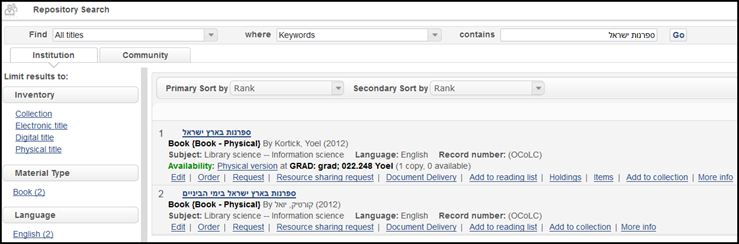 Hebrew Text in Repository Search
Hebrew Text in Repository Search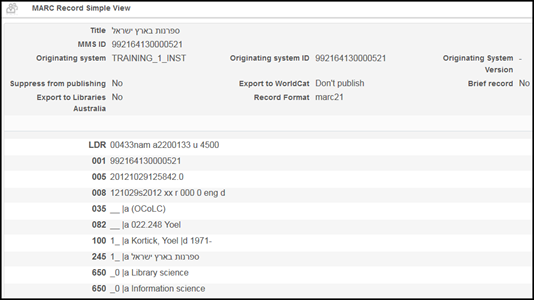 Hebrew Text in MARC Record Simple View
Hebrew Text in MARC Record Simple View

