Smart Expansion via Alma
What is Smart Expansion via Alma?
Smart Expansion via Alma is a form of Smart Expansion in which existing Alma MARC bibliographic records are copied into Esploro in bulk. Like the other Smart Expansion methods (using Citations and/or CSV/Excel; see Smart Expansion), it is a way to load assets that are known to belong to your researchers into Esploro. And as with all Smart Harvesting Framework jobs, as part of this Smart Expansion process, an Author Matching task is created for any author matched to an affiliated researcher.
During the import process, the Alma records are normalized to suit the standard formatting of Esploro assets, and automatically approved. Thus, this is a onetime copying of records – once copied, the Alma and Esploro records are managed separately, so changes made in one system have no impact on the records in the other system.
Several optional features are available for the Smart Expansion via Alma process (see below):
- Alma digital files can be copied and saved in Esploro during the Smart Expansion process.
- When Alma records are copied to Esploro, they can also be updated in Alma to indicate that they were already copied. This enables the creation of a logical set in Alma that excludes records that have already been copied. This option is configured in the Smart Expansion via Alma profile in Esploro.
- If the authors of imported assets are linked to authority records, the Smart Expansion via Alma job can retrieve their authority record IDs. Then, if researcher data in Esploro includes authority record IDs (as user IDs specified in the researchers' records in Esploro), the job attempts to match authors to researchers based on this ID.
Smart Expansion via Alma can be run manually or scheduled to run on a regular basis, as required.
Configuring Smart Expansion via Alma
The Smart Expansion via Alma job is configured in the Smart Expansion via Alma profile.
Before you begin configuring the job, you must ensure a set of records has been created in Alma for the job to use as input. The set must be of type All titles. If the job will be scheduled to run automatically, the set must be a logical set; if it will only be run manually, either a logical or an itemized set can be used. In addition, a local field in Alma records (900-999) should be earmarked for Esploro to use. This field will be used by the job to ensure records are not imported into Esploro multiple times. The first time Esploro imports a record, it tags the record by inserting the text “COPIED_TO_ESPLORO” in this field. The properties of the logical set on which the job runs should be defined such that records with this tag are excluded from the list of records the job processes. For information about creating sets in Alma, see Managing Search Queries and Sets. For information about activating a local field to use as a search index in Alma, see Configuring Search.
To configure Smart Expansion via Alma:
- Go to Repository > Smart Harvesting > Manage Profiles.
- Select the Alma to Esploro profile. The Smart Expansion Profiles page opens, with the Code predefined (and not editable), and the Name and Description predefined (but editable).
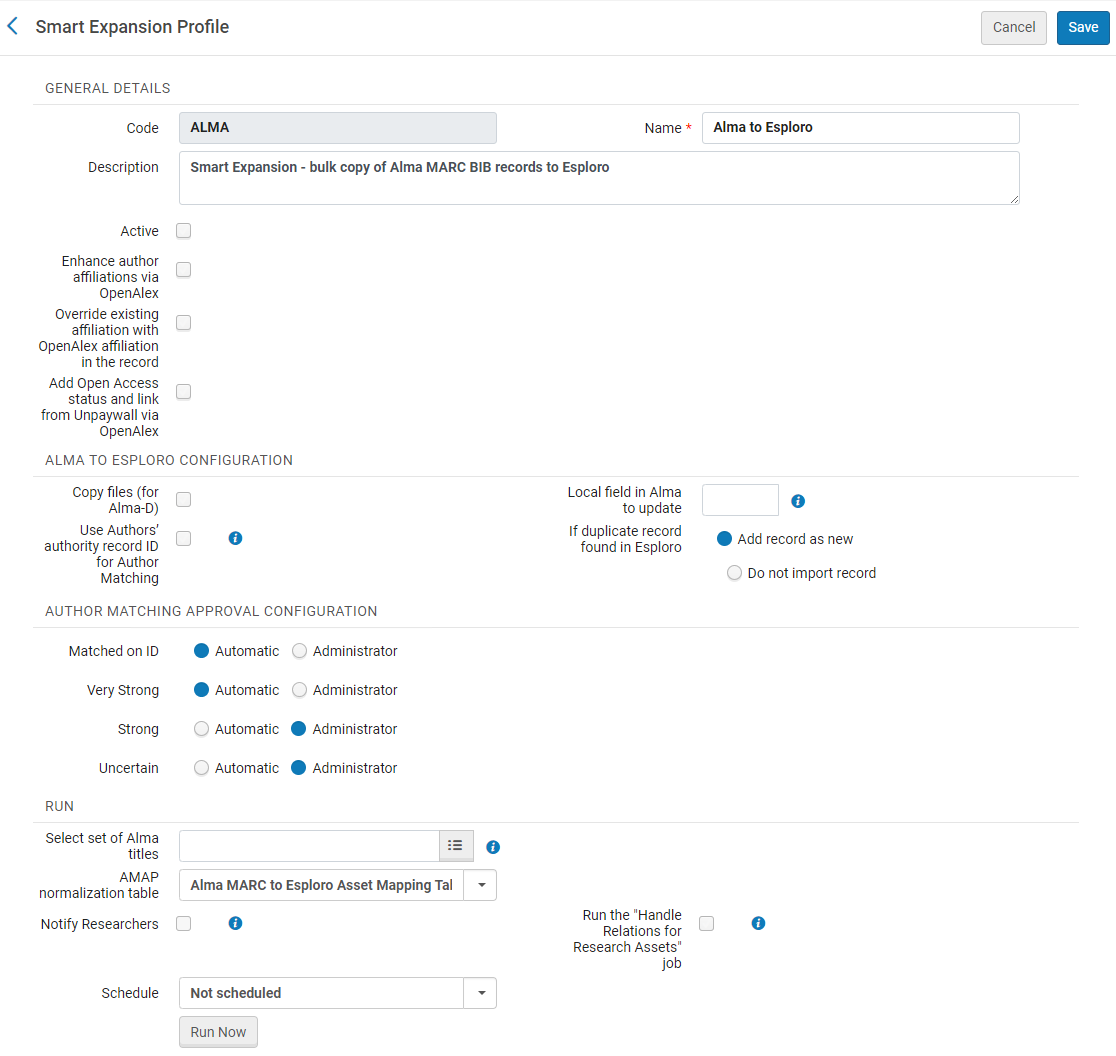
- In the GENERAL DETAILS section, configure the following options:
- Select the Active checkbox to make the profile available for use.
- Enhance author affiliations via OpenAlex – When selected, the system tries to retrieve author affiliations from OpenAlex. This is relevant only if the assets being copied have DOIs and are formally published.
-
Override existing affiliation in the record – When selected, if affiliations are found in OpenAlex, they will override any affiliations that were in the record.
-
Add Open Access status and link from Unpaywall via OpenAlex – When selected, the Open Access status is updated based on Unpaywall (using the OpenAlex API). This is relevant only if the assets being copied have DOIs.
-
In the ALMA TO ESPLORO CONFIGURATION section, configure the following options:
-
Copy files (for Alma-D) – This option is relevant to digital records. Select this option if you want to copy files along with the bibliographic record.
If some or all files have access rights defined, make sure the access rights are mapped in the Alma-D to Esploro Access Rights Mapping table. This table can be accessed directly from this page (when you select this option, a link to the table is added beside it) or from the menu at Configuration > Repository > Integration > Assets Import Mapping. Use the table to map from the Alma-D access right to the appropriate Esploro access right. Files with no access rights are considered “Open Access.”
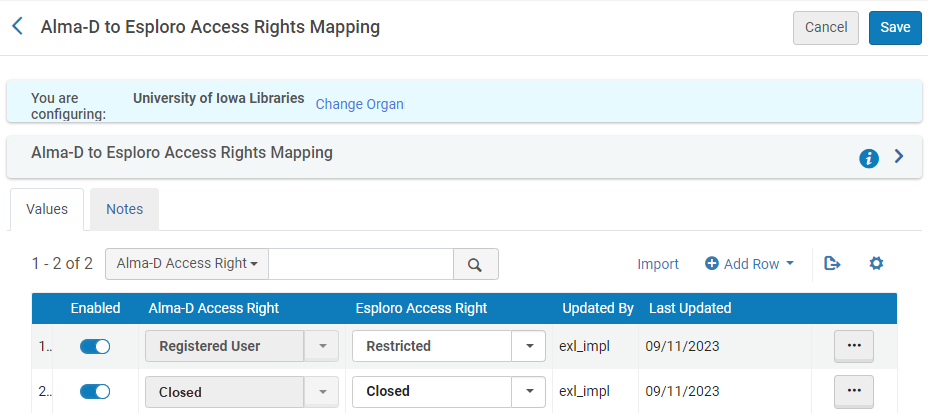
-
Use Authors' authority record ID for Author Matching – If you have authority author records for authors AND you have added the author's authority record ID as a new type of local user ID in the user record, you can select this option. If selected, the job will try to locate the author’s authority record ID and use it in author matching. The authority ID that should be added to the researcher record should be formatted as follows: <Originating system>-<Originating system id>. This can be located in Alma by searching for the author record by the MMS and then displaying the record. For example:
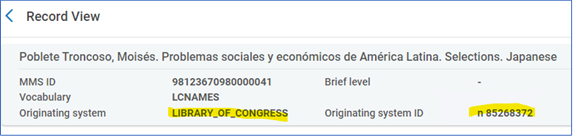
The authority record ID for this record is LIBRARY_OF_CONGRESS-n 85268372
-
Local field in Alma to update – In this field, enter the number of a local field (9XX) that Esploro can modify in bibliographic records in Alma when it imports them into Esploro. This field is used to ensure records are not imported into Esploro multiple times, by tagging imported records as already copied to Esploro (see above).
-
If duplicate records found in Esploro – Choose what the job should do if it finds a duplicate record in Esploro:
-
Add record as new – Add an additional record to Esploro.
-
Do not import record – Do not add an additional record to Esploro. In this case, an event is added to the job report (see below).
-
-
-
Fill in the AUTHOR MATCHING APPROVAL CONFIGURATION section, which allows you to set the level of certainty at which assets will be automatically added to the researcher profile. Assets that are not automatically approved must be approved manually by an administrator. For more information on the algorithm, see Author Matching Algorithm.
- Fill in the options for the RUN section.
- Select set of Alma titles – Select the set of Alma bibliographic titles on which you want the job to run (see above).
- AMAP normalization table – This table specifies the modifications that must be implemented during the normalization from Alma MARC BIB to Esploro Asset. Currently, there is only one table that is relevant to the Alma to Esploro profile, Alma MARC to Esploro Asset Mapping Table, so that should be selected. For more information about the normalization process, see Normalizing from Alma MARC to Esploro, below.
- Notify Researchers – Select this checkbox in order to notify researchers about new assets that were added to their profile as a result of this job. Note that this option is only enabled when both the New Assets Added to Researcher Profile Notification job (Configuration > General > Institution Settings > Research Jobs Configuration) and the New Research Outputs Added to Profile letter (Configuration Menu > General > Letters Configuration > Letters Configuration) are active. See New Research Outputs Added to Profile Letter.
- Schedule – Select a date/time to schedule the job to run automatically on a weekly basis. Leaving the job as Not scheduled means that the job will only run when Run Now is manually selected.
- Run the "Handle Relations for Research Assets' job – Select this option if the records you are copying from Alma include relationships to other records copied from Alma, and wish to re-create the relationships in Esploro. This is relevant only for internal relationships. Both records must be copied from Alma to Esploro. The related Alma BIB record ID must be in subfield w of the relevant relationship tag (76X-78X).
- Select Save to save the settings or Run Now to save the settings and run the Smart Expansion operation immediately. In either case, if you scheduled the job, it will run automatically in the future. When the job finishes, a job report is produced and an email is sent to the operator.
You can monitor the job in the Smart Harvesting Jobs page, which can be accessed from the Manage Profiles page (Repository > Smart Harvesting > Manage Profiles) by selecting Monitor Captures. The job can also be monitored from the Monitor Jobs page (Admin > Manage Jobs and Sets > Monitor Jobs)..png?revision=1) Smart Expansion via Alma in the List of Monitored Jobs in the Smart Harvesting Jobs Page
Smart Expansion via Alma in the List of Monitored Jobs in the Smart Harvesting Jobs Page
Understanding the Job Report
When the Smart Expansion via Alma job has finished running, a job report is created. To view the report, in either the Smart Harvesting Jobs page (Repository > Smart Harvesting > Manage Profiles, select Monitor Captures) or the Monitor Jobs page (Admin > Manage Jobs and Sets > Monitor Jobs), select either the job name, or, from the row actions menu, select View .
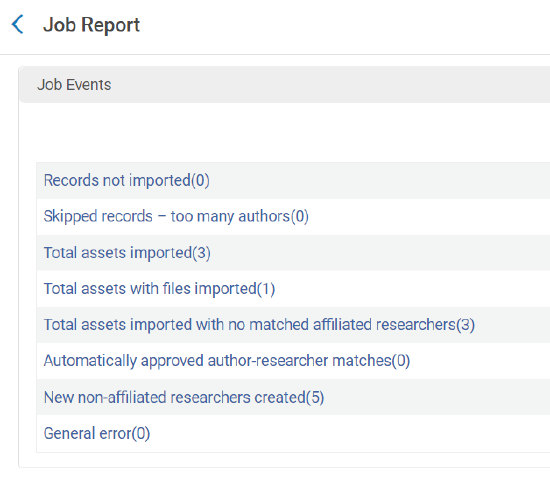
The following events can display in the report:
- Records not imported (N) – The number and list of records that could not be copied. The list includes the DOI, the title, and the reason the record could not be copied.
- Skipped records – too many authors (N) – The number and list of records that could not be copied because there were more than 3000 authors. The list includes the DOI and the title.
- Total assets imported (N) – The number and list of records that were copied. The list includes the asset ID, the title, and the Alma MMS ID of each asset, and will indicate if the record is a duplicate of an existing record.
- Total assets with files imported (N) – The number and list of records that were copied with files. The list includes the asset ID, the title, and the Alma MMS ID of each asset.
- Total assets imported with no matched affiliated researchers (N) – The number and list of records that were copied for which the job could not find any matching affiliated researchers. The list includes the asset ID, the title, and Alma the MMS ID of each asset.
- Automatically approved author-researcher matches (N) – The number and list of automatically approved author-researcher matches. The list includes the match rank, status, asset ID, asset title, researcher name, and researcher primary identifier of each match.
- New non-affiliated researchers created (N) – The number and list of new non-affiliated researchers created by the job. The list includes the non-affiliated researchers names.
- General error (N) – Any errors due to a technical problem. For example, if you try to run the job and the profile is not active, you will get a general error.
Normalization from Alma MARC to Esploro
The table below outlines how Alma MARC BIB records are normalized when they are converted into Esploro assets. Some of these rules are configurable, including ETD asset and degree types, and the definitions of local fields. The configuration tables in which these rules are configured are described under Configurable Mapping Tables, below.
Note that additional changes may be requested as a service. For additional information, please contact Esploro support.
| Esploro | Alma MARC | Comments |
|---|---|---|
| Asset type | See description in following section | |
| Identifiers | ||
| - DOI | 024 if $2=doi | |
| - ISBN | 020 $a | If multiple values are defined, they are all added to Esploro. There is no distinction between print and electronic assets. |
| - ISSN | 022 $a | If multiple values are defined, they are all added to Esploro. There is no distinction between print and electronic assets. |
| - Report number | 088 $a | If multiple values are defined, they are all added to Esploro. |
| Title and subtitle | 245 $a $b $n $p | |
| Alternative title 1 | 246 $a $b | |
| Alternative title 2 | 247 $a $b | |
| Translated Title | 242 $a $b | |
| Creators | 100 $a $e 700 $a $e |
Roles in $$e should be included in the Assets Import to Esploro Contributor Type Mapping mapping table accessed at Configuration menu > Repository > Integrations > Assets Import Mapping (see Configurable Mapping Tables, below). Note that the role is changed to make the first character upper case during the normalization process. |
| Contributors | 700 $a $e 710 $a $b $e |
700 for ETDs are moved to Contributors |
| Edition | 250 ‘a’ | |
| Descriptions | ||
| - Abstract | 520 $a | |
| - Table of Contents | 505 $a | Note that this field displays only in generic form. |
| - Coverage | 522 $a | |
| - Methods | 567 $a $b | |
| Pages | 300 $a | |
| Dates | ||
| - Date published | 264 $c OR 260 $c OR 008 OR 773 /787 $d | |
| - Date copyright | 26434 $c | |
| Publisher | 264 $b OR 260 $b OR 773/787 $d | 773/787 may be relevant for records that describe parts like book chapters. Preference is given to the other fields. |
| Publication place | 264 $a OR 260 $a OR 773/787 $d | 773/787 may be relevant for records that describe parts like book chapters. Preference is given to the other fields. |
| Series | 830 $a $p 490 $a $x |
|
| Series number | 830 $v 490 $v |
|
| Language | 041 $a 008 |
|
| License | 540 $f using the Assets Import to Esploro License Mapping mapping table | You can add to the default mapping. The table can be accessed at Configuration menu > Repository > Integrations > Assets Import Mapping. |
| Keywords | 600 $a $b $c $d $m $n $o $r $s $t $v $x $y $z 610 $a $b $c $d $ f $h $n $p $q $s $t $v $x $y $z 611 $a $c $d $ f $h $n $p $q $s $t $u $v $x $y $z 630 $a $b $c $d $ f $h $m $n $o $p $r $s $t $v $x $y $z 647 $a $c $d $v $x $y $z 648 $a $v $x $y $z 650 $a $b $v $x $y $z 651 $a $v $x $y $z 653 $a 654 $a $b $c $v $x $y $z 656 $a $k $v $x $y $z 657 $a $v $x $y $z 658 $a $b 662 $a $b $c $d $f $h 688 $a |
|
| Is part of information ( for journal of article, book of book chapter) | 773 $t $g $x $z | |
| ETD information | ETD types and degree types are defined in the mapping tables described under Configurable Mapping Tables, below. | |
| - Degree grantor | 502 $c | |
| - Degree date | 502 $d | |
| Relationships between assets | ||
| - Has translation | 765 $w | |
| - Is translation of | 767 $w | |
| - Is supplemented by | 770 $w | |
| - Is supplement to | 772 $w | |
| - Has part | 774 $w | |
| - Has version | 775 $w | |
| - Has format | 776 $w | |
| - Is related to | 777 $w | |
| - Continues | 780 $w | |
| - Succeeding entry | 785 $w | |
| Patent information | ||
| - Patent number | 013 $a | |
| - Patent status | 013 $e | The patent status should match one of the statuses in the Patent Status code table (Configuration > Repository > Asset Details > Patent Statuses). |
| - Patent agency | 013 $f | |
| - Date | 013 $d | |
| Extent | 306 $a 307 $a |
|
| Format | 300 $a $b $c $e $f $g 344 $a $b $c $d $e $f $g $h $i $j 345 $a $b$c $d 346 $a $b 347 $a $b $c $d $e $f 348 $a $c 352 $a $b $c $d $e $f $g $i $q 353 $a 380 $a 382 $a $b $c $d $e $n $p $r $s $t $v |
|
| Grant Note | 536 $a $b $c $d$e $f $g $h | |
| Copyright | 542 $d $f | |
| Link to DOI | 856 $u if URL has https://doi.org |
Normalization of Asset Types
The following modifications of asset types are performed during the normalization process.
| MARC | Esploro |
|---|---|
| 502 – Dissertation note | If present, the category is ETD. The type is determined based on the configuration in the Assets Import to Esploro Asset Type Mapping mapping table (see Configurable Mapping Tables, below). |
| 013 - Patent Control Information | If present, patent.patent |
| 585 Exhibitions Note | If present, creativeWork.exhibitionCatalog |
| LDR 06/c Notated Music OR 007/00=q - Notated music |
creativeWork.musicalScore |
| LDR 06/j Musical sound recording | creativeWork.musicalPerformance |
| LDR 06/e Cartographic material | other.map |
| LDR 06/a language material + LDR 07/b serial component part |
publication.journalArticle |
| LDR 06/a language material + LDR 07/m Monograph/Item |
publication.book |
| LDR 06/a language material + LDR 07/a Monograhic component part |
publication.bookChapter |
| LDR 06/m Computer File + 008/26=b |
software.code |
| LDR 06/m Computer File + 008/26=a |
Dataset.dataset |
| LDR 06/m Computer File + 008/26=j |
interactiveResource.website |
| 007/00=m - Motion picture | creativeWork.film |
| Else | other.other |
Configurable Mapping Tables
The following mapping tables can be used to configure the mappings of certain MARC properties to Esploro. All the mapping tables described in this section can be found in Configuration menu > Repository > Integrations > Assets Import Mapping.
| Table | Description |
|---|---|
| Alma MARC to Esploro Local Fields Mapping | This table maps MARC tag and subfield pairs to Esploro local asset fields. In it, you select the local field and then enter the MARC tag and subfield to which it should be mapped. |
| Alma-D to Esploro Access Rights Mapping | This table maps Alma-D access rights to the parallel Esploro access rights. It is relevant only if Alma-D files are being copied to Esploro. |
| Assets Import to Esploro Contributor Type Mapping | This table maps creator and contributor roles based on the roles in 1XX/7XX $$e. The first character of each role in the source record is changed to upper case in the target role. |
| Assets Import to Esploro License Mapping | This table maps licenses defined in 540 $f to licenses defined in Esploro (as defined in the Licenses mapping table, Configuration > Repository > Access Rights and Licenses > Licenses). |
| Alma Marc To Esploro ETD Asset Type Mapping | This table maps ETD asset types. You can define the field, subfield, and value to use (generally, this is found in 502 $$b.) It is also possible to define a default. The out of the box default is ETD-Doctoral. |
| Alma MARC to Esploro ETD Degree Name Mapping | This table maps ETD degree types. You can define the field, subfield, and value to use (generally, this is found in 502 $$b.) |

