Intota: Contacts
- Product: Intota
How does my library use Intota to manage contacts?
You can keep track of your resource contacts by adding vendor, consortia, and local contacts to a resource or provider. You can enter as little information about your contacts as you want, but at a minimum you'll want to add a name and a contact point, such as an email address or phone number.
Access your Contacts by clicking Tools on the menu bar and then selecting Contacts in the submenu:
Access your Contacts by clicking Tools on the menu bar and then selecting Contacts in the submenu:

You can also use the Quick Links section of your Intota home page to access Contacts.
Viewing Contact Details
Click on a contact name to view details or use the Contact link on the right side to view the preview pane of contact information. Use the left side Refine Your Search facets to narrow your list of results.
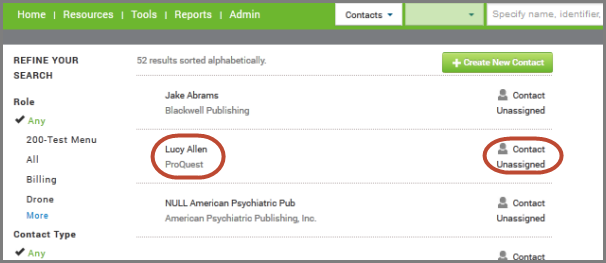
When viewing the full Contact Details page for a contact, by default the fields that display are those fields that are populated; click Edit to view all available fields.
Contacts you have added for a specific resource also display in Intota when you are viewing details of the resource (such as when you view a Database Details or Provider Details page ).
Adding a Contact
There are a couple ways to add individual contacts and there is also a way for us to batch import contacts for you.
Adding Individual Contacts
At the bottom of the Contact Details page there is the Related Resources section where you can use the Add Resources link to search the Knowledgebase for resources you want to associate with the contact.
You can also add a contact when viewing details of a resource, such as when you view a Database Details or Provider Details page. The '+' sign lets you add an existing contact or create a new contact:
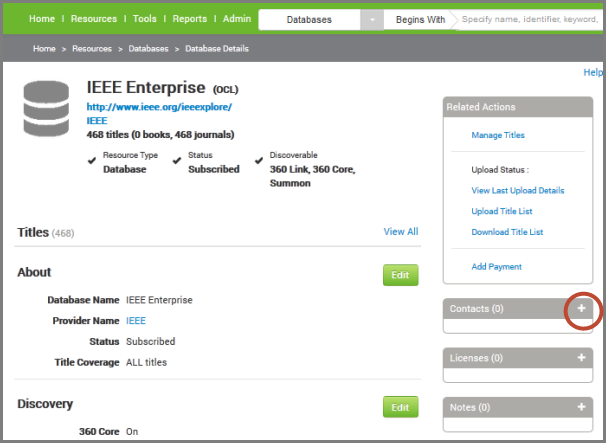
When you add a contact to a resource, the contact will automatically attach to each resource contained within that first resource. For example, if you attach a contact to a provider, the contact will attach to each database from that provider, and each holding within those databases.
Batch Importing Contacts
We can import your contacts for you. When requesting this service, download the Contacts Template file, complete it with your information, and send it to us using the Support Portal option.
We can import your contacts for you. When requesting this service, download the Contacts Template file, complete it with your information, and send it to us using the Support Portal option.
- Note that if your profile currently contains Contacts and you request our assistance with importing, we can import new contacts and update existing contacts (contact's first and last name must match the existing entry). Our import service is unable to delete contacts.
Please keep the following requirements in mind when completing the template file:
- Convert the .xls file to .csv format (comma-separated value)
- 30-character limit on Name fields
- 100-character limit on Email, Phone, Fax, Title, Organization fields
- 50-character limit on Address, City, and Postal Code fields
- 50-character limit on State Or Province field
- 100-character limit on Country field
- 200-character limit on ContactType field
- 2,000-character limit on Contact Roles field
- 2,000-character limit on Note field
- State Or Province and Country fields may be filled with either a full-text name, or a 2-letter code
- Extra columns may be included, but anything not listed in the template will be ignored
- We strip out leading and trailing spaces, control characters, semicolons, and embedded html tags
- Date Created: 25-May-2014
- Last Edited Date: 19-Feb-2016
- Old Article Number: 10795

