Intota: Database Details Page
- Product: Intota
What do the fields mean on a Database Details page in Intota?
When you select a database name in Intota, you are taken to the Database Details page where you can view detailed information about the resource and make changes based on your subscription. Once a resource is added to your profile, the Database Details page displays its full level of detail, as described below.
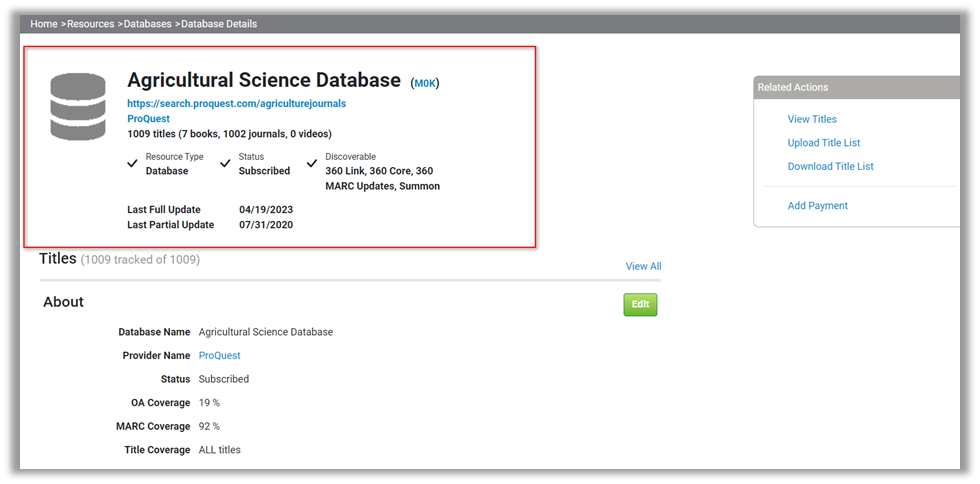
The top left of the page highlights basic details about the resource:
-
Database URL, Provider (links to Provider Details), and/or Collection if your library has attached the database to a Collection in Intota.
-
Title counts and other details such as which 360 and Summon products the resource is discoverable in, and the license renewal date if your library is maintaining that information in Intota.
-
To the right of the database name, the database code is displayed in parentheses. This is a ProQuest created code that can be helpful, for example, when you are acting on a Knowledgebase notification and you want to confirm you are updating the correct resource.
-
Last Full Update – The last date that a complete titles list was loaded into the 360 Knowledgebase for the database.
-
Last Partial Update – The last date that a change was made to at least one title in the database.
Below the key details are additional sections, and along the right side of the screen you have quick access to related actions and information. Note the '+' icon above, providing the ability to attach new or existing Contacts/Licenses/Notes to the database.
The left side sections (such as Titles and About) display only the fields that are populated. You can view and edit all fields in a section by selecting Edit for that section. Fields that have a green star icon![]() have been customized by your library. If you want to see the default value, hover over the icon to view its value.The following table describes the fields in each section:
have been customized by your library. If you want to see the default value, hover over the icon to view its value.The following table describes the fields in each section:
| Field/Function | Description |
|---|---|
| Titles Section: | |
| View All | Click View All to displays all the titles in the database. |
| About Section: | |
| Database Name | By default this field displays the authority title within the Knowledgebase, but you can change it if your users refer to the resource by a different name. |
| Collection | You can choose to have the resource associated with a group of resources you have created in Intota. Libraries group resources together into Collections for various purposes. |
| Status |
This is the status of this particular database in your library's collection. Resources you are tracking may be set to Subscribed, depending on your library's workflow. You may also set the status to Not Tracked if you wish to remove the database from your Intota profile, or something like "Under Review" if you have added it to your profile for review purposes but do not wish to include it in your discovery services. Your library can create and manage its own set of resource statuses in Menu settings. Hiding a resource from display in patron-facing services does also require turning off Discovery (see the below Discovery section). For more information, see this document. |
| OA Coverage | The percentage of titles in a database that are marked as Open Access journals in Ulrichsweb. |
| MARC Coverage | The percentage of titles in a database with an associated MARC record in the 360 Knowledgebase. Rather than sampling several titles in the database, you can immediately view the coverage percentage for a database. |
| Title Coverage | By default, when you set a database to "Subscribed," you will add all of the titles associated with it into your Intota profile. If your library only subscribes to some titles within this database, select ONLY SELECTED titles (rather than ALL titles) so that you are able to select from the database only those titles to which your library has access. For more on selecting titles within a database, see Including Select Titles Within a Database. |
| Database Description | Many libraries choose to enter a description for each database so that users will get an idea of what to expect from it or what type of research may best be served by using it. You may enter descriptions in this field (some databases do by default have a description contributed by the 360 KB knowledgebase). The field has an input limit of 1000 characters. |
| Long Database Description |
The long database description field is available for you to add additional notes if necessary for internal use, and does not appear in any of the patron-facing services. If the database is supported by Automated Holdings Management, you will see the setting Automate Holdings: Manual (OFF) is the default setting, and Automatic (ON). |
| Discovery Section: | |
| By default, ON is selected and the resource displays in your patron-facing services. In some cases you may have a need to hide a resource from your users and you can do this by clicking Edit and selecting OFF. For example, maybe you have recently added a database to your Intota profile as "Subscribed" but don't want the titles to appear in Summon until you've customized the dates. For more on Display In selections for databases, please see Resource Status versus visibility in Various Services. When editing the Discovery settings, in addition to Save and Cancel there will sometimes be a Restore button (the button displays if the database supports the option to select particular titles within a database). If you have made changes (modified, deactivated, or unsubscribed and resubscribed) to specific titles in a selectable database, then clicking the Restore button will change the Display In settings for all selected titles in the database so that the Display In settings are the same as the Display In settings on the Database Details page. |
|
| Configuration Section: | |
| Custom Coverage Dates | By default the coverage dates in the Knowledgebase will display, and you can override the dates by entering appropriate coverage dates for your subscription. Make sure your dates comply with the valid date formats. |
| Database URL | This is the online location to access this database. The Knowledgebase keeps default URLs for each resource on file wherever possible and these are automatically populated into this field where they exist. You can change the URL if the one you use to access the database is somewhat different. For example, maybe you have to embed a username and password or another library-specific identifier provided by the database vendor. |
| Library Proxy | If your library uses a proxy system for remote access to content, and you have entered the proxy URL in the Library Settings page in the Admin section of Intota, search results from discovery services will automatically include proxy links to content. Select OFF if you do not want your proxy to be added to content from the database with which you are working. Examples where you may want unproxied access include freely accessible titles and databases or resources for which no authentication is required for access. |
| Use Database level URLs for all titles in this database | Place a checkmark in this box if you want all titles in the database with which you are working to link to the database interface (main page) level only instead of the title level. In the vast majority of cases this is undesirable and unnecessary, since linking directly to titles involves fewer clicks or steps for your patrons. The only cases in which ProQuest recommends the use of this setting are for libraries using Dynix RPA as a remote authentication type. ProQuest is able to support Dynix RPA for database level linking but not for title level linking. Libraries using URL-rewriting proxy servers such as EZproxy, or alternate remote authentication methods such as username and password, III or Athens/Shibboleth, should not use this setting. |
| Public Database Note | A note you can enter that will display next to the database name link on your E-Journal Portal. This is a good place to put username and password information if that is required for access, or to indicate whether the particular database has restrictions for access based on location or user type. See Public Notes and Location Notes for details. Be sure to select ON if you do add a note and want it to display to your users. |
| Public All-Titles Note | A note that will appear in the E-Journal Portal next to each title that appears in the database with which you are working. This can be very helpful to reinforce information you've entered at the Public Database Note or to remind users about special attributes shared by all titles in the database. See Public Notes and Location Notes for details. Be sure to select ON if you do add a note and want it to display to your users. |
| Administration Section: | |
| For the fields in this section, the default information includes any inherited values from entries made at the provider level. See the Administration section of Administration and Renewal Details for your Resources for details about the fields. |
|
| Renewal Details Section: | |
| For the fields in this section, the default information includes any inherited values from entries made at the provider level. See the Renewals section of Administration and Renewal Details for your Resources for details about the fields. |
|
| Costs Section: | |
|
If your library has added Cost Data it will display in this section. Click on a blue payment amount to view Payment Details. Descriptions of cost and payment fields are available in the Payment section of the Intota resource management glossary.
 Payments are displayed at both the database and title level. Payments can be added at each level, but only one level can be used to determine the "Effective Cost" for the fiscal year. You can change which level is used to calculate total costs by clicking the Edit link next to the Effective Cost column name. The % Difference column automatically calculates the change in payment totals between fiscal years based on the data entered here. |
|
- Date Created: 23-May-2014
- Last Edited Date: 24-Sep-2016
- Old Article Number: 10771

