Intota Assessment: User Permissions
- Product: Intota Assessment
My library has a Client Center profile, what account permissions do I need in order to run 360 Counter reports in Intota Assessment?
For libraries that manage their holdings in the Client Center (not in Intota - Intota users should see the Resource Management section of Intota Permissions), Client Center account permissions are important for Intota Assessment so that you can easily view the analytic reports but also so that you have appropriate access to the COUNTER Configuration tool in the Client Center where your library takes care of tasks such as uploading COUNTER reports.
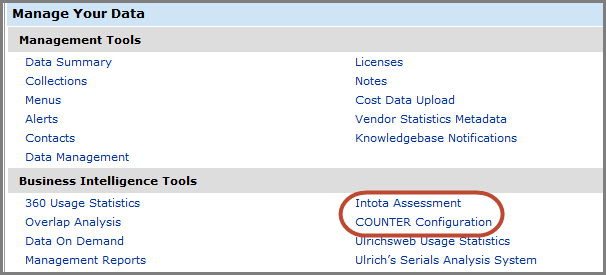
Client Center Account Permissions
Permissions for Intota Assessment are set for each staff member (account) at your library who will be using the Client Center and 360 Counter tools to support Intota Assessment reports.
To access account permissions, go to the Client Center home page and click on Client Center Accounts in the Manage Your Library section:
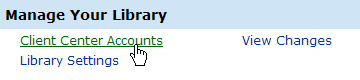
Click on the name of the account you want to view. From the Account Details page, click 360 Resource Manager Permissions on the left side:
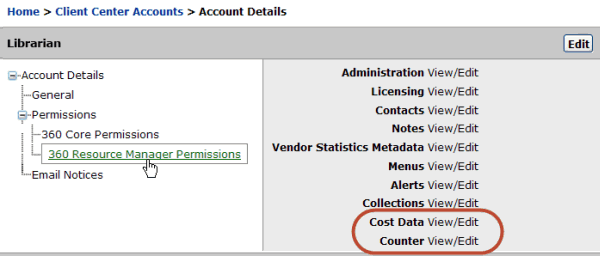
Cost Data "View" permission allows:
- Ability to view cost data in the Client Center
Cost Data "View/Edit" permission allows:
- Ability to view, edit, and update cost data in the Client Center
Counter "View" permission allows:
- Access to Intota Assessment through the Client Center or directly via the login page
- Access to the Client Center's COUNTER Configuration page with read-only capabilities
- Ability to pass from Intota Assessment to the COUNTER Configuration page with read-only capabilities
Counter "View/Edit" permission allows:
- Access to Intota Assessment through the Client Center or directly via the login page
- Access to the Client Center's COUNTER Configuration page with full editing capabilities
- Ability to pass from Intota Assessment to the COUNTER Configuration page with full editing capabilities, including loading reports
Click here for additional information about setting permissions in the Client Center.
NOTE: If your library wishes to prevent ProQuest staff from seeing your usage and other data, you may block access by changing various permissions in the Client Center. See below instructions. If you configure such blocked access, anytime you need to work with ProQuest on a problem in your profile, you can temporarily change these settings.
1. From the Client Center Home page, click Library Settings in the Manage Your Library section

2. From the Library Settings page, click Serials Solutions Permissions on the left side:

3. Set the appropriate Serials Solutions permissions (for example, CostData or Counter) to None to prevent ProQuest staff from seeing that content.
- Date Created: 9-Feb-2014
- Last Edited Date: 28-Jun-2015
- Old Article Number: 9090

