360 Resource Manager and 360 Counter: Itemized Cost
- Product: 360 Counter
What is 'itemized cost' in the 360 Resource Manager and 360 Counter Cost tool?
Costs become "itemized" when cost details are entered at one level but you're looking at the details for the next higher level. For example, if there are 2012 payment details entered for a journal, when you look at the Database Details, the journal costs appear as Itemized costs to the database for 2012.
The yearly total reflects either the higher level or the more specific Itemized level and possibly the database payment plus the itemized payments, depending on what information you prefer to see per year. You can make this change by clicking Edit Use Itemized Total on the Costs page. Also, 360 Counter uses the yearly total amount to calculate the cost-per-use metric.
In the example below, the library has set its 2009 total to reflect the itemized payments level. For 2012, it has set the yearly total to reflect the database payments (less some specific payments):
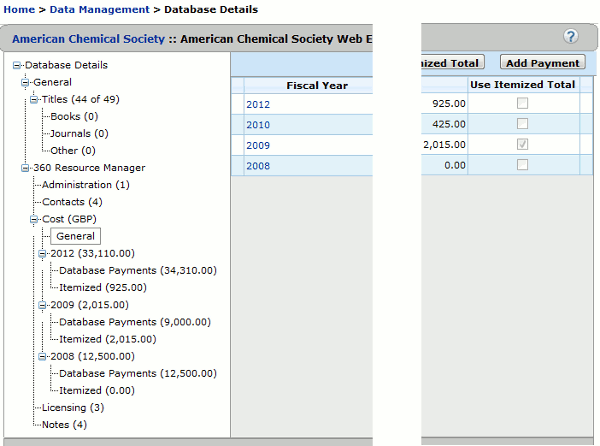
If payment information has been added at the lower level but Use Itemized Total has not been checked and payments have not been added at the higher level, no cost information will appear on the left side. In the above image, payment details entered for fiscal year 2010 for a journal do not appear in the left side, because no payments have been added at the database level. If you would like payment details from the lower level to appear, you need to Add a Payment for 0 at the higher level, or check Use Itemized Total for that fiscal year.
- Date Created: 9-Feb-2014
- Last Edited Date: 21-Feb-2014
- Old Article Number: 7318

