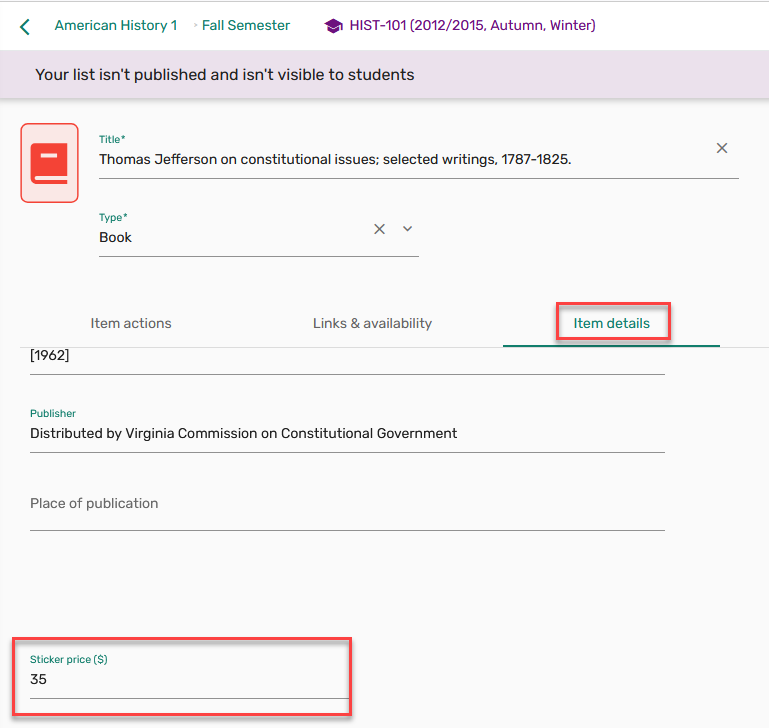Library View
Library Staff Options
The Leganto UI provides a dedicated Library View which aims to support more efficient and customizable list processing and list review workflows. When accessing Leganto as a library staff member, the User Menu icon includes a library behind the user icon, indicating that the user is seeing functionality not available to instructors. Additionally, when hovering over the User Menu icon, Library view is now appended next to the user's name.
includes a library behind the user icon, indicating that the user is seeing functionality not available to instructors. Additionally, when hovering over the User Menu icon, Library view is now appended next to the user's name.

User Settings
Library staff can customize their User settings in the following ways:
- Set the preferred tab when opening an item in full view (default is Links & availability tab)
- Set the preferred tab when editing an item (default is Item details tab)
- View tags, notes, and due dates on the full view under the item summary, and visible from all tabs
 Full view options
Full view options - Display a Mark as done icon
 on both item brief and full views.
on both item brief and full views.
 Librarian User settings
Librarian User settings
The Mark as done icon can be used to track personal progress while reviewing reading lists. Marking an item as done crosses it off in the UI, enabling you to visually track your progress. It is also possible to filter a list by the Mark as done status. Students, instructors, and other library staff do not see that you have marked an item as done.

Editing Items
An edit icon ![]() is available on the brief view, providing library staff with one-click access to edit items. The edit icon is also available from the full view in Leganto standalone.
is available on the brief view, providing library staff with one-click access to edit items. The edit icon is also available from the full view in Leganto standalone.
The course code is displayed on the section and item stand-alone views of Leganto, ensuring that library staff who navigate directly to a citation from Alma can always view the course context. You can hover over the course code to see the course dates, number of participants, and other details.

Updating Citation Status
When the parameter set_complete (Configuration > Leganto > UI > Citation Menu) is set to true, Library staff can set the Citation status to complete from the item menu.

The Citation status can be updated in bulk, providing the option to set the citation status to any out of the box citation statuses or any custom status configured in the Additional Reading List Citation Statuses table (Fulfillment > Courses).

Updating List Status
Library staff can change the Reading list status from the Edit List page.

Alma Search
When using the Search the library feature, library staff see a dedicated Alma search scope. Instructors do not see this option.
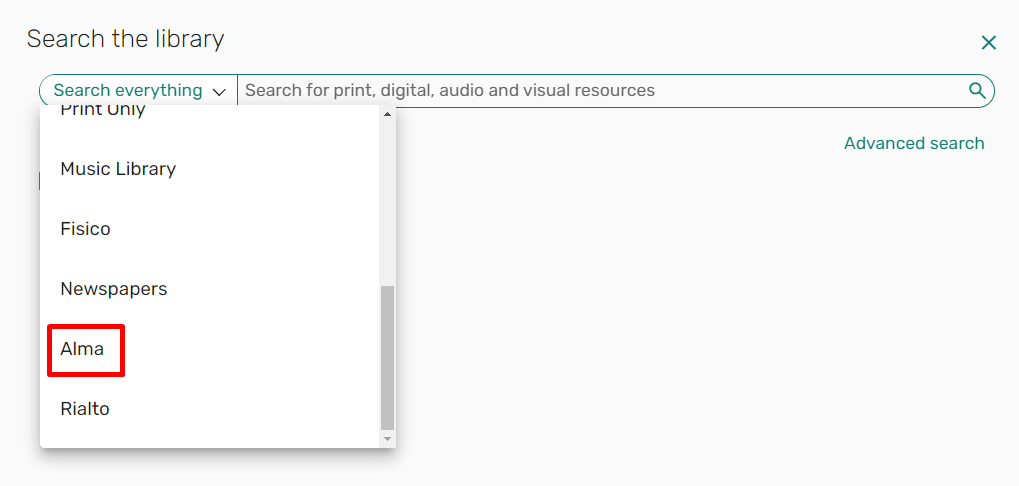
Rollover Settings
Regardless of what is set in the Instructor Rollover Operations mapping table (Configuration Menu > Leganto > List Management > Instructor Rollover Operations), Library staff is always presented with all rollover options.
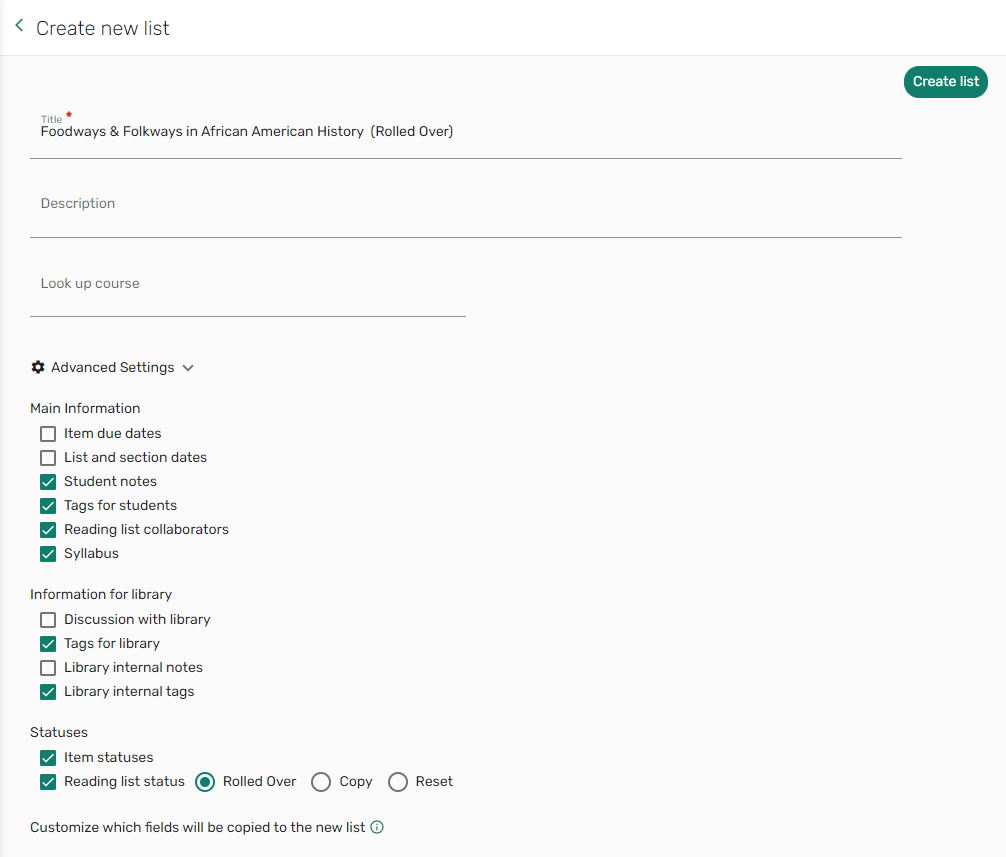
See Enabling Instructor Rollover for more information.
Setting and Viewing the Sticker Price
Librarians can view and set the sticker price in Leganto. When configured, the Sticker price field is displayed to librarians in the full view Item details tab. When a sticker price is set for an item, the Sticker price is viewable on the Cost analysis Student savings tab. Regardless of configuration, the sticker price does not display to instructors or students in the new UI.