Leganto Course Rollover
What is Leganto Course Rollover?
Leganto course rollover enables an institution to use existing courses and their associated reading lists for the next semester or academic year. During the rollover, existing readings lists are copied and become the new reading lists that are assigned to the new courses. A Leganto course rollover is different from assigning an existing reading list to a new course or duplicating an existing list and assigning the new list to a new course: in addition to copying a citation’s metadata and uploaded files, a Leganto course rollover ensures the transfer or reset of copyright records and data associated with the citations (such as tags, statuses, notes, and discussion threads), as defined by the library, from an existing reading list to the new one.
The Leganto course rollover is done separately from the rollover of courses in the course management system (LMS). However, when choosing the optimal workflow for the Leganto course rollover process, the library should consider the institution's settings and the LMS rollover. The following sections explain the various considerations and options for performing a successful rollover process.
Important Note Before Starting Rollover
When the rollover is run, all lists associated with the course will be duplicated. If you have previous reading lists linked to the courses you are rolling over, select On Rollover copy only newest list in the Course Loader integration profile.
For more information, see Course Rollover in Bulk via Course Loader. (8:44 min)
Links to Leganto Reading Lists
Learning Tools Interoperability (LTI) Links
The standard integration of Leganto reading lists with courses in the LMS is done using LTI links. A course page may include LTI links to Leganto entities: courses (the default link), reading lists, sections, and citations. As a result of the Leganto course rollover, LTI links from existing (or past) reading lists, sections, and citations point to the new reading lists if they are published. Otherwise, they continue to point to the old reading lists.
Shareable Links
In addition to using LTI links, instructors can embed permanent static hyperlinks (shareable links) to Leganto entities (courses, reading lists, sections, and citations) in the LMS. Also, shareable links can be sent by email or placed on other web pages, such as the instructor’s personal page or the department’s page. As part of the Leganto course rollover, the library or the instructor can choose to automatically redirect existing shareable links to the new Leganto entities. In this case, all existing shareable links point to the new Leganto entities after the rollover; there is no way for instructors and students to use these same shareable links to access the existing (and past) courses, reading lists, citations, and sections. When permalink_goto_newest (Configuration > Leganto > General > Settings) is set to true, the shareable link points to the newest link.
To point a shared link to the original list even when a newer list exists, set the parameter permalink_course_enrollment to true.
The LMS Rollover Process
The overall process in the LMS is beyond the scope of this document. However, note the following institution procedures that may impact the Leganto course rollover process:
- The institution may change course codes in the new semester or academic year to new codes or may keep them identical to the existing course codes.
- New course codes may be loaded to Alma prior to the Leganto rollover process. Otherwise, the Leganto rollover process automatically creates the new course codes in Alma.
- Mapping existing course codes to new course codes is required for the library to perform bulk rollover of Leganto lists.
The Leganto Course Rollover Process
Leganto offers several options for handling the Leganto course rollover process to ensure that it is completed successfully, including the integration of Leganto with the LMS. To determine the best option to use, consider the above institution procedures and the way in which you want to handle shareable links.
There are two ways to perform the Leganto course rollover process:
- The library runs a bulk process using the course loading integration profile (see Configuring Course Loading). This is usually the recommended way to perform the rollover.
- Each instructor rolls over his or her reading lists, one at a time (see Enabling Instructor Rollover). This option is recommended when the mapping of existing course codes to new course codes is not available to the library. The reading list status RolledOver can be used for rolled over reading lists.
The table below summarizes the options that are available. For more information about rollover in Alma, see Rolling Over Courses.
To renew PPU licenses after a rollover, see Renewing PPU Licenses After a Course Rollover.
| Starting Point | Recommended Process | Outcome | Notes |
|---|---|---|---|
|
|
|
|
|
|
|
|
|
|
||
|
|
|
|
|
|
||
|
|
|
|
Enabling Instructor Rollover
When an instructor performs a rollover, various data from the source read list may be copied, recalculated, or moved. You can enable or disable the instructor's ability to control what happens for some or all of this data, and you can configure the default configuration for each data type.
You configure what happens to each data type in the Instructor Rollover Operations mapping table (Configuration > Leganto > List Management > Instructor Rollover Operations). For more information about mapping tables, see Mapping Tables.
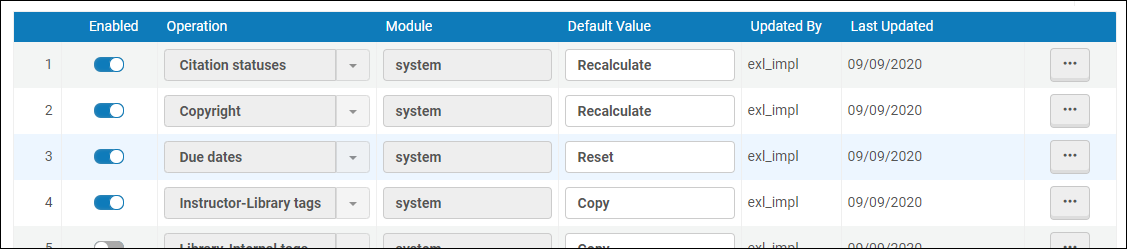
Instructor Rollover Operations Mapping Table
The original date when the citation was created is retained.
To enable and configure instructor rollover:
- In the List Menu table (Configuration > Leganto > UI > List Menu), set the parameter roll_over_list to Yes.
- If you want to enable instructors to roll over course directly from the Quick Start Welcome page when they arrive at Leganto from the LMS and the course does not yet exist and/or does not have any reading lists, in the Leganto Customer Setting table (Configuration> Leganto > LTI > Settings) set the parameter cms_entry_actions to all or includes the value rollover. This parameter accepts multiple values, separated by commas.
- In the Instructor Rollover Operations mapping table (Configuration > Leganto > List Management > Instructor Rollover Operations), configure each operation as follows:
- Select the Customize row action to edit a row.
- Toggle the slider in the Enabled column to enable/disable the instructor's ability to configure the operation.
Note that disabling or disabling a row's slider does not enable or disable the operation, only the instructor's ability to configure how the operation works in Leganto. Librarians always can configure all rollover options in Leganto, regardless of these settings.
- Enter the desired method of handling the data in the Default Value column, as follows (all values are case-sensitive).
Rollover Operations Operation Values Notes Citation statuses - Recalculate
- Copy
When set to Recalculate, Leganto recalculates the statuses as if the citations are newly created; see Configuring Default Statuses for Citations/Reading Lists. If a new status is not configured in the Course Reserves Automatic Statuses mapping table, the default status is BeingPrepared. Copyright - Recalculate
- Copy
- Reset
When set to Recalculate, Leganto recalculates the copyright statuses as if the citations as newly created, as configured by the library's digitization and copyright rules workflow; see Configuring Digitization and Copyright Rules. When set to Reset, Leganto resets the copyright statuses of all citations as determined by the Citations Copyright Default Status mapping table; see Configuring the Default Copyright Status of Reading List Citations.When set to Copy, the copyright statuses are copied, as is, to the new list.Note that a DCS license type and status is copied, regardless of what this is set to; see Integrating with the UK's Digital Content Store (DCS).Due dates - Copy
- Reset
When set to Reset, the due dates of all citations are cleared. Instructor note - Copy
- Reset
When set to Reset, tags of these type in all citations are removed. Instructor-Library tags-
Copy
-
Reset
-
Tag codes
When set to Reset, tags of these type in all citations are removed.When configured with tag codes, only the configured tags are copied to the duplicated list.If you select that only some of a certain tag type are copied, we recommend disabling that tag type from the instructor-facing display. Instructors may not understand why they selected to copy tags, and only some were selected. Alternatively, you could change the label to indicate which tags are copied.Internal library note - Copy
- Reset
When set to Reset, tags of these type in all citations are removed. Library-Internal tags-
Copy
-
Reset
-
Tag codes
When set to Reset, tags of these type in all citations are removed.When configured with tag codes, only the configured tags are copied to the duplicated list.If you select that only some of a certain tag type are copied, we recommend disabling that tag type from the instructor-facing display. Instructors may not understand why they selected to copy tags, and only some were selected. Alternatively, you could change the label to indicate which tags are copied.List and section dates - Copy
- Reset
When set to Reset, all of these dates are cleared. (Copy is not recommended when performing a rollover.) Move Permalinks-
Yes
-
No
When set to Yes, all existing shareable links point to the new (target) reading list after the rollover. There is no way for instructors and students to use these same shareable links to access the old (source) reading list. To ensure consistency, manually remove all shareable links for existing (and past) courses.When set to Yes, existing shareable links only point to the new target after the list is published.When set to No, all existing shareable links continue to point to the old (source) reading list. You must create new shareable links to point to the new reading list.Public note - Copy
- Reset
When set to Reset, public notes are removed. Public tags-
Copy
-
Reset
-
Tag codes
When set to Reset, tags of these type in all citations are removed.When configured with tag codes, only the configured tags are copied to the duplicated list.If you select that only some of a certain tag type are copied, we recommend disabling that tag type from the instructor-facing display. Instructors may not understand why they selected to copy tags, and only some were selected. Alternatively, you could change the label to indicate which tags are copied.Reading list collaborators - Copy
- Reset
When set to Reset, all owners and collaborators, except for the instructor performing the rollover, are removed from the new list. The instructor remains an owner of the new reading list. Reading list status - Copy
- Reset
- RolledOver
When set to Reset, the new reading list status is Being Prepared. When set to RolledOver, the new reading list status is Rolled Over.Student discussions - Copy
- Reset
When set to Copy, student names in the discussion are anonymized. Syllabus - Copy
- Reset
When set to Reset, syllabus tags are removed. If you enable this option, but you have not enabled enable_syllabus in the customer parameters, then the option to roll over syllabuses appears to instructors, but it has no effect regardless of what the instructor selects (since syllabuses are not enabled).
- When you are done, select Save.
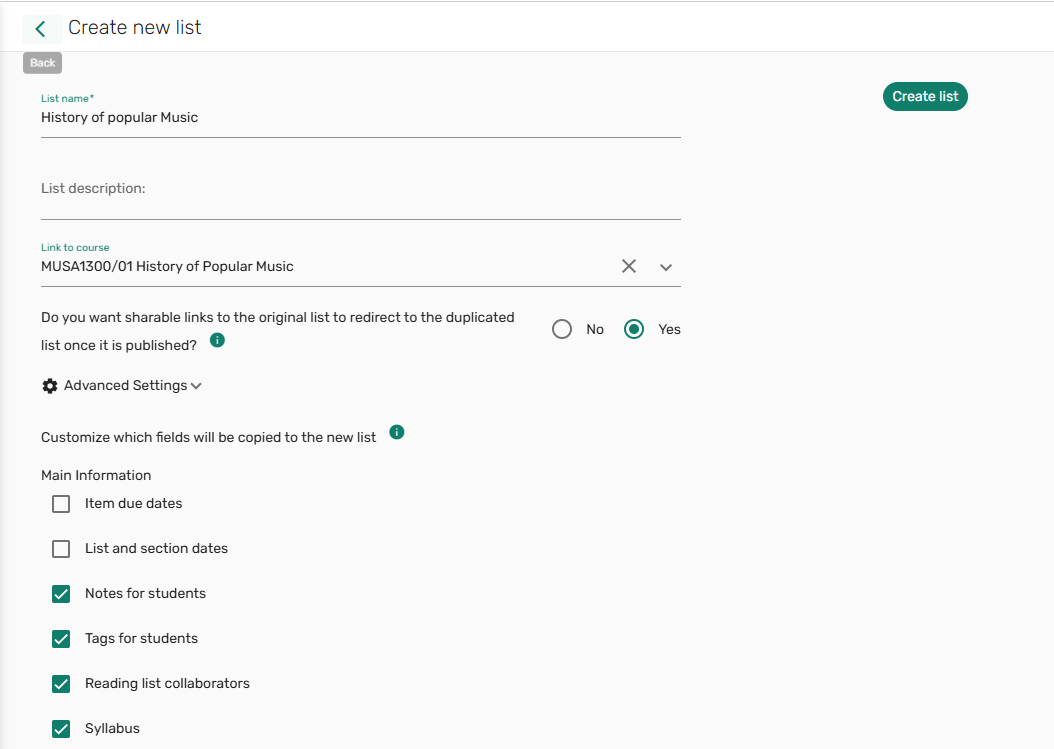 Rollover options
Rollover options
Resetting Reading Lists for the Next Semester
Librarians can reset multiple reading list elements in preparation for the next semester without performing a list rollover. For example, student discussions that took place during the semester can be cleared for the upcoming term using the reset options. This process is a "lighter" alternative to rollovers.
Resetting reading lists does not affect analytics reports or usage information in Alma or Leganto
Resetting reading lists is done with the Reading List Bulk Update job. A new Reset options checkbox in the Reading List Bulk Update job will display all reset options.
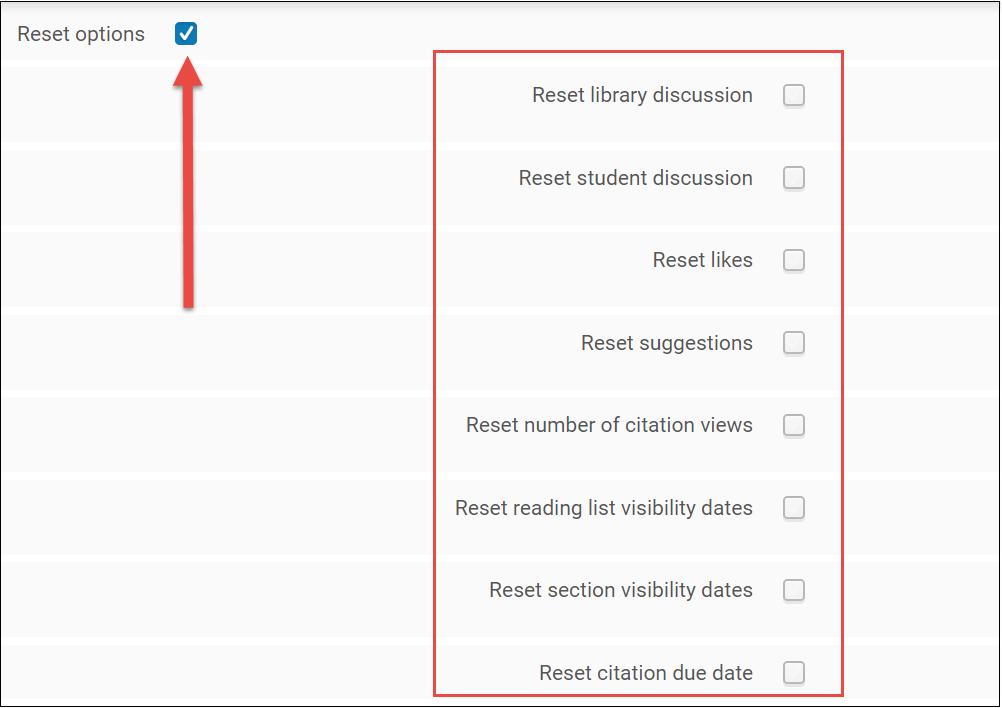
Reset Options
For more information, see the Reading List Bulk Update job on Running Manual Jobs on Defined Sets.

