Leganto Release Notes May 2017
New and Changed Leganto Features
The following features are new or changed in this month's release of Leganto.
Find Lists Page
A page, Find Lists, was added to Leganto.

Find Lists Page
This page essentially has the same functionality as the search tool  at the top of the My Lists page. Before you have performed a search, an assortment of recommended reading lists (new, recently updated, and popular) appears on the page.
at the top of the My Lists page. Before you have performed a search, an assortment of recommended reading lists (new, recently updated, and popular) appears on the page.
You can filter the results of your search by list status (which means course status, active or inactive) and/or academic department (Select faculty). If you select a filter, click the search icon to refresh the list.
Use this page to search for reading lists to add to My Lists.
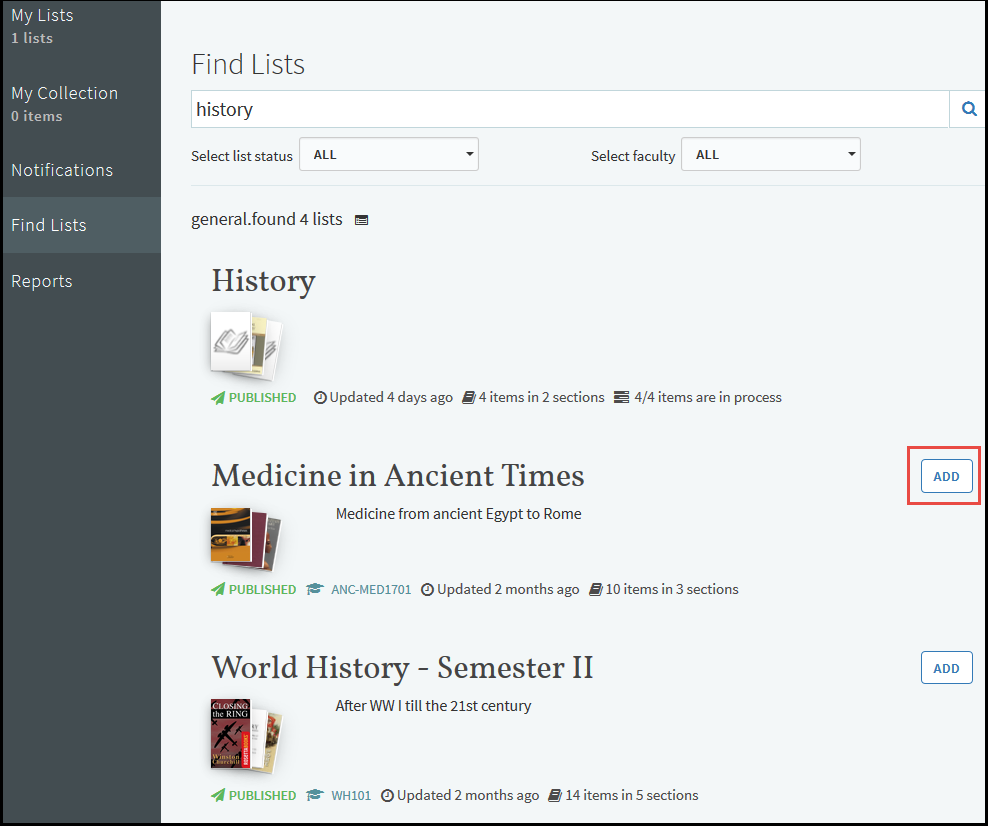
A guest user, or any visitor who is not logged in, can access Leganto from a permalink to a reading list or section, or by direct access to the Find Lists page. Direct access to the Find List page is at <env>/leganto/public/<inst>/searchlists?auth=<auth_type>, for example:
http://il-urm08.corp.exlibrisgroup.com:1801/leganto/public/MY_INST/searchlists?auth=SAML
When a guest user accesses Leganto, the left navigation pane contains a link to the Find Lists page. Guests see a welcome header and message at the top of the page. To configure the header and message, see Additional Alma Configurations.
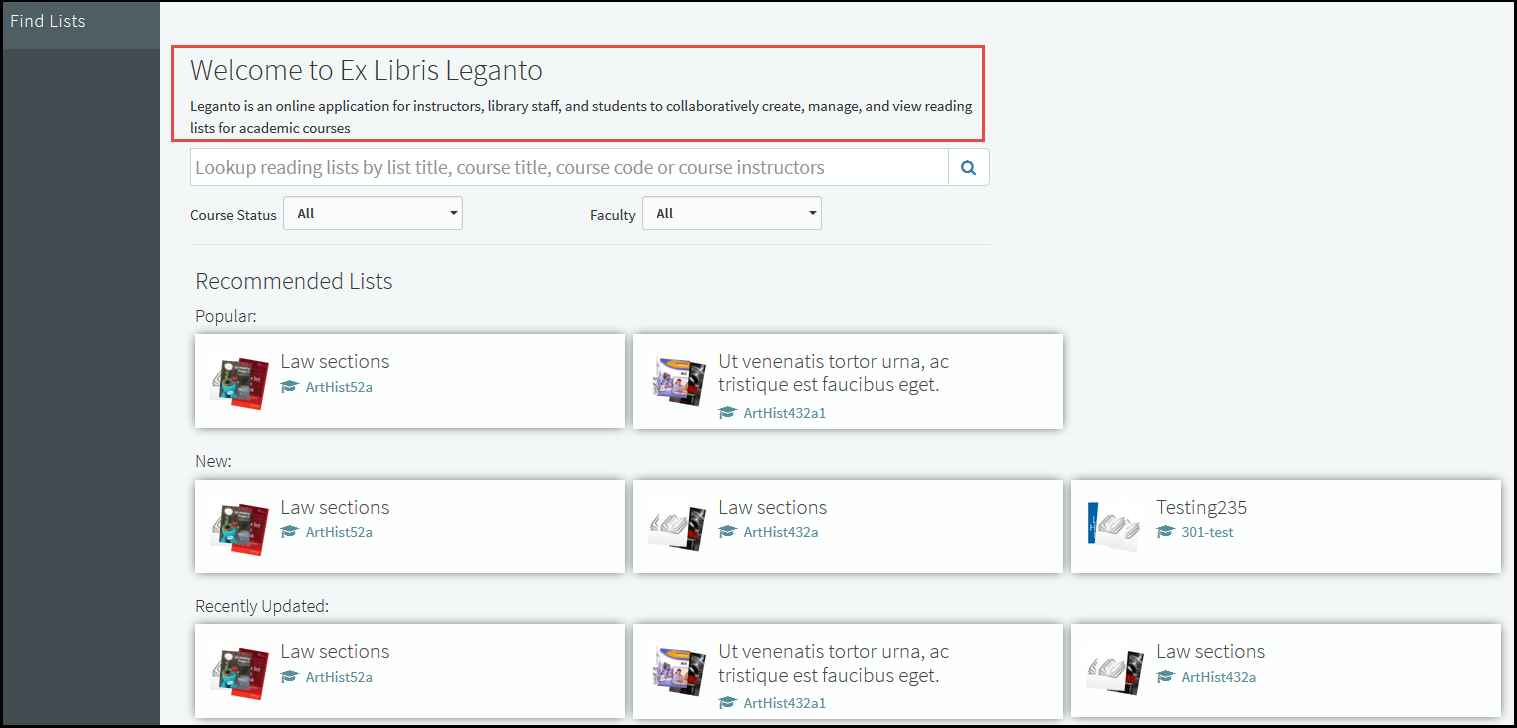
Export to Excel
You can now export a reading list or section to Excel. The exported file contains the following rows and columns:
- Row 1 columns:
- Reading List Name
- <the reading list name>
- Row 2 columns:
- Reading List Description
- <the reading list description>
- Row 3 columns:
- Reading List Start date
- <the reading list start date>
- Row 4 columns:
- Reading List End date
- <the reading list end date>
- Row 6 columns:
- Section Name
- Section Description
- Section Start date
- Section End date
- Section Tags
- Citation Type
- Citation Title
- Citation Author
- Citation Journal Title
- Citation Publication Date
- Citation Edition
- Citation ISBN
- Citation ISSN
- Citation LCCN
- Citation OCLC Number
- Citation Place of publication
- Citation Volume
- Citation Issue
- Citation Pages
- Citation Start page
- Citation End page
- Citation DOI
- Citation Chapter
- Citation Source
- Citation Notes
- Citation Due Date
- Citation Tags
- Rows 7 and after - The information about a particular citation, as described by the row 6 columns. The citations appear in the same order as they appear in the reading list.
See an example file.
Additional Leganto Features
The following additional changes were made in this month's release:
- When editing (but not creating) a reading list, you can now add a visibility date range to the reading list. The reading list is visible to students only between the indicated dates and only if the list is published. If you enter only a start/end date, then the list is visible only after/before the indicated date. Note that a reading list's visibility dates can also be set by the librarian in Alma; see Additional Alma Configurations.
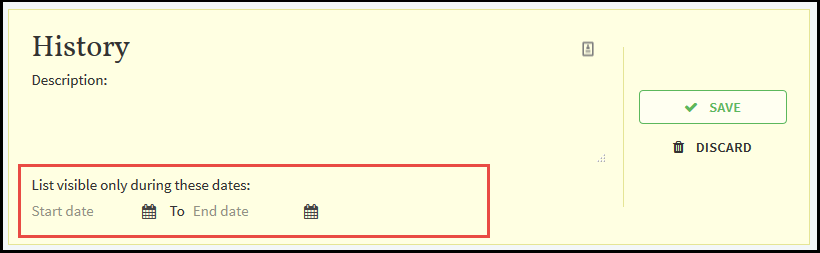
- You can now provide a permalink directly to a section. A permalink to a section is the same as a permalink to a reading list. When accessed, the relevant reading list is opened in Leganto. For a section permalink, the relevant section appears expanded and all other sections appear collapsed.
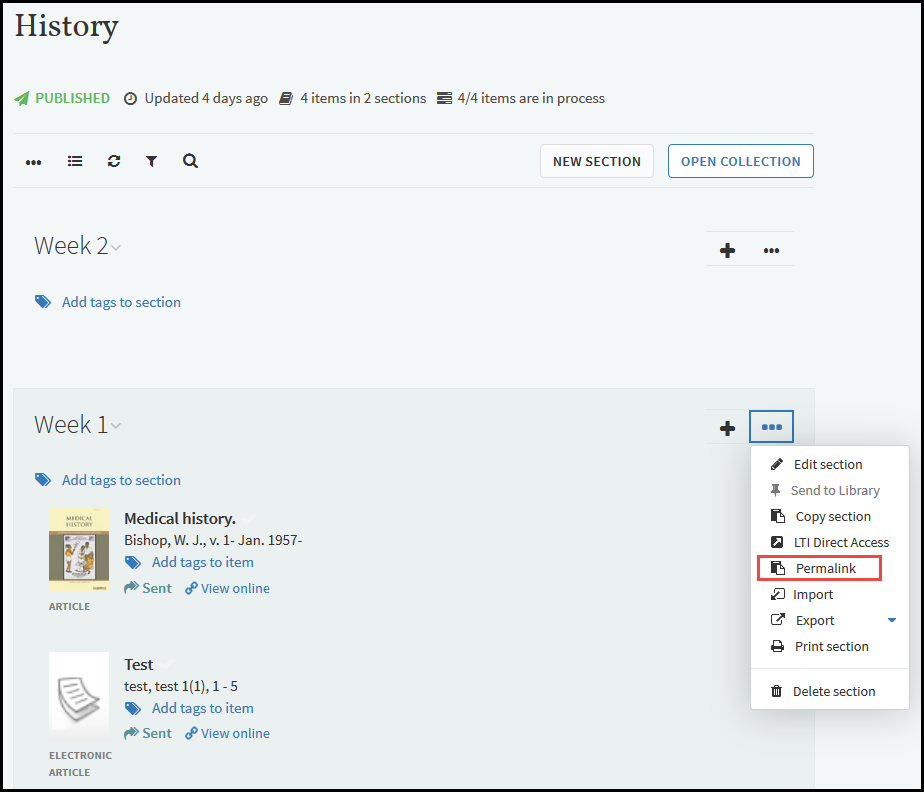
- When enabled (see Additional Alma Configurations), a link to Google Books appears on the citation page. Click the link to open the citation's item in Google Books. Click the Privacy link to open the Google Books privacy policy.
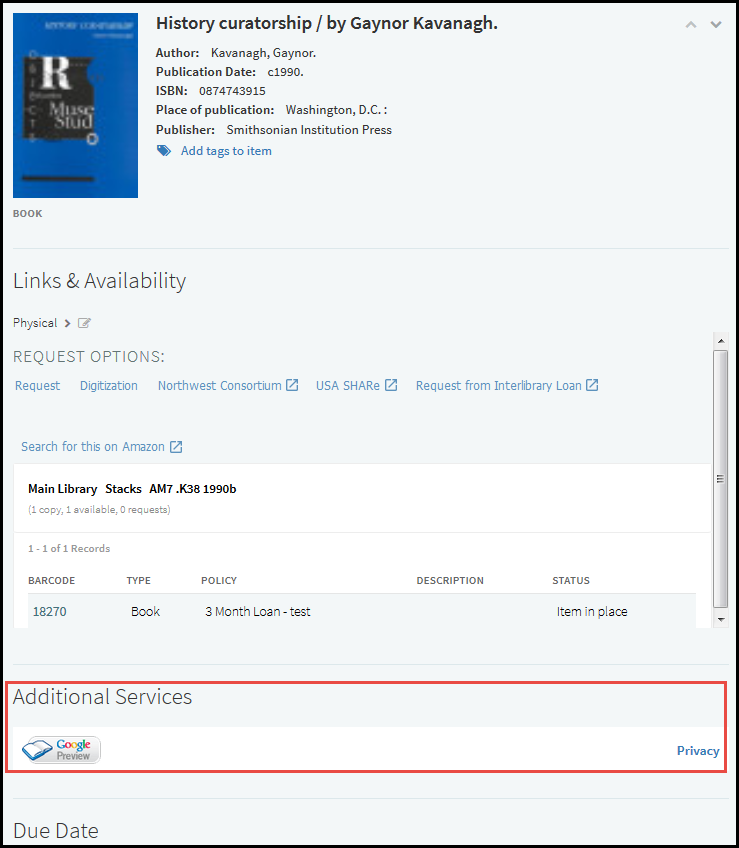
- When using Cite It, the default option for Add to is now List instead of Collection. Note that you must select a list to which to add the citation (or select Collection to add the citation to My Collection) before clicking Add It.
- Information about mobile usage was added to the reports page.
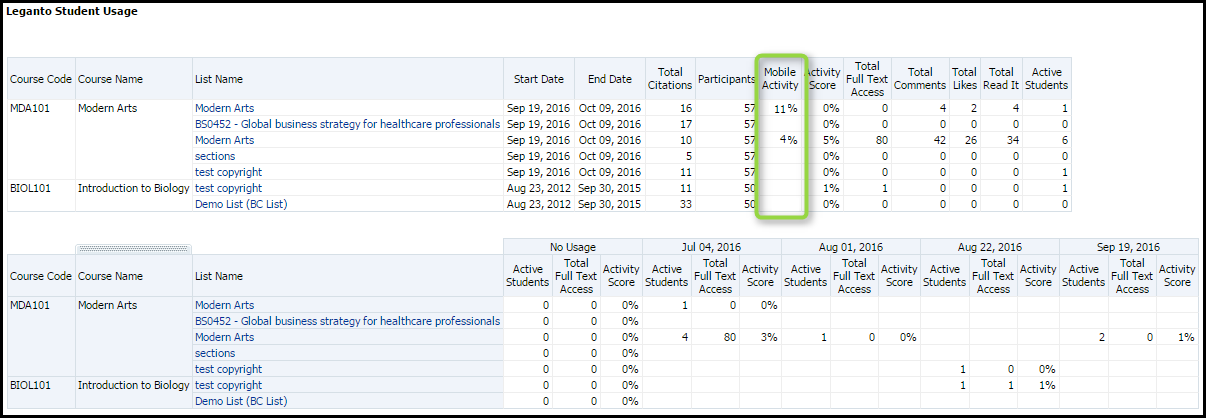
- When filtering citations in a reading list, you can now filter by citation's material types in addition to tags.
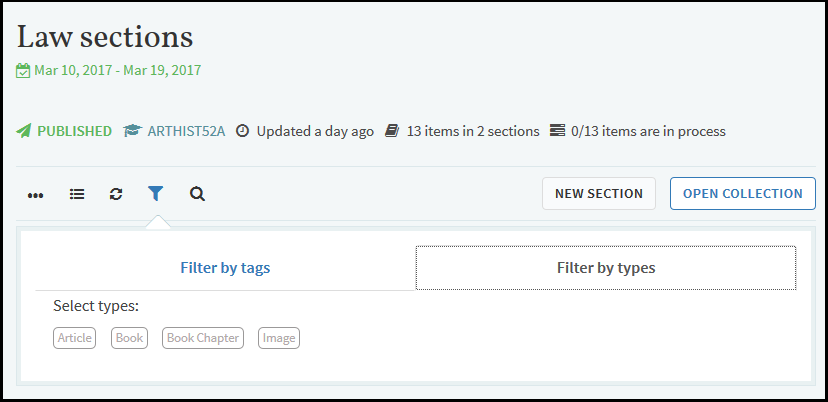
- When viewing a citation, the breadcrumbs now include the section. Click the section to return to the reading list page with that section expanded and all other sections collapsed.
- (librarians only) When searching in Leganto for an item using the Alma scope, suppressed records are now also returned.
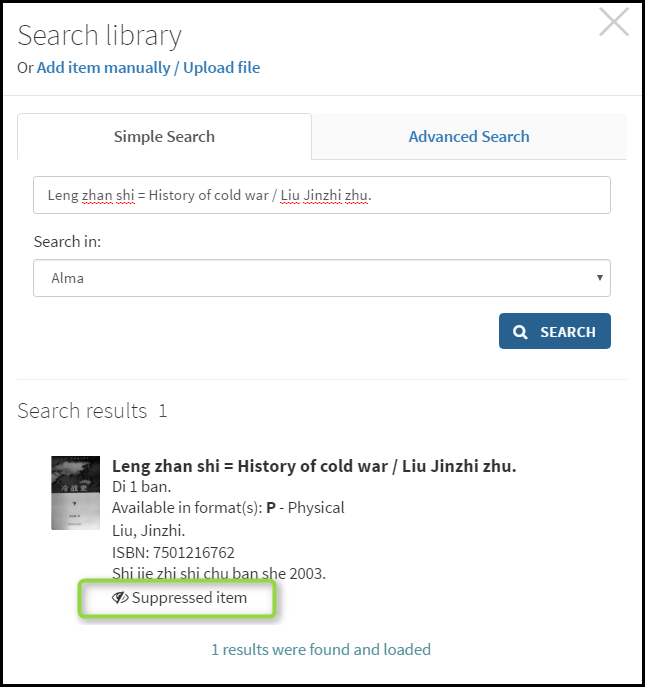
New Alma Configurations
The following features were added to Alma to support Leganto features in this release.
For additional Leganto-related Alma changes in this release, see Fulfillment - May 2017 Enhancements.
Manage All Citations on a Single Page
You can now manage all citations from all reading lists simultaneously on the Edit Citations page (Fulfillment > Course Reserves > Citations). For more information, see the Fulfillment - May Release Notes.
Additional Alma Configurations
- You can now add a visibility date range to an entire reading list. See Editing a Reading List for more information.
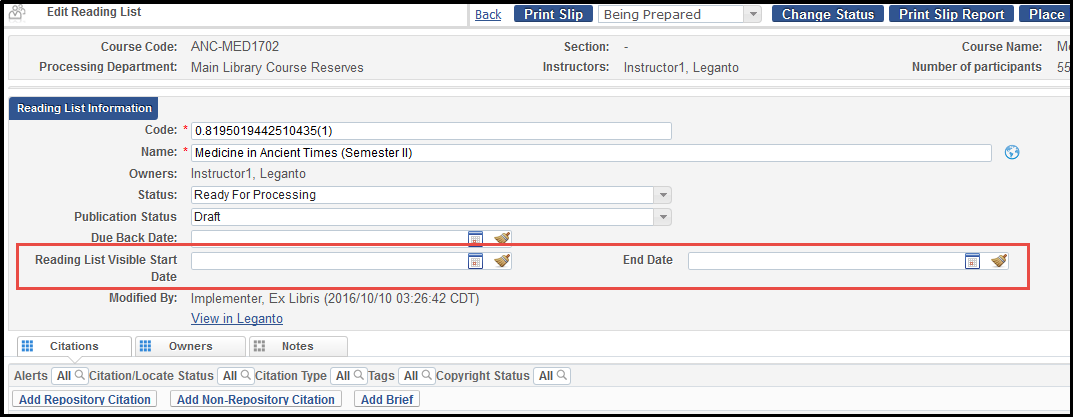
- When rolling over courses using the Course Loader integration profile (see Configuring Course Loading), SIPX-licensed citations are resent for licensing. This process is invisible to the UI.
- Instructors can now make digitization requests for items that are currently not available.
- To enable Google Books links for citations (see Additional Leganto Features), set the parameter display_google_book_preview to true; see Enabling Google Preview.
- There is now additional flexibility regarding the URL required to access Leganto, so that you can use a more friendly URL. Contact the Ex Libris implementation team for more information.
- To configure the welcome header and message presented to guests on the Find Lists page (see Find Lists Page), set the parameters guest_search_page_header and guest_search_page_message; see Configuring the Guest Header on the Find Lists Page.
Resolved Issues
The following issues were resolved in this release:
- (URM-56708) Returning to a reading list by clicking the back button on the browser did not preserve collapsed sections. This was fixed.
- (URM-58501) When opening Leganto from a CMS with an empty course code, an error page appeared. This was fixed, and you now receive a page indicating that no reading lists are associated with the course.
- (URM-64981) When dragging a citation in a list, you could not scroll upwards (reported when using Chrome). This was fixed.
- (URM-69107) Exporting to Microsoft word in Harvard style had a number of formatting issues. These were fixed.
- (URM-70012) Unrelated results were sometimes returned when searching in My Collection. This was fixed.
- (URM-70035) After using a filter in a reading list, the view links were to the wrong citations. This was fixed.
- (URM-70293) The link to a citation whose source URL included the word uresolver did not appear in Leganto. This was fixed.
- (URM-70391) The message "Refresh is done" was corrected to "Refreshed".
- (URM-70594) When duplicating a list, the publishing status and visibility were copied to the new duplicated list. This was fixed, and the duplicated list's status is now Draft.
- (URM-70798) When filtering a reading list, all tags in the system appeared instead of only the tags in the list. In addition, some tags that were selected disappear when you do a refresh. In addition, library-only tags appeared when a student exported the reading list. These issues were fixed.
- (URM-70877) There was a misspelling in the file name when exporting a reading list to a PDF. This was fixed.
- (URM-71025) The order of the citations imported from and RIS file was not preserved. This was fixed.
- (URM-71028) The RIS import dialog box contained the wrong label in the close button. This was fixed.
- (URM-71029) A progress bar was added when importing an RIS file.
- (URM-71037, URM-71038) Some minor grammar issues were corrected in the UI.
- (URM-71121) There was no way to cancel when importing an RIS file. A close (X) button was added.
Next Month Sneak Peek
Features scheduled for next month include:
- Directly associate a citation to a digital representation.
- A scheduled job that finds electronic versions and other physical editions for citations.

