Leganto Release Notes November 2016
New and Changed Leganto Features
The following features are new or changed in this month's release of Leganto.
Several new features are part of an ongoing initiative that implements copyright compliance functionality. All features are scheduled to be complete by the January 2017 release.
Enhanced Automatic Copyright Approval Rules
Additional clauses for digitization profile rules were added to enhance Alma's ability to automatically approve copyright clearance requests. This reduces the need for librarian involvement in the copyright clearance process. For more information on digitization profile rules, see Configuring Digitization Profile Rules.
For more information about this feature, see Enhanced Automatic Copyright Approval Rules in the November 2016 Fulfillment Enhancements.
Instructor Digitization Requests in Leganto
Instructors can now initiate library physical digitization requests for course materials associated with one of their courses. This works similarly to to the way that librarians initiate these requests in Alma. This feature is enabled for a citation when all of the following are true (parameters are located in Fulfillment > Copyright Management > Leganto Copyright Settings):
- instructor_digitization_request parameter is set to one of the following:
- true - Enable for all citations
- course_association - Enable for citations in reading lists that have a course association
- assign_to parameter is set. By default, the requester of the request is the staff member assigned to the reading list. If there is no staff member assigned to the reading list, the user defined in this parameter is the requester.
- managing_department parameter is set to the code of the digitization department that handles the request.
- The citation is a physical title with at least one item.
- The citation does not already have an existing library physical digitization request.
When enabled, a link to place a request appears on the citation page in Leganto.
To place a request:
- Open a citation in Leganto.
- If the citation is available for digitization (see above), click Digitization Request. Depending on the width of the page displayed in your browser, the button appears either at the right side or the bottom of the citation page.
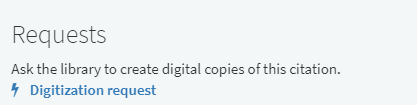 Digitization Request ButtonThe Ask Library for Digital Copies dialog box appears.
Digitization Request ButtonThe Ask Library for Digital Copies dialog box appears.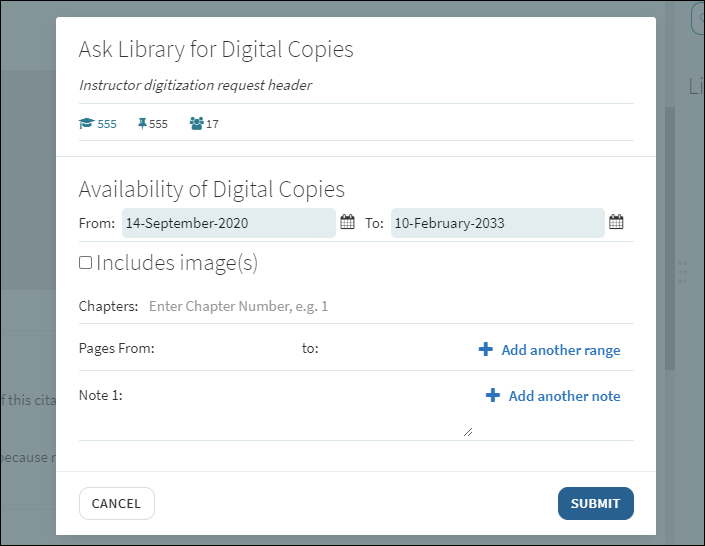 Ask Library for Digital Copies Dialog BoxInformation about the course and the citation appears at the top of the dialog box. In addition, a header with additional information for the instructor appears.A librarian can configure this header by configuring digitization_request_header in the Copyright Declaration Texts code table (Leganto Configuration > List Management > Declaration Texts).
Ask Library for Digital Copies Dialog BoxInformation about the course and the citation appears at the top of the dialog box. In addition, a header with additional information for the instructor appears.A librarian can configure this header by configuring digitization_request_header in the Copyright Declaration Texts code table (Leganto Configuration > List Management > Declaration Texts). - Enter the date range for when the digital copies will be available to students.
A librarian can make these fields mandatory by setting the copyright management parameter require_date_range to true (Leganto Configuration > List Management > Copyright Management).
- Tick the Includes image(s) checkbox if the digitization request includes images.
- Enter the chapter number(s) and up to two page ranges to digitize. If you leave the chapter numbers and page range blank, the request will be for the entire citation.
- Enter up to three notes with additional instructions for the library.
- When you are done, click Submit to submit the request.
You can now view the request by clicking View Request.
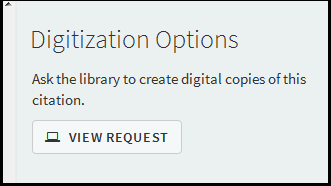
View Request Button
Once the request is approved, you cannot change the request from Leganto, and you cannot make another request on the same citation. To change the request, contact a librarian for assistance or remove the citation and create another.
To cancel the request (while it is active before it is approved), click Cancel Request.
Visibility Restrictions for Citations and Materials
An instructor can set visibility restrictions for the digital materials connected to a citation. In this case, before and after the configured time period, the link to the materials does not appear in the citation. The instructor can also set the visibility for the entire citation. In this case, the citation does not appear in the reading list.

Visibility Restrictions Area of a Citation
If a citation is attached to an approved copyright record, the period of the copyright record overrides any values manually set by the instructor; these values are grayed out and inactive in the Leganto UI. In this case, citations can be downloaded only during the period of time that they are cleared for copyright, plus a grace period after the copyright clearance period ends. A librarian can set the grace period using the grace_period_days parameter (Fulfillment > Fulfillment Configuration > Configuration Menu > Leganto > Copyright Management).
Copyright Notice for Citations and Materials
When a student tries to access materials during a valid period, the student first sees a copyright notification, depending on the configuration of the copyright_declaration_notice parameter (true or false) (Fulfillment > Fulfillment Configuration > Configuration Menu > Leganto > Copyright Management).

Copyright Dialog Box
This notice is defined using the new copyright declaration LegantoDigitizationRequestCopyrightDeclaration.html, which was added to the Copyright Declaration Configuration Files table. For more information on copyright declarations, see Configuring Copyright Declarations.
Enhanced Information in Search Results
Additional information is now returned in the brief display of items in the search results. The new information includes the publication date and the ISSN/ISBN. For articles, the information also includes journal title, volume, issue, and page range. For a book, the information includes the edition.
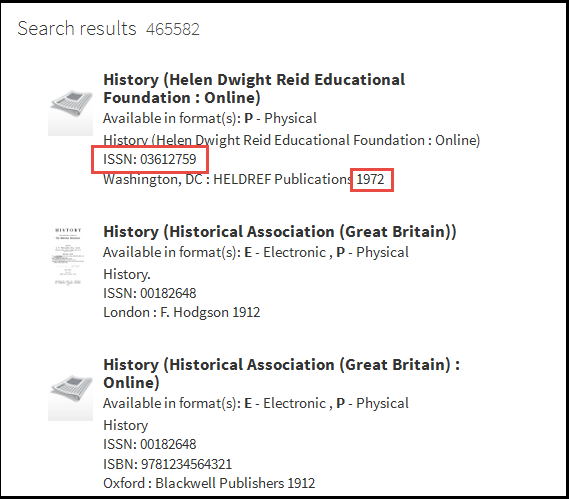
Search Results 1
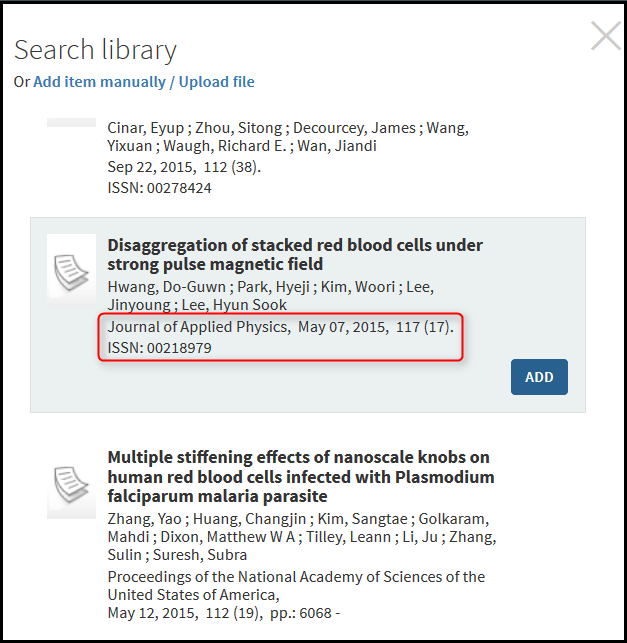
Search Results 2
Upcoming Due Dates Panel
You can now see upcoming due dates for citations in the left/bottom panel.
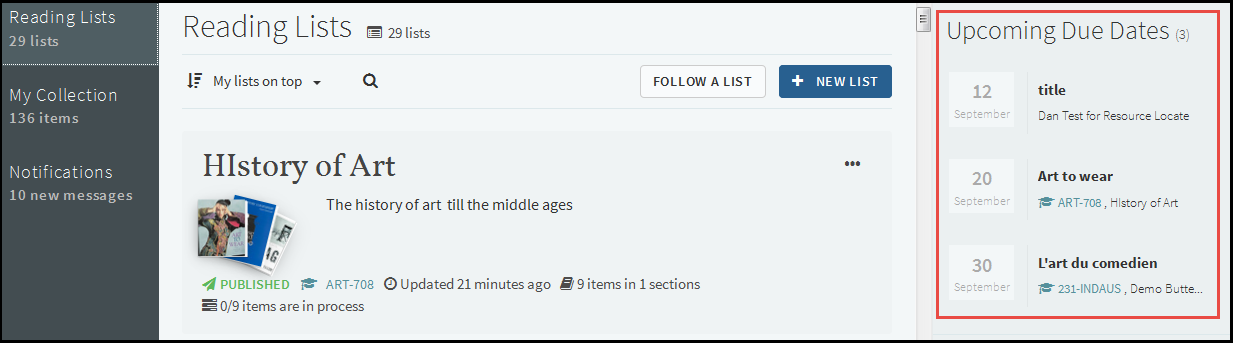
Upcoming Due Dates Panel
This panel appears only if there are citations with upcoming due dates. When viewing all reading lists, due dates from all citations appear in the panel. When viewing a specific reading list, only dues dates for the reading list's citations appear in the panel.
Zotero Citation Management Integration
You can now integrate your Zotero account directly into Leganto, enabling you to drag and drop items from Zotero as citations in your Leganto reading lists.
To integrate your Zotero account into Leganto:
In your Leganto user settings, enter your Zotero user ID (not your username) and Zotero API key. You may optionally enter a specific collection ID. Click the here > link to view instructions on how to locate these values.
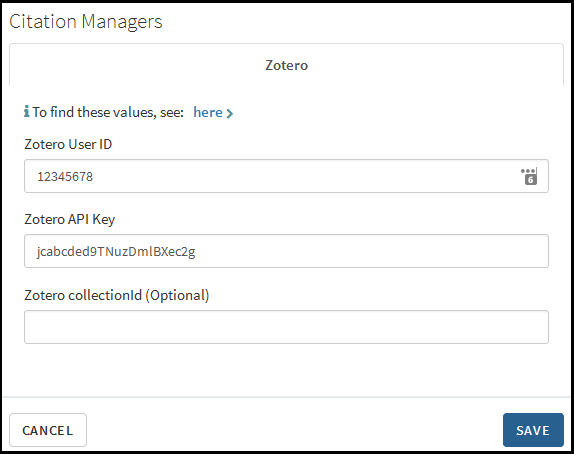
Zotero Configuration in Leganto
To add items from Zotero to Leganto:
- While viewing a reading list, click Open Collection. The collection pane opens on the right. Select the Zotero tab.
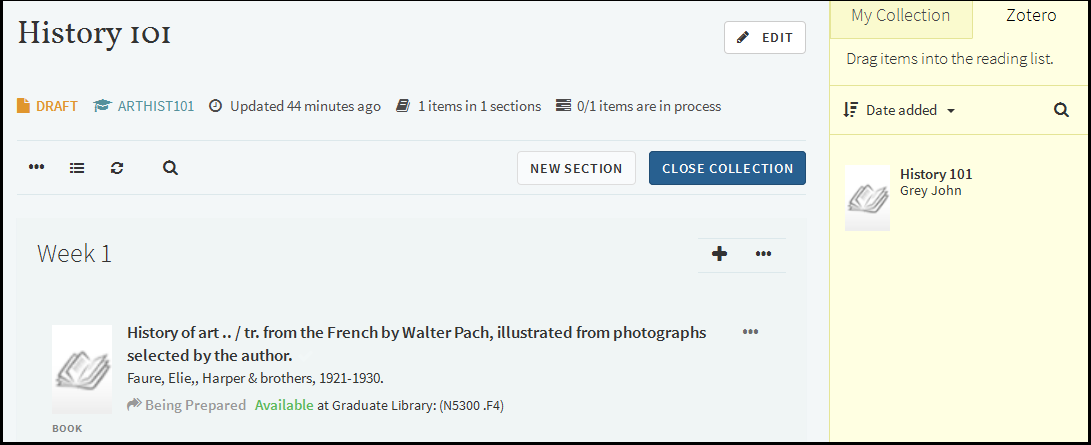 Zotero Tab in Collection Pane
Zotero Tab in Collection Pane - Drag and drop items from your Zotero collection to your reading list.
Additional Leganto Features
The following additional features were changed or added in this month's release.
- Instructors now see notifications (in the Notifications tab) when a citation changes status to Complete or Decline.
- When there is a physical holding in the library, but there are no available copies, Leganto now displays Check Holdings in the brief citation view.
- Anthology was added as a citation type when adding a citation manually.
- The following sites are now explicitly supported while using Cite It!:
- ASCE Library
- ASME Digital Collection
- Australasian Legal Information Institute (AusttLII)
- CSIRO PUBLISHING
- When a reading list that is associated with an active course has citations with Approved copyright records, the reading list's course association cannot be changed or removed.
- The course's dates and number of participants now appear in the tooltip over the course.
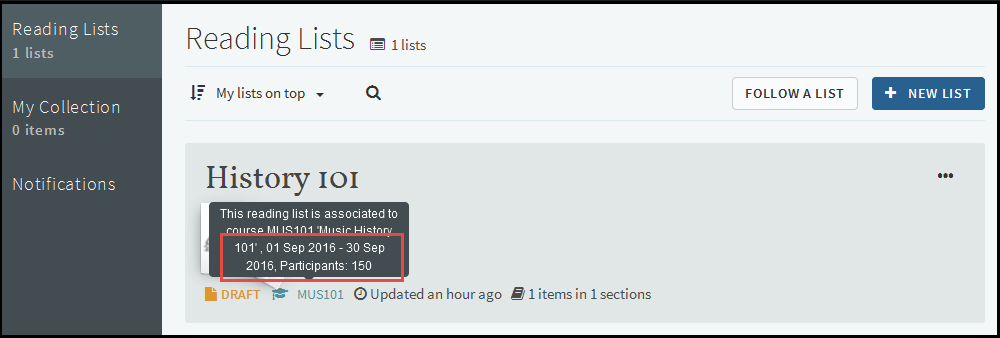 Course Association Tooltip
Course Association Tooltip - In the management menus, additional items in a list was changed from a secondary menu to an expandable/collapsible menu element.
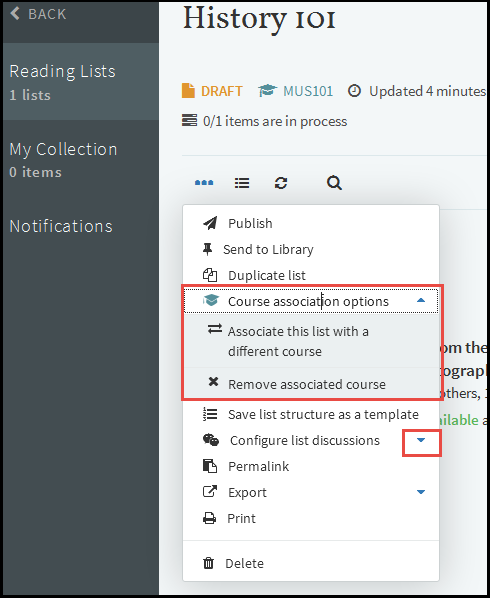 Dropdown Menu
Dropdown Menu - Changing the Leganto Header Color on the Branding Management page (Fulfillment > Fulfillment Configuration > Configuration Menu > Leganto > Branding) now only changes the color of the bottom border of the header, instead of the entire header.

New and Changed Alma Configurations
For additional Alma changes related to Leganto, see Fulfillment - November 2016 Enhancements.
- The new Copyright Management mapping table (Fulfillment > Fulfillment Configuration > Configuration Menu > Leganto > Copyright Management) contains the following parameters:
- assign_to - By default, the requester of an instructor digitization request is the staff member assigned to the reading list. If there is no staff member assigned to the reading list, the user defined in this parameter is the requester. (see Instructor Digitization Requests in Leganto). A valid value is a username.
- copyright_declaration_notice - Whether the copyright notice is displayed when trying to access a citation's materials with a copyright record. See Visibility Restrictions for Citations and Materials. Values are true or false.
- grace_period_days - Number of days after a citation's material's copyright clearance ends that the materials can still be viewed by a student. See Visibility Restrictions for Citations and Materials. The default is 0.
- instructor_digitization_request - Whether an instructor can submit a digitization request for materials directly from Leganto. See Instructor Digitization Requests in Leganto. Valid values are:
- false - The submission link does not appear.
- course_association - The link appears for citations in reading lists associated with a course, assuming all other conditions are met.
- managing_department - The code of the digitization department to which to assign digitization requests initiated by instructors in Leganto (see Instructor Digitization Requests in Leganto). A valid value is a department code.
- require_chapter_pages - Whether to require an instructor to include either a chapter or page range when submitting a partial digitization request from Leganto (see Instructor Digitization Requests in Leganto). Valid values are true or false.
- require_date_range - Whether to require an instructor to include a date range when submitting a digitization request from Leganto (see Instructor Digitization Requests in Leganto). Valid values are true or false.
- The new Copyright Declaration Texts code table (Fulfillment > Fulfillment Configuration > Configuration Menu > Leganto > Copyright Declaration Texts) contains strings to configure on the digitization request form. Right now, only the header of the form digitization_request_header is configurable. See Instructor Digitization Requests in Leganto. This field is limited to 4000 characters.
Resolved Issues
The following issues were resolved in this release:
- (URM-61505) Some Cite It issues regarding dates and document types were resolved.
- (URM-62627) When a reading list was added from Leganto, the due back date for citations was not inherited from the course's end date. This was fixed.
- (URM-63186) When exporting a reading list in .lgn format and then re-importing the list, the due dates were copied and they should not have been. This was fixed.

