Pivot-RP SSO Authentication and Workflow
- Product: Pivot-RP
Question
How does Pivot-RP work with Shibboleth institutional logins?
Answer
When a user first comes to Pivot-RP they will need to click “Create Account”. This will bring them to the “Create Account” registration page. This page can also be access directly via this URL: https://Pivot-RP.proquest.com/register The User can choose to authenticate using their Institutional Credentials (SSO), or, just create an account with a username/password. Their institutional email address (example xxxx@university.edu) would be their username. If a user chooses to use their institutional credentials, they are prompted to create account. If the user is on campus and within your recognized IP range the institution pull-down menu should auto-populate with your institution. If it does not, the user must select your institution from the 'Choose your Institution' drop-down menu.
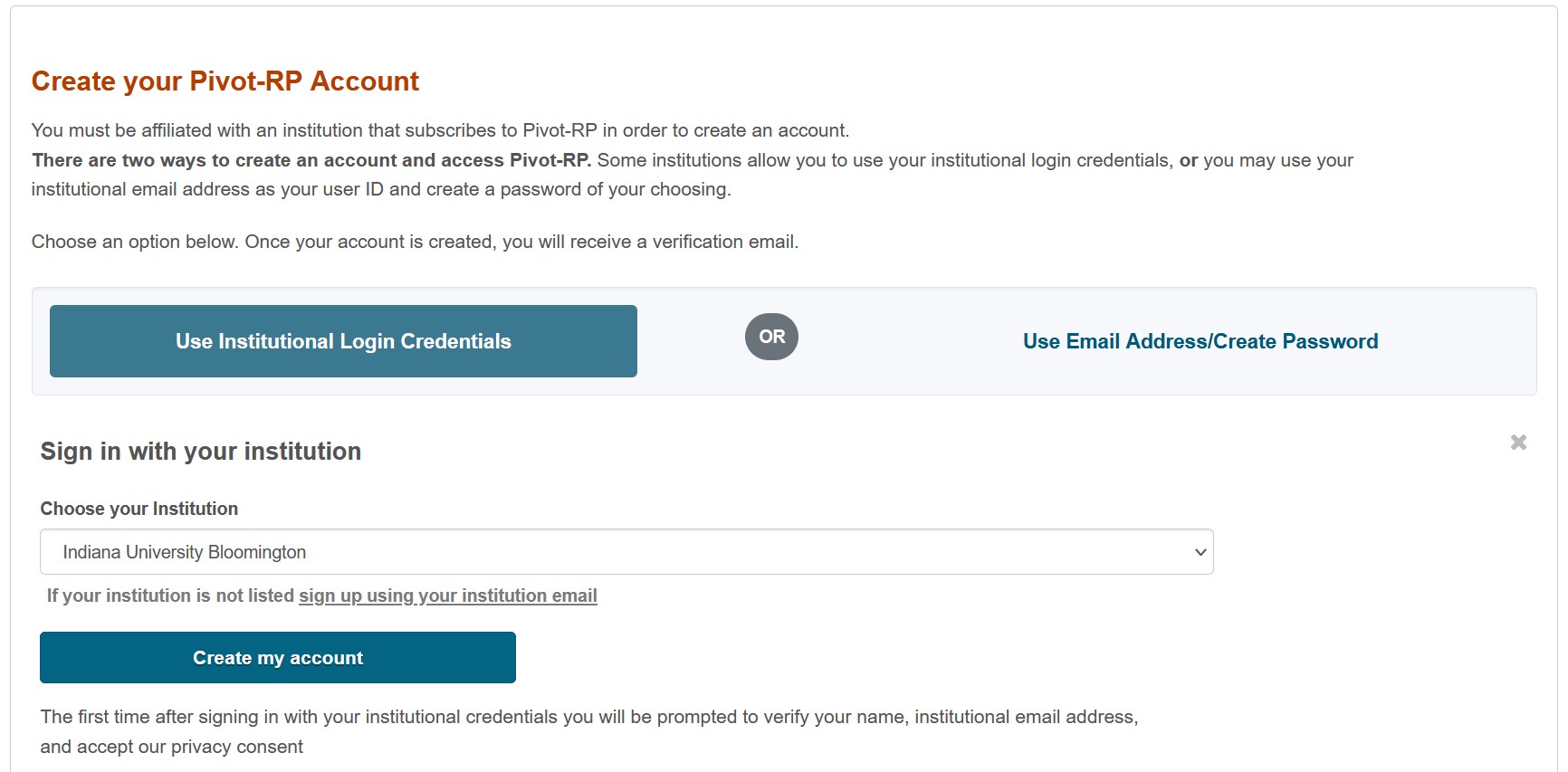
After selecting “Create my account” the user will be prompted to authenticate via your institution’s SSO login page.
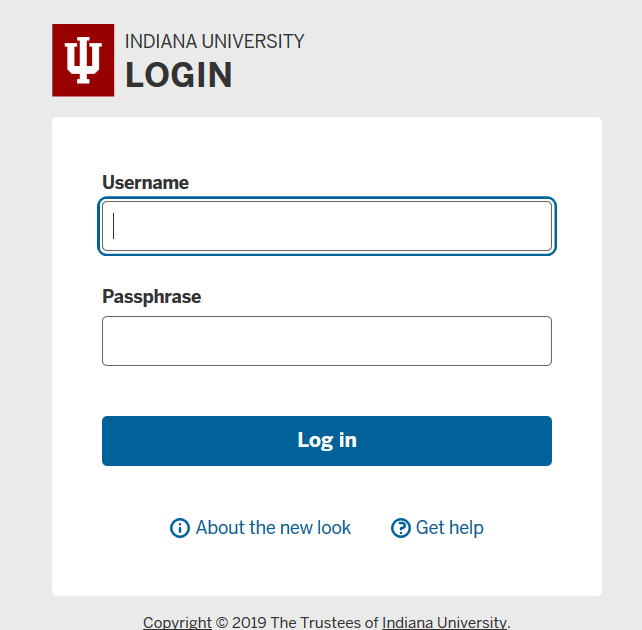
The User will then be delivered to the confirmation screen in Pivot-RP where they are prompted to finish creating their account by providing their name and email address as well as consent. After selecting “Get Started” they will be prompted to claim their profile. If desired, they can skip this step and claim their profile later. However, the user will not be able to edit or make changes to their profile until they have claimed it.
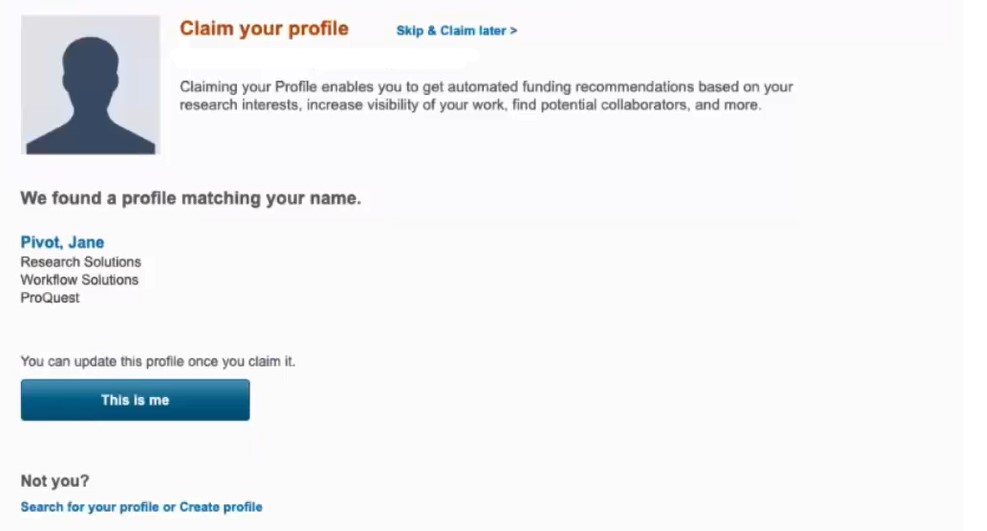
After initial login and account set-up, any time a user wants to login to their Pivot-RP account in the future, they would select "Use Login from my Institution"
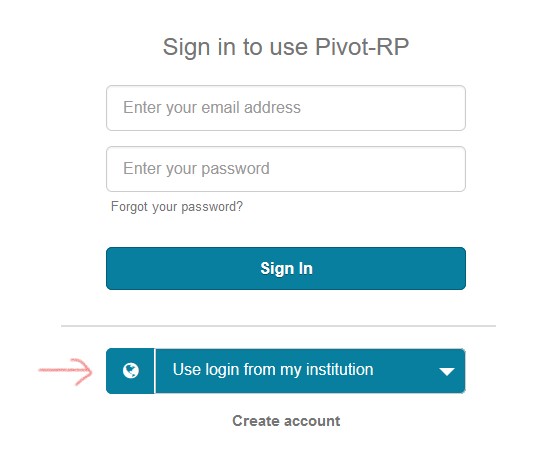
If a user is within your institutions IP range, or, has recently logged out of Pivot-RP the sign in page will like the the image below. Users select "Access Pivot-RP using your Institution's Credentials" to authenticate.
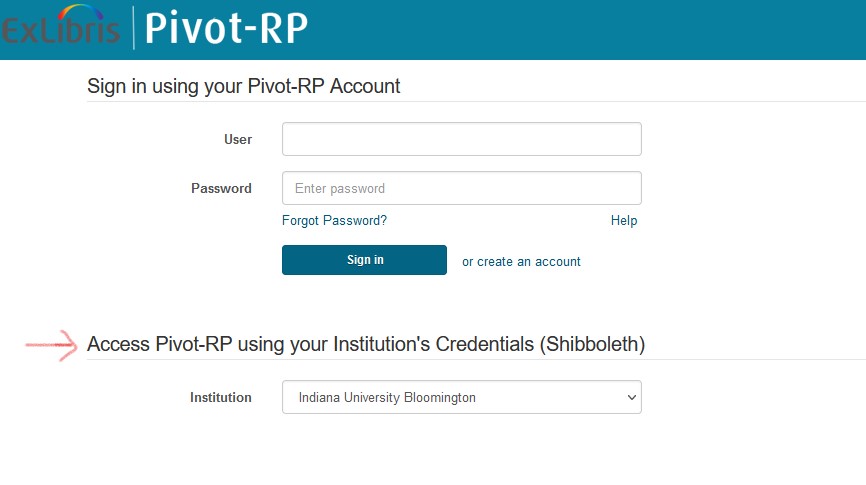
- IP Authentication note: For users who are accessing Pivot-RP within the recognized institution IP range, they will be able to search and view results in Pivot-RP. Authentication to their personal account is only needed to save items, track opportunities, and/or edit one’s profile. Remote users must always log in to use Pivot-RP.
- Article last edited: 9-Nov-2021

